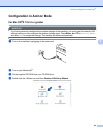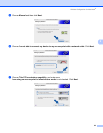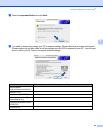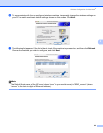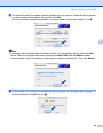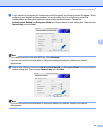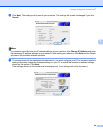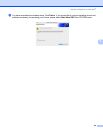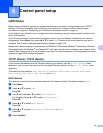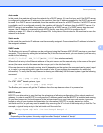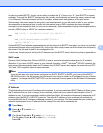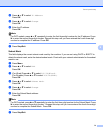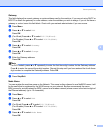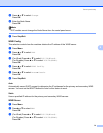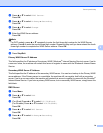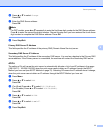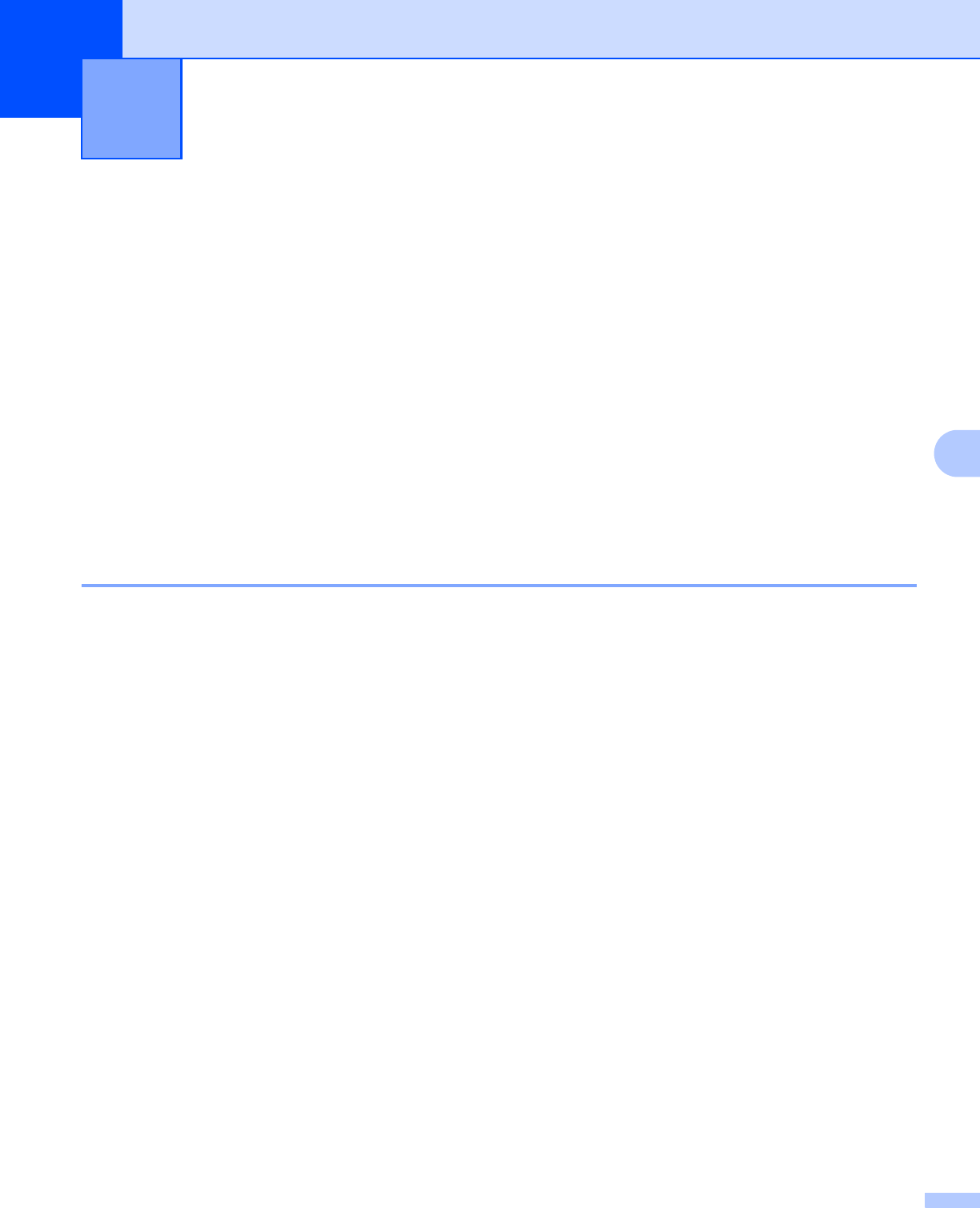
70
6
6
LAN menu 6
Before using your Brother product in a network environment, you need to configure the correct TCP/IP
settings. For more information, see Configuring your machine for a network with an Ethernet cable
connection on page 9 or Configuring your machine for a wireless network on page 15.
In this chapter, you will learn how to configure the network settings using the control panel, located on the
front of the machine.
The LAN menu selections of the control panel allow you to set up the Brother machine for your network
configuration. Press Menu, then press a or b to select LAN. Proceed to the menu selection you wish to
configure. See Function table and default factory settings on page 109.
Please note that the machine is supplied with the BRAdmin Professional Windows
®
software and Remote
Setup applications for Windows
®
and Macintosh
®
, which also can be used to configure many aspects of the
network. See Changing the print server settings on page 13 for wired connection or Changing the print server
settings on page 23 for wireless connection.
TCP/IP (Wired) / TCP/IP (WLAN) 6
If you connect the machine with the Ethernet cable to your network, use the TCP/IP (Wired) menu
selections. If you connect the machine to the wireless Ethernet network, use the TCP/IP (WLAN) menu
selections.
This menu has nine sections: BOOT Method, IP Address, Subnet Mask, Gateway, Node Name,
WINS Config, WINS Server, DNS Server and APIPA.
BOOT Method 6
This selection controls how the machine obtains the IP address for itself. The default setting is Auto.
a Press Menu.
b Press a or b to select LAN.
Press OK.
c (For Wired) Press a or b to select TCP/IP(Wired).
(For Wireless) Press a or b to select TCP/IP(WLAN).
Press OK.
d Press a or b to select BOOT Method.
Press OK.
e Press a or b to select Auto, Static, RARP, BOOTP or DHCP.
Press OK.
f Press Stop/Exit.
Control panel setup 6