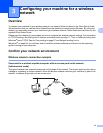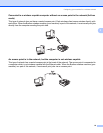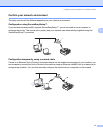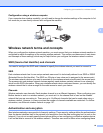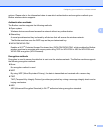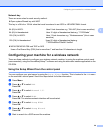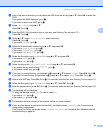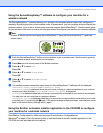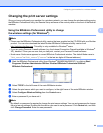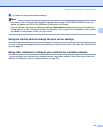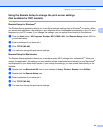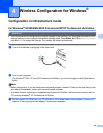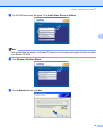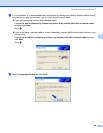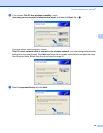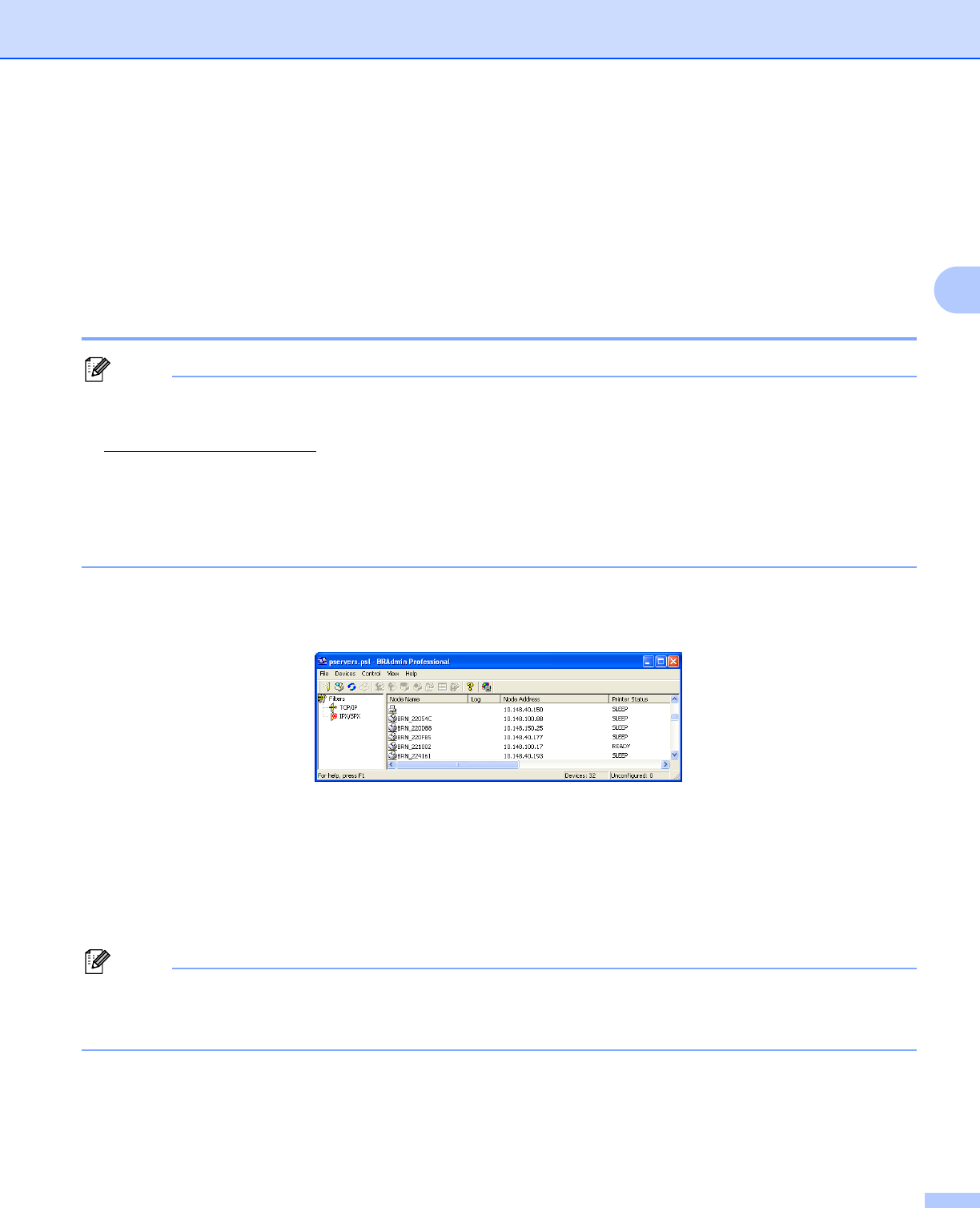
Configuring your machine for a wireless network
23
3
Changing the print server settings 3
Once you have configured your machine for a wireless network, you can change the wireless settings using
the BRAdmin Professional utility, the Remote Setup software or the control panel on the front of the Brother
machine.
Using the BRAdmin Professional utility to change
the wireless settings (for Windows
®
) 3
Note
• Please use the BRAdmin Professional utility version that was supplied on the CD-ROM with your Brother
product. You can also download the latest Brother BRAdmin Professional utility version from
http://solutions.brother.com
. This utility is only available for Windows
®
users.
• If you are using Personal Firewall software (e.g. the Internet Connection Firewall available in Windows
®
XP), disable it. Once you are sure that you can print, re-start your Personal Firewall software.
• Node name: Node name appears in current BRAdmin Professional window. The default Node name is
“BRN_xxxxxx” or “BRW_xxxxxx” (“xxxxxx” is the last six digits of Ethernet address.).
a Start the BRAdmin Professional utility (from Windows
®
98/98SE/Me/2000/XP), by clicking Start /
Programs / Brother Administrator Utilities / Brother BRAdmin Professional Utilities /
BRAdmin Professional.
b Select TCP/IP in the left frame of the main BRAdmin window.
c Select the print server which you want to configure, in the right frame of the main BRAdmin window.
d Select Configure Wireless Setting from the Control menu.
e Enter a password if you have set it.
Note
By default, no password is required to change the print server settings. You can set a password to change
the print server settings. Double click the device you want to set a password. Click Control tab, and then
click Change Password. Enter the new password.