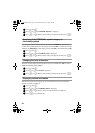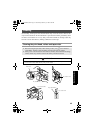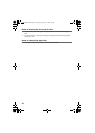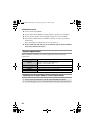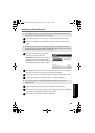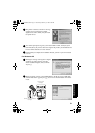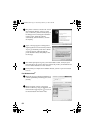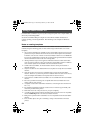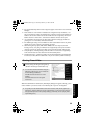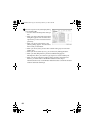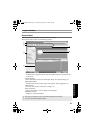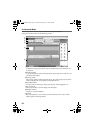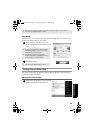52
3 The printer is detected, and then the “Found
New Hardware Wizard” starts up. Select
[No, not this time], and then click [Next]. In
the dialog box for selecting the installation
method, select “Install the software
automatically (Recommended)”, and then
click [Next].
4 Again, a message appears warning that no
digital signature was found. Click [Continue
Anyway] to install the printer driver. When
a message appears, indicating that the
printer has been added, click [OK] to close
the message.
5 You will be prompted to register your P-touch labeler online, click [Yes] and
then click [Next]. If you have selected to register the product your default internet
browser will be launched in a new window.
6 Click [Finish] to complete the installation. Restart your PC if you are instructed
to do so.
For Windows Vista
®
1 When the message confirming installation of
software published by Brother appears, click
[Install].
2 When prompted, connect your P-touch
labeler to the PC by using a USB cable, and
then hold down g and press o to turn on
the P-touch labeler in Transfer mode.
PT75007600us.book Page 52 Wednesday, February 27, 2008 2:50 PM