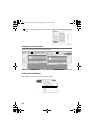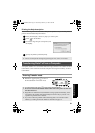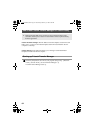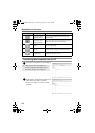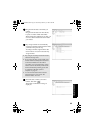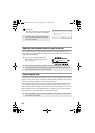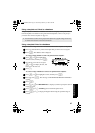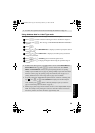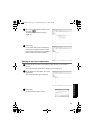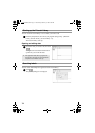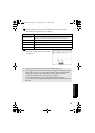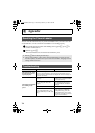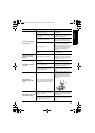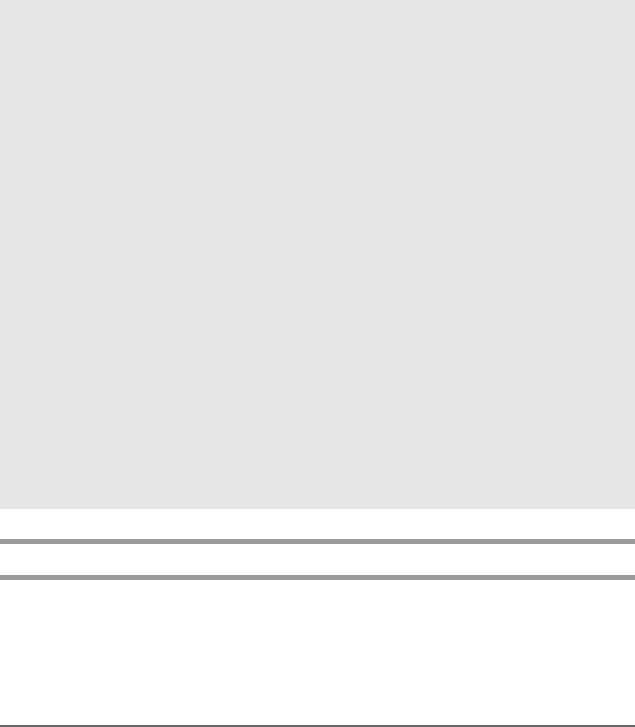
68
Using downloaded database data
An Excel, Access, *.mdb database created with P-touch Editor 5.0, or a database
converted to a *.csv file can be transferred to the P-touch labeler. The database data can
be used either with a linked template transferred to the P-touch labeler, or added to a
label created from the P-touch labeler keyboard.
Adding database data to a label
1 Move the cursor to place in the text where you wish to add the database data.
2 Press g, then i.
3 Press u or d until the record containing the desired data is flashing.
4 Press l or r until the desired data is flashing.
5 Press n. The selected data is added to the label text.
☞ If the Cut function is set to 1 or 3, the message “CUT TAPE TO CONTINUE”
appears after each label is printed. Press the tape cutter button to cut off the label and
continue printing.
☞ Be sure to cut the tape within 5 minutes from the time that the message appears.
☞ For the different options available for cutting the tape, refer to
Selecting how tape is
fed and cut
on page 42.
☞ To search for a specific record while the database data is displayed (in step
2
above), refer to
Searching the database on page 70.
☞ To view other fields in the record selected in step
3, press l or r.
☞ When editing data as described in step
4 of the procedure for printing a single
database record, the database remains unchanged. When printing a range of database
records, the text cannot be edited.
☞ To specify settings for additional Print Option functions, instead of continuing with
step
8, press u or d until CONTINUE is displayed in the Print Option
menu, and then press
n. (Refer to Printing multiple copies of a label on
page 35 and
Printing mirrored labels on page 38.)
☞ To quit using the template, display the last field, and then press n. The
template
menu appears. Press u or d until EXIT appears, and then press n.
☞ While trying to print a large amount of data at one time, some outputted labels may be
blank. For example, when printing 50 records, the maximum number of characters
that can be printed at one time is limited to approximately 200.
PT75007600us.book Page 68 Wednesday, February 27, 2008 2:50 PM