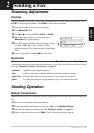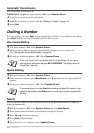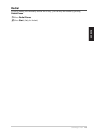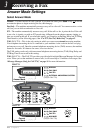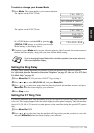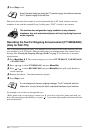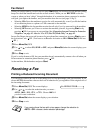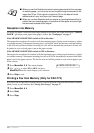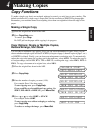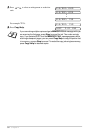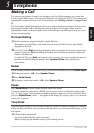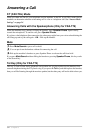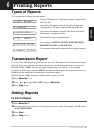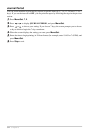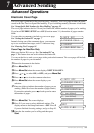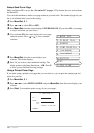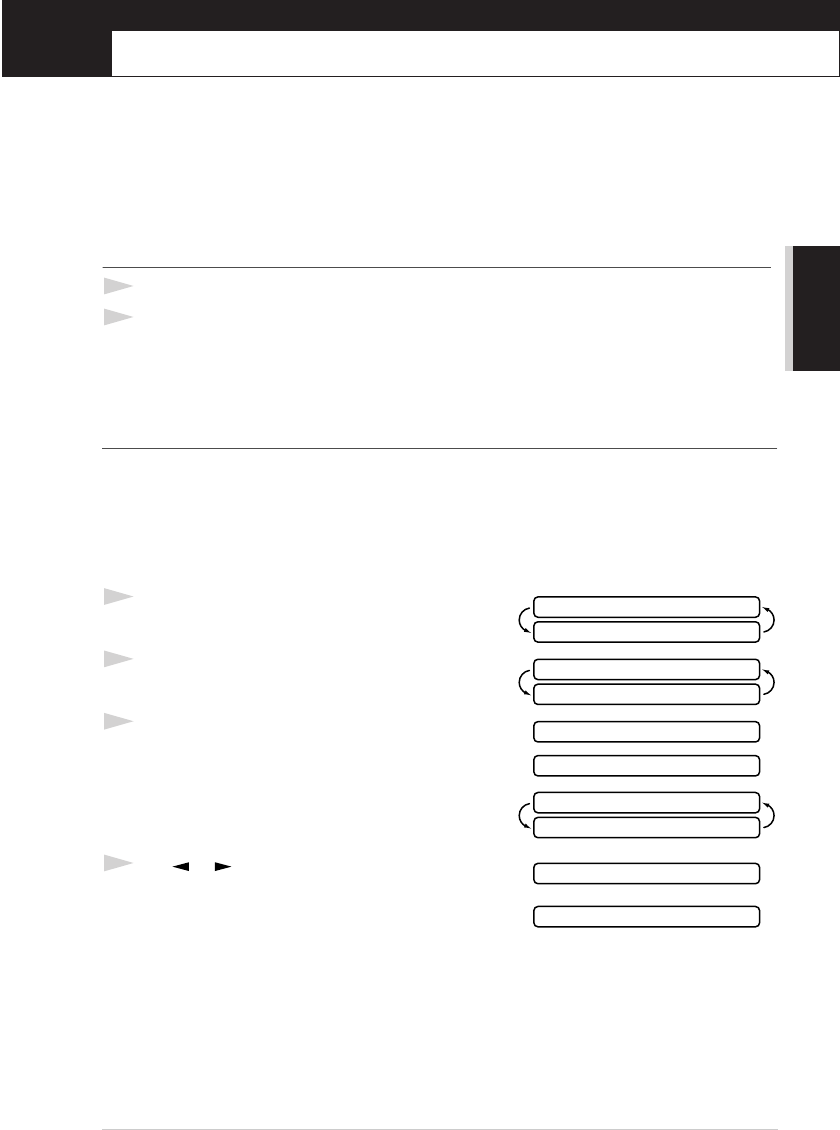
BASIC USE
Making Copies
29
4
Making Copies
Copy Functions
To make a single copy that is not reduced, enlarged or sorted, you only have to press one key. The
default resolution for a single copy is Super Fine. Set the resolution to PHOTO for photographs.
Remember, your machine cannot scan anything closer than one-eighth inch from the edge of the
paper.
Making a Single Copy
1
Place the original face down in the ADF.
2
Press Copy/Help twice.
To cancel, press Stop.
Do NOT pull on the paper while copying is in progress.
Copy Options: Single or Multiple Copies,
Reduce/Enlarge, Sort/Stack
You can choose additional copy options. First, you can select the number of copies. Next, you can
choose whether multiple copies will be STACKED (all copies of page 1, then all copies of page 2, etc.)
or SORTED (collated). Finally, you can choose an enlargement or reduction ratio. To automatically
reduce the copy to the paper size you have set for the paper tray, select AUTO. To reduce the copy by
a fixed percentage, choose 93%, 87%, 75% or 50%. Or, to enlarge the copy, select 150%, 125% or
120%. To copy a document at its original size, select 100%.
1
Place the original face down in the ADF.
2
Press Copy/Help.
3
Enter the number of copies you want (1-99).
For example: Press 9 for nine copies.
To start copying now, press Copy/Help.
If you would like to select additional copy options, like
SORT, ENLARGE or REDUCE, press Menu/Set.
4
Press or to select SORT or STACK.
For example: Select SORT.
To start copying now without enlarging or reducing,
press Copy/Help.
To reduce or enlarge the image, press Menu/Set.
FAX:NO.& START
COPY:PRESS COPY
NO.OF COPIES:01
THEN COPY OR SET
NO.OF COPIES:09
THEN COPY OR SET
MULTI COPY:STACK
THEN COPY OR SET
MULTI COPY:SORT
SORT P.01 FNE