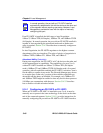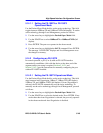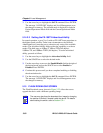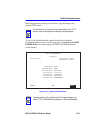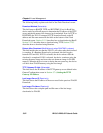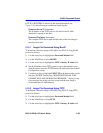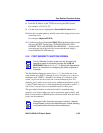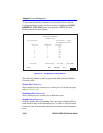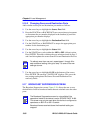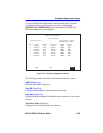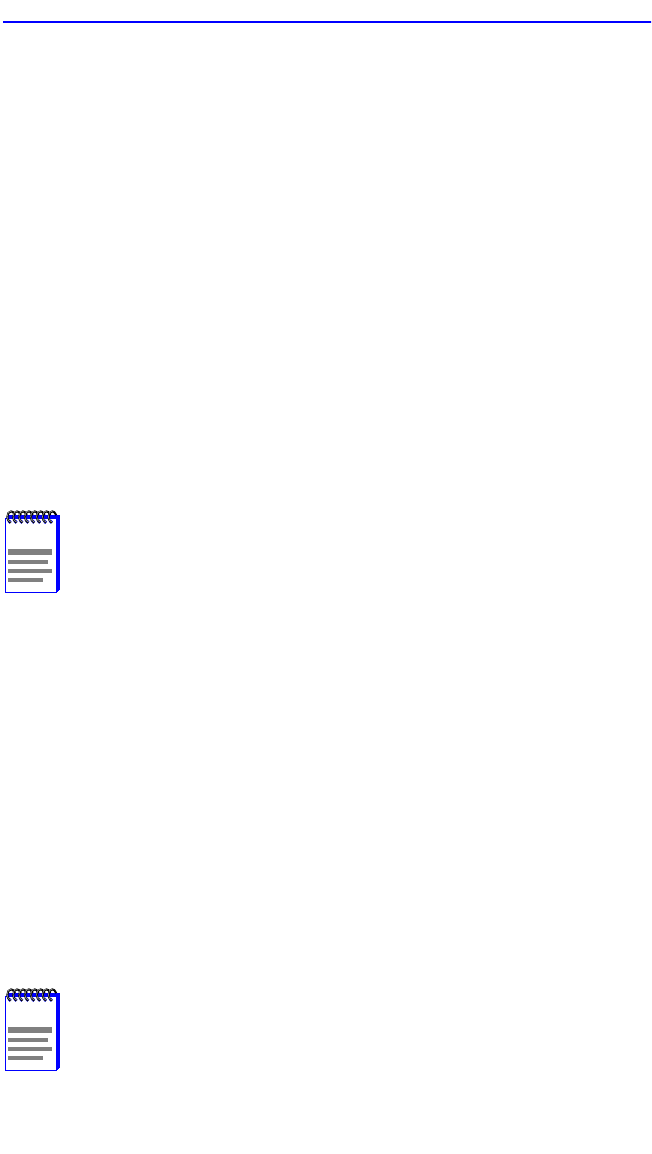
Port Redirect Function Screen
2E43-51/2E43-51R User’s Guide 5-55
8. Enter the IP address of the TFTP server using the DDN format.
For example: 134.141.79.121
9. Use the arrow keys to highlight the Download File Name field.
10. Enter the complete pathway and file name of the image stored on the
download server.
For example: /tftpboot/2E43.fls
11. Use the arrow keys to highlight EXECUTE at the bottom of the screen
and press ENTER. The message “TFTP DOWNLOAD. WILL
COMMIT TO FLASH. REBOOT IN PROGRESS...” displays in the
event message line at the top of the screen and the new image is
downloaded into FLASH memory.
5.16 PORT REDIRECT FUNCTION SCREEN
The Port Redirect Function screen, Figure 5-23, allows the user to set
each network port (ENET 1 through 4, port 5, and port 6) as a source or
destination port. (ENETs 1 through 4 are shown as 1 through 4 on the
screen.) A port can be set to have one or more destination ports. For
example, port 1 can be set as a source port with three destinations, ports 2,
3, and 4. Traffic from port 1 is then automatically redirected to ports 2, 3,
and 4. Port 1 can also serve as a destination port for other ports.
The port redirect function is extremely useful for troubleshooting
purposes, as it allows traffic to be sent to a particular port(s) where, with
the use of an analyzer or RMON probe, all current traffic from the source
port(s) can be examined.
NOTE
The Port Redirect Function screen can only be used if the
operational mode of the device has been set to 802.1D
SWITCHING. Refer to Section 5.7.9, Setting the Operational
Mode, for instructions on configuring the device to operate in
this mode.
NOTE
Although all traffic from the source port (including, if desired,
errored frames) is sent to the destination port, normal switching
is still performed for all frames on the source port.