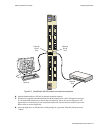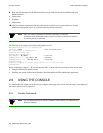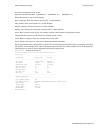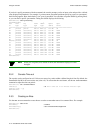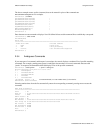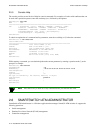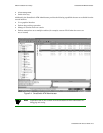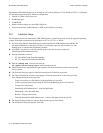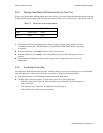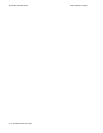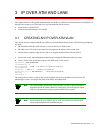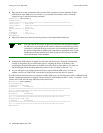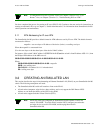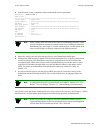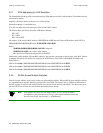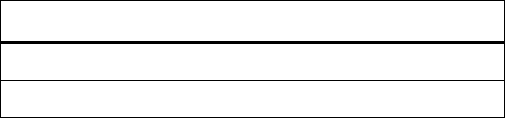
SmartSwitch 9A100 User Guide 2-15
Switch Installation and Setup SmartSwitch ATM Administrator
2.6.2 Starting SmartSwitch ATM Administrator the First Time
When you use SmartSwitch ATM Administrator for the first time, you should change the default passwords to prevent
unauthorized access to the application. The application arrives with two user accounts set up, as described in Table 2-3.
s• In the SmartCell ZX Network Management Tools (Common) program group, double click on the
icon labeled SmartSwitch ATM Administrator. The SmartSwitch ATM Administrator Login dialog
box appears.
¢• Enter the default user name, admin. The user name is case sensitive.
•• Enter the default password, admin, and click the OK button or press Enter. The password is case
sensitive.
T• The SmartSwitch ATM Administrator window appears. On the Applications menu, select User
Management.
2.6.3 Accessing Online Help
All SmartSwitch ATM Administrator operations (including changing passwords and adding users) are documented
within the application’s online help. Follow these instructions to access the online help facility.
s• From the Help menu, select SmartSwitch ATM Administrator Help Topics.
¢• The Help Topics dialog box appears. You have three options for viewing online help:
† Click the Contents tab to show the Table of Contents of the online help. Click on the topic you
wish to read about.
† Click the Index tab to select from an alphabetical list of help topics.
† Click the Find tab to search for a particular topic.
Table 2-3 Default accounts and passwords
User Name Access Level Default Password
admin Administrator admin
guest Guest guest