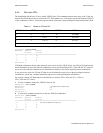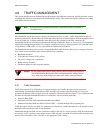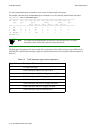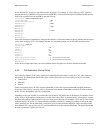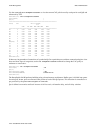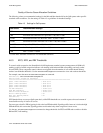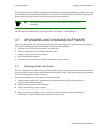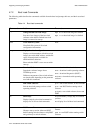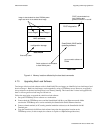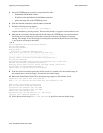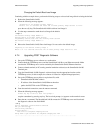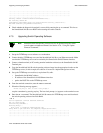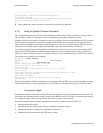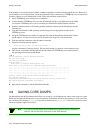SmartSwitch 9A100 User Guide 4-23
Switch Administration Upgrading and Changing Software
Along with EFCI and backward RM cell marking, the SmartSwitch 9A100 uses standard RM cell marking. The switch
discard threshold (
show switchtrafficcongestion) corresponds to total shared buffer utilization and represents the
point at which the switch considers itself congested and starts marking RM cells.
Note The switch discard threshold is not user configurable and is shown only for
information.
For information on troubleshooting congestion problems, see Chapter 5, “Troubleshooting.”
4.7 UPGRADING AND CHANGING SOFTWARE
This section describes the low-level boot load commands. Boot load commands are used for setting switch start-up
behavior and for performing firmware downloads. Use the boot load commands to:
• Set which copy of the boot load firmware is the default copy
• Clear all configurations stored within the flash file system
• Check boot load firmware version numbers
• Load switch firmware upgrades
• Set whether power-on system tests (POST) are automatically run at start-up
4.7.1 Accessing the Boot Load Prompt
Boot load commands are executed from the boot load prompt. The boot load prompt is not part of the switch console
and is accessible only after a reboot and before the switch software is loaded. Consequently, the boot load commands
can be used only through a terminal connection.
Perform the following steps to gain access to the boot load prompt:
1. Connect a dumb terminal (or PC running terminal emulation software) to the RJ-45 terminal port on
the front of the SmartSwitch 9A100.
2. Enter the reboot command from the terminal.
3. Wait for the following message to appear:
“Press any key to exit to boot load prompt.”
4. Before the countdown reaches zero, press a key to access the boot load prompt. Notice that the boot
load prompt (=>) differs from the prompt used by the switch console.