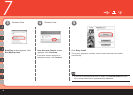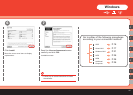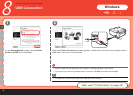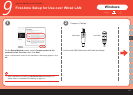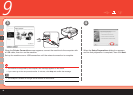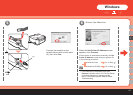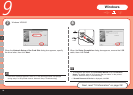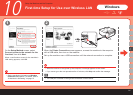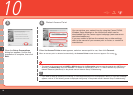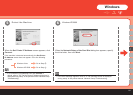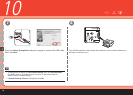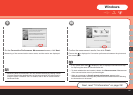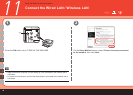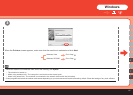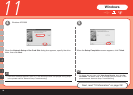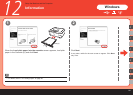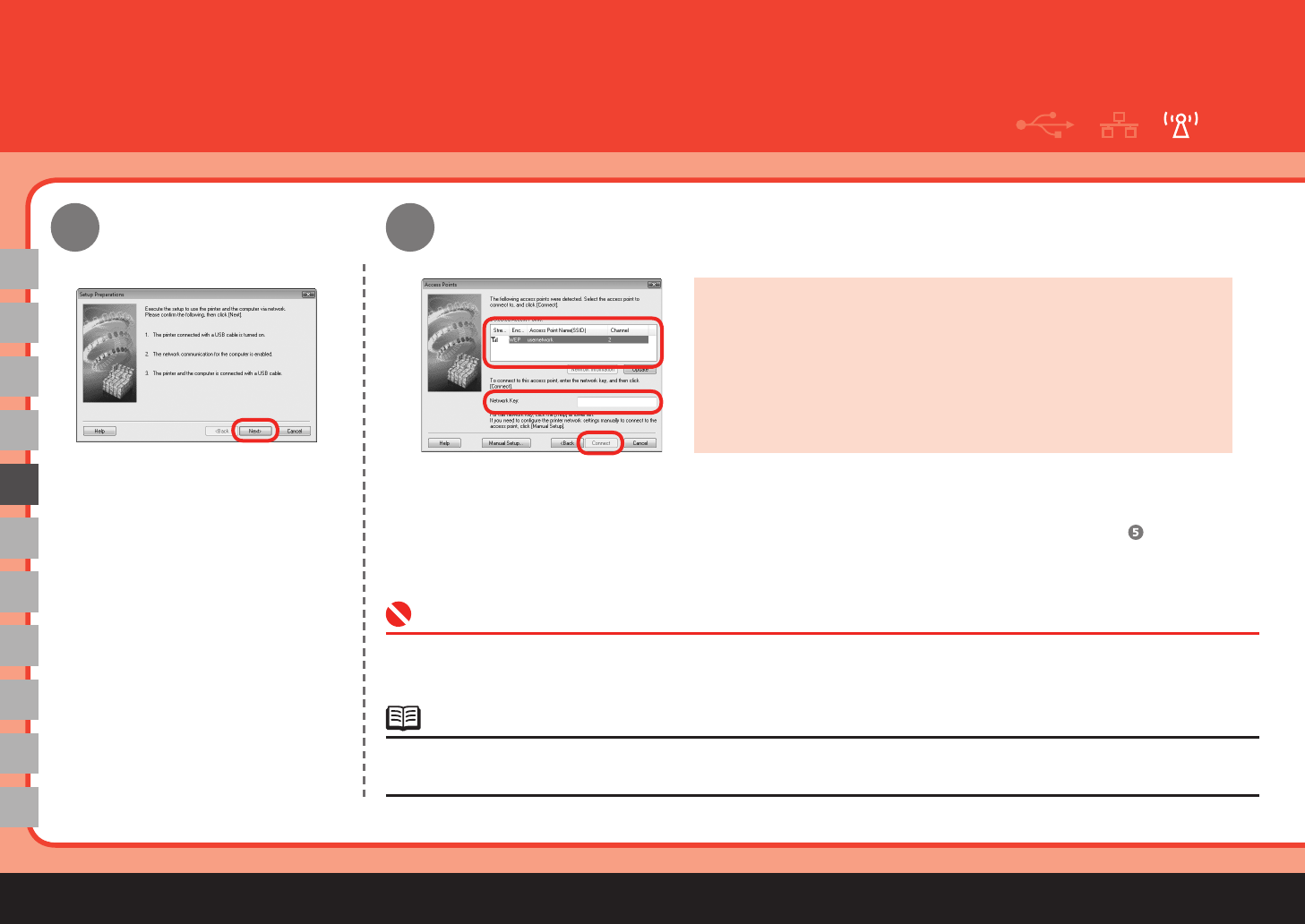
22
3
4
E
10
When the Setup Preparations
dialog box appears, confirm that
preparation is complete, then click
Next.
Detect Access Point
When the Access Points screen appears, select an access point to use, then click Connect.
When an access point is detected automatically, the Access Points screen does not appear. Go to step .
To connect to the access point with WEP or WPA displayed in the Encryption column, enter the network key (WEP key or
WPA key) in Network Key, then click Connect. For details on network keys, refer to "3.1 About Network Key (Windows)/
Network Password (Macintosh)" in the printed manual: Network Setup Troubleshooting.
•
If you want to select an access point manually, or if the target access point is not displayed in the list, or if an error message
appears, refer to “5 The following screen is displayed during setup” in the printed manual: Network Setup Troubleshooting.
•
You can retrieve your network key by using the Canon PIXMA
Wireless Setup Assistant or the instructions which can be
downloaded from the Canon support webpage (www.usa.canon.
com/downloadlibrary).
If you are unable to retrieve the network key or other settings
refer to the manual of your access point or router, or contact its
manufacturer.