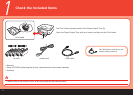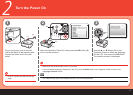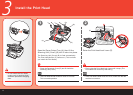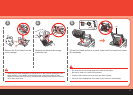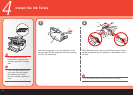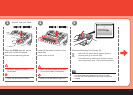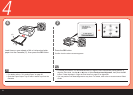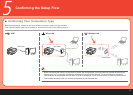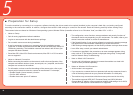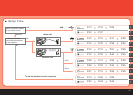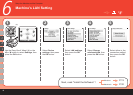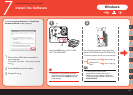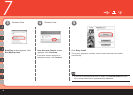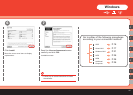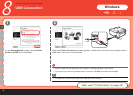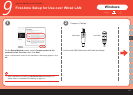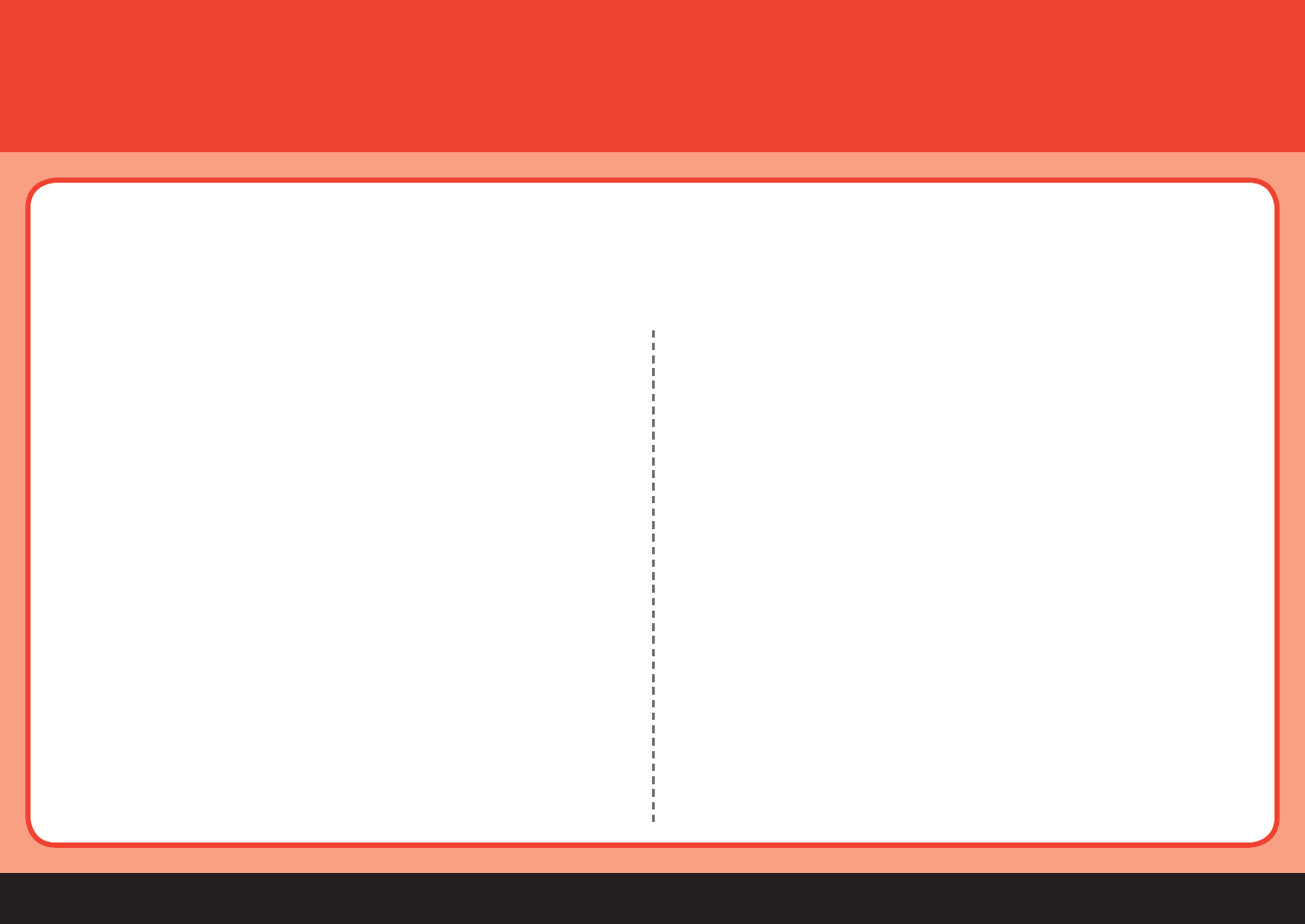
10
5
Quit all running applications before installation.
Log into a user account with the administrator privilege.
Do not switch user accounts during installation.
It may be necessary to restart your computer during the installation process.
Follow the on-screen instructions and click OK, and do not remove the Setup CD-
ROM during restarting. The installation resumes from where it left off when your
computer has been restarted.
Since Mac OS 9, Mac OS X Classic environments, Mac OS X v.10.3.8 or earlier
are not supported.
•
•
•
•
•
Preparation for Setup■
Ad-hoc mode is not supported.
If you connect to a network that is not protected with security measures, there is
a risk of disclosing data such as your personal information to a third party.
The machine may communicate with other access points used in the vicinity.
The machine supports WPS (Wi-Fi Protected Setup) and WCN (Windows
Connect Now) in addition to the conventional wireless LAN settings. As for WCN,
"WCN-UFD" that requires a USB ash drive is supported.
•
•
•
•
Notes on Wireless LAN Connection□
A router and LAN cable are required to connect the machine to a wired LAN.
These must be purchased separately.
•
Note on Wired LAN Connection□
To use the machine by connecting it to a computer, software including the drivers needs to be copied (installed) to the computer's hard disk, and setting configured
according to the connection method. In addition, configure the machine's LAN settings to connect to the network. Read the following carefully before starting setup.
The screens below are based on Windows Vista operating system Ultimate Edition (hereafter referred to as "Windows Vista") and Mac OS X v.10.5.x.
Notes on Setup□
Before connecting the machine to the network, conrm that conguration of the
computer and network devices (router, access point, etc.) complete, and that the
computer can connect to the network.
For information on how to conrm the settings of the access point, refer to your
access point's instruction manual or contact its manufacturer. For example,
Disable Stealth (closed network) function
Confirm MAC address
Disable the access point's IP address
•
•
–
–
–
Notes on Network Connection□
The conguration, router functions, setup procedures and security functions of
the network device vary depending on your environment. For details, refer to your
device’s instruction manual or contact its manufacturer.
If the rewall function of your security software is turned on the warning message
may appear that Canon software is attempting to access the network.
If the warning message appears, set the security software to always allow access.
In an ofce setup, consult your network administrator.
If a screen not specied in the procedure or an error message appears during
setup, refer to “5 The following screen is displayed during setup” in the printed
manual: Network Setup Troubleshooting.
•
•
•
•