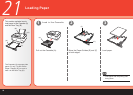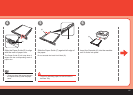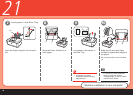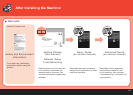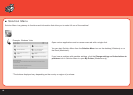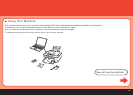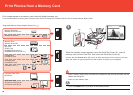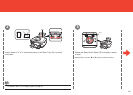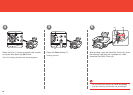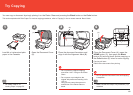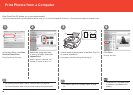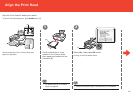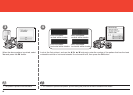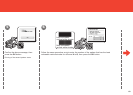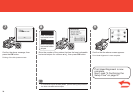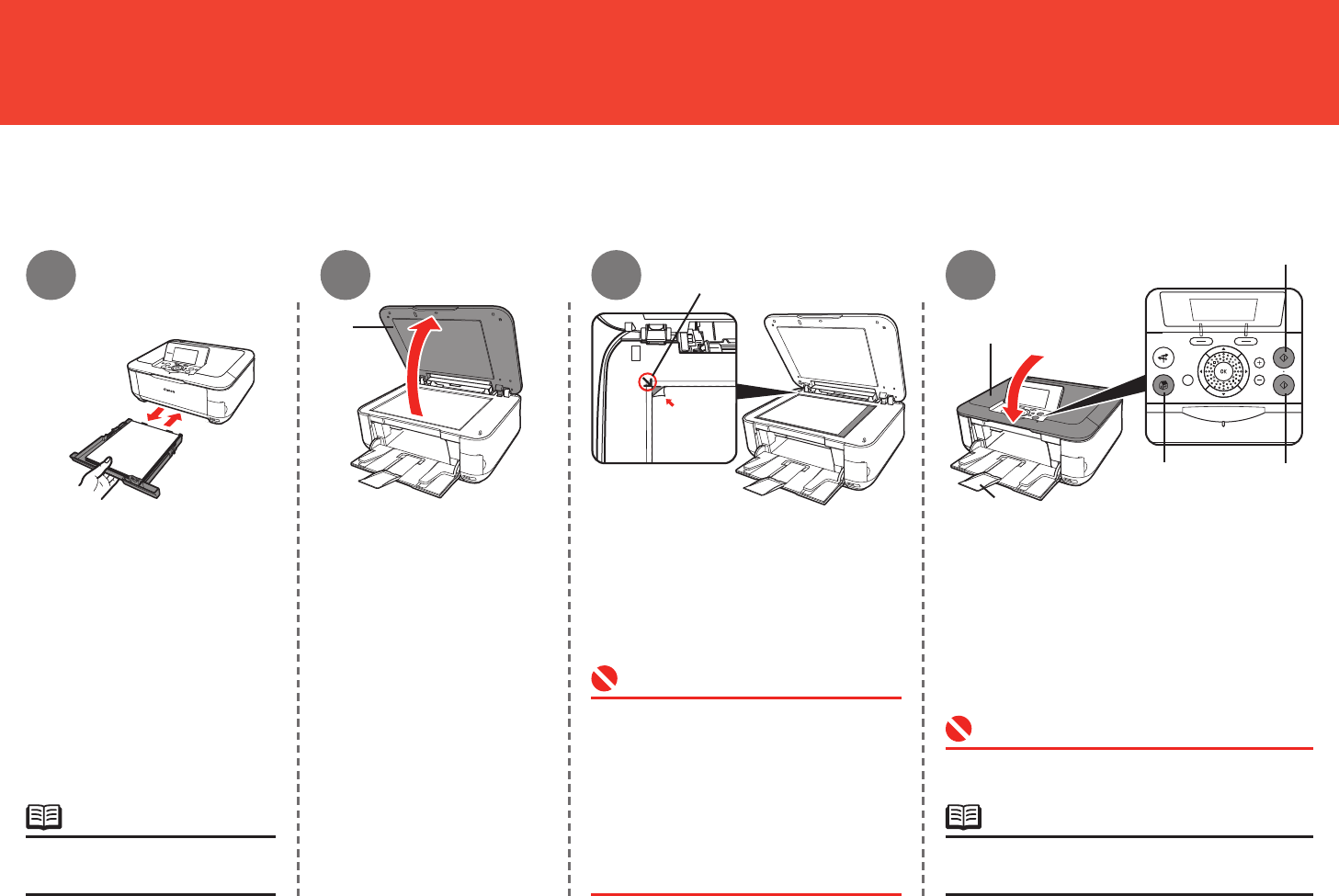
65
(A)
(B)
(A)
(E)
(F)
(D)
(C)
2
3
1
4
Try Copying
This section explains with Plain Paper. For various copying procedures, refer to "Copying" in the on-screen manual: Basic Guide.
For details, refer to "21
Loading Paper" on page 56.
•
You can copy a document by simply placing it on the Platen Glass and pressing the Black button or the Color button.
Load A4 or Letter-sized plain
paper in the Cassette.
Open the Document Cover
(A).
Place the document face-down and
align it with the Alignment Mark (B).
Copying will start.
Remove the document after printing.
Do not open the Document Cover until copying
is complete.
•
Make sure that the Output Tray Extension (F) is
extended.
•
Do not place any objects weighing
more than 4.4 lb / 2.0 kg on the Platen
Glass.
Do not press or put weight on the
original with pressure exceeding 4.4 lb
/ 2.0 kg.
Doing so may cause the scanner to
malfunction or the Platen Glass to
break.
•
•
Close the Document Cover (A), press the
HOME button (C), then press the Black
button (D) twice for black & white copying, or
the Color button (E) twice for color copying.