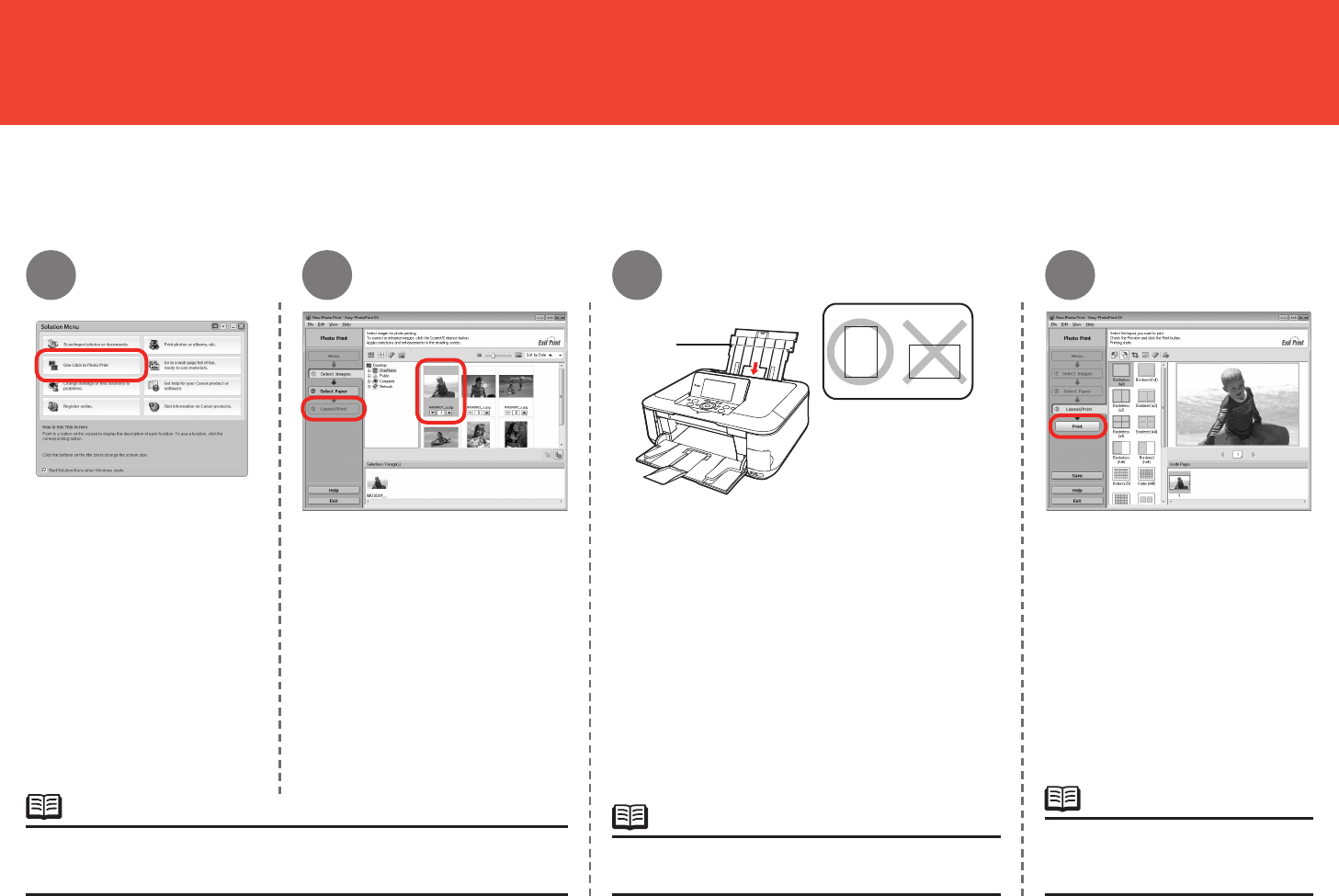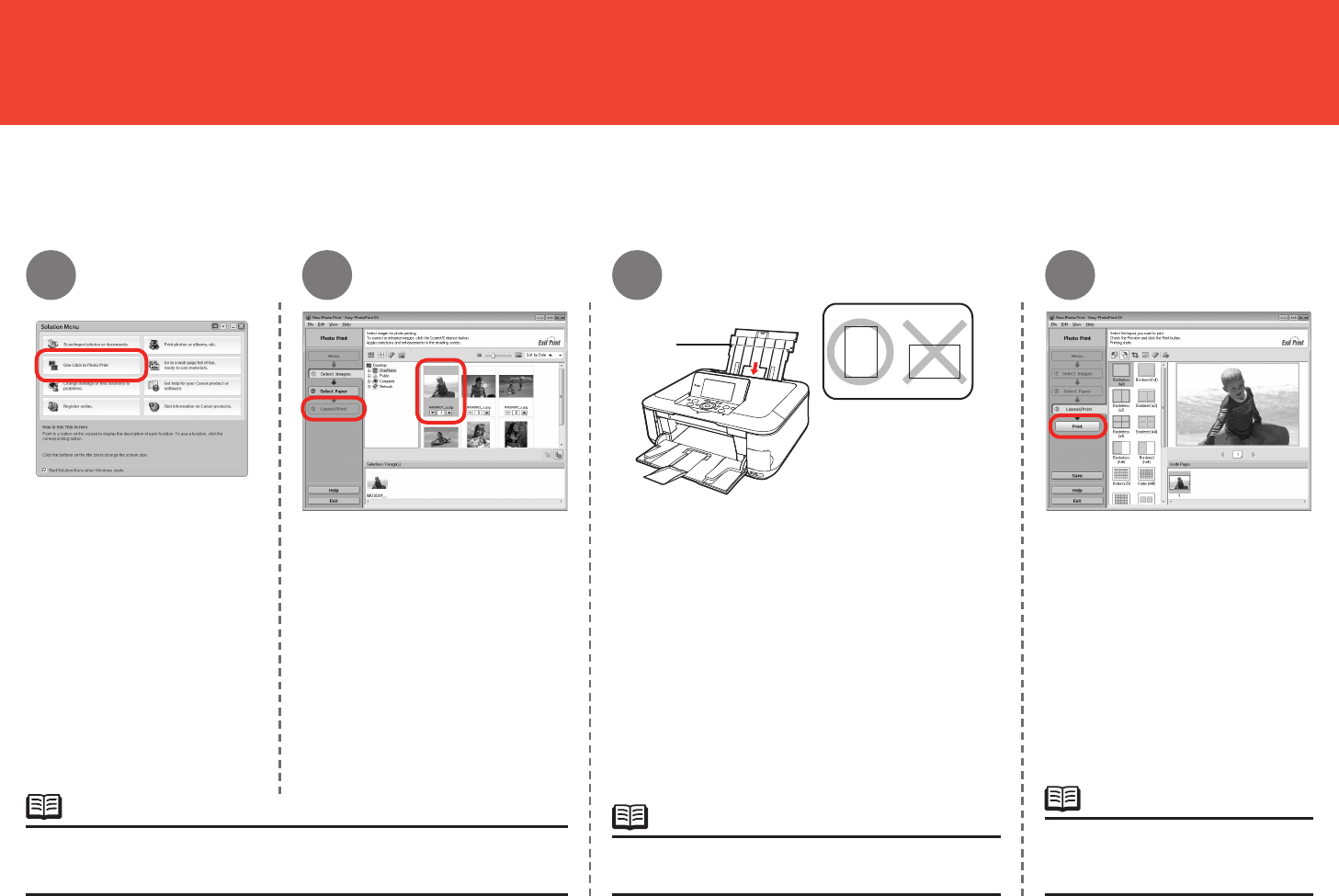
66
(A)
2
1
3
4
Print Photos from a Computer
For opening Solution Menu, refer to "Solution Menu" on page 60.
For more information refer to the on-screen manual: Advanced Guide.
•
•
Load a sheet of photo paper in the Rear Tray (A)
in portrait orientation.
For details, refer to "21 Loading Paper" on page
56.
•
Click Print.
Printing will start.
Load paper with the printing side facing up.
Select the image you want
to print in a folder, then click
Layout/Print.
When a photo is selected, the
number of copies is set to "1."
In Solution Menu, click One-
Click to Photo Print.
Easy-PhotoPrint EX starts.
On Macintosh, if the Print screen
is displayed, click Print to start
printing.
•
This section explains how to print borderless photos using 4" x 6" size Photo Paper Plus Glossy II. The screens are based on Windows Vista.
Easy-PhotoPrint EX allows you to print photos easily.