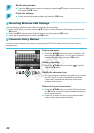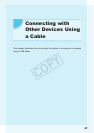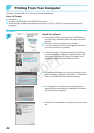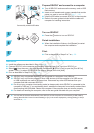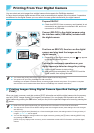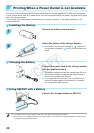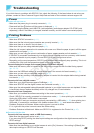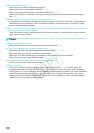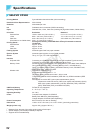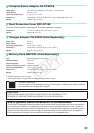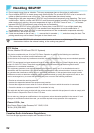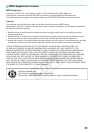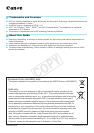51
Wireless LAN
O The printer's SSID (network name) is not displayed on the smartphone
• Select ad hoc mode (p. 29).
• Check if your smartphone supports ad hoc mode. If it does not support ad hoc mode, connect with
infrastructure mode (p. 31).
• Do not use wireless LAN near a device that uses 2.4 GHz frequency band such as a microwave oven or
Bluetooth since it will cause radio wave interference.
• Place the printer and smartphone close and do not place any object between them.
O Cannot connect after changing the WEP key
• After changing the WEP key in ad hoc mode (p. 29), enable the new WEP key by turning off the
printer, and then turning it on again. Then, enter the new WEP key on the smartphone.
O The access point is not displayed on the list
O Cannot connect in infrastructure mode
• If you have many access points and the one you want to connect to is not displayed on the list, use WPS
Connection (p. 34) or Manual Settings (p. 33) to connect to it.
• Do not use wireless LAN near a device that uses 2.4 GHz frequency band such as a microwave oven or
Bluetooth since it will cause radio wave interference.
• Place the printer and access point close and do not place any object between them.
• Check if the encryption key is correct and try connecting again.
• Check that the channel is set to one between 1 and 11 on the access point. It is recommended to
manually x the channel between 1 and 11 rather than leaving it to automatically select the number.
Refer to the user guide supplied with your access point for information on how to check and change the
settings.
• If you are using a MAC address lter or IP lter on your access point, register the printer information you
checked in [Conrm Settings] (p. 41) to the access point. In such a case, disable the privacy separator
function. Refer to the user guide supplied with your access point for information on how to modify and
check the settings.
• Set the IP address manually (p. 41) if you are using WEP security on your network and not using DHCP.
O Cannot connect to SELPHY
• Turn SELPHY’s power off, and then turn it on again. If a connection still cannot be established, check the
settings of the access point or device that you are trying to connect wirelessly.
O Printing takes time, or wireless connection is disconnected
• Do not use wireless LAN near a device that uses 2.4 GHz frequency band such as a microwave oven or
Bluetooth since it will cause radio wave interference.
Note that images may take a long time to send even when [
] is displayed.
• Place the printer and smartphone close and do not place any object between them in ad hoc mode.
• Place the printer and access point close and do not place any object between them in infrastructure
mode.
Error Messages
If a problem occurs with SELPHY, a message appears on the screen. If a possible solution displays with
the error message, follow the on-screen instructions. If you have an error message only, check items in
"Troubleshooting" (p. 49).
If these items do not solve your problem, contact a Canon Customer Support Help Desk.
O If a problem occurs while SELPHY is connected to a digital camera, an error message may appear for you to
check on the screen of the digital camera.
COPY