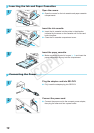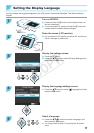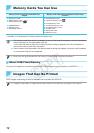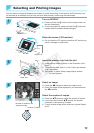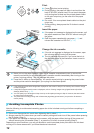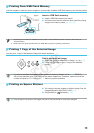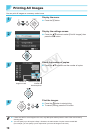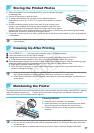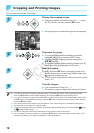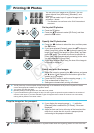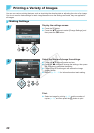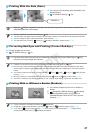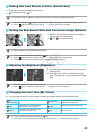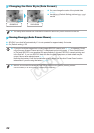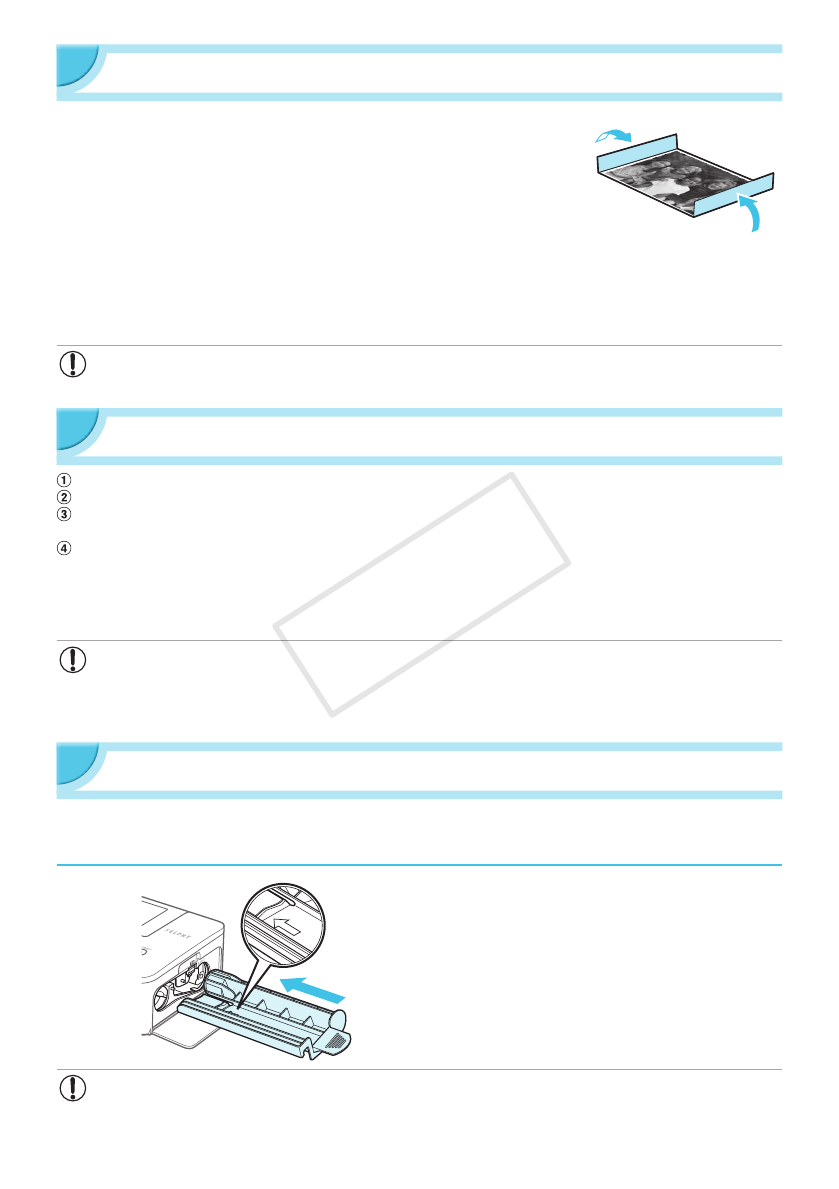
17
Storing the Printed Photos
O When both edges of a print have perforations, you can remove the edges
by bending them.
O Use an oil-based pen to write on prints.
O To prevent discoloration, do not store prints in places subject to
temperatures of over 40 °C (104 °F), humid or dusty places, or in direct
sunlight.
O Avoid the following actions as they may result in color change, color
fading or color bleeding: Sticking any type of adhesive tape on a print
surface, allowing print surfaces to come into contact with vinyl or plastic,
applying alcohol or other volatile solvents to a print surface, or leaving the print surface tightly pressed
against other surfaces or objects for prolonged periods.
O If you wish to mount prints in an album, select an album with photo covers made of nylon, polypropylene
or cellophane.
O Color may change over time or depending on storage conditions. Canon assumes no liability for
color changes.
Cleaning Up After Printing
Turn off SELPHY (p. 11), then remove the memory card or USB ash memory.
Lower the screen (LCD monitor) at for storage.
Unplug the power cord from the power outlet and disconnect the adapter plug from SELPHY.
O If the compact power adapter is hot, wait until it has cooled down before you store it.
Remove the paper cassette and close the paper cassette compartment cover. Keep the remaining paper
inside the cassette and store the cassette in a dark, cool, and dry place free from dust.
O Keep the ink cassette inside SELPHY.
O Store SELPHY horizontally, in a dark place free from dust. Dust and dirt may cause white lines on
photos or damage the printer.
O When you have more than one ink cassette, keep one inside SELPHY, and keep the other inside
the original packaging or a bag to protect it from dust, and store it in a dark place.
O When storing new paper and ink cassettes, leave them in unopened packages, and keep them in
a dark place.
Maintaining the Printer
To prevent dust and dirt from causing lines on photos and to ensure the print quality, clean SELPHY regularly
using the supplied cleaner unit (p. 2) before printing and when changing the ink cassette. Note that the
cleaning unit may not be included in some regions.
Cleaning SELPHY.
O Remove the ink cassette if it is inserted.
O Insert the cleaner unit with the arrow side up as shown
fully and then pull out. Repeat this several times.
O Store the cleaner unit in a bag to prevent dust after
cleaning.
O Do not touch the white part of the cleaner unit as it will not clean as effectively.
O Do not use any cleaning kits other than the supplied cleaner unit. Doing so may cause the printer
to malfunction.
O If lines still appear on photos after cleaning, contact a Canon Customer Support Help Desk.
COPY