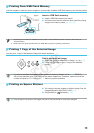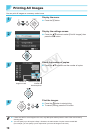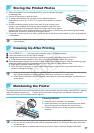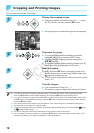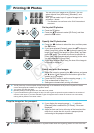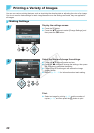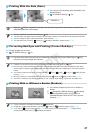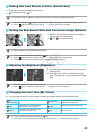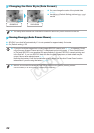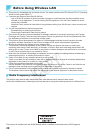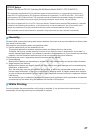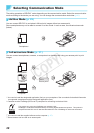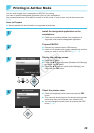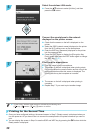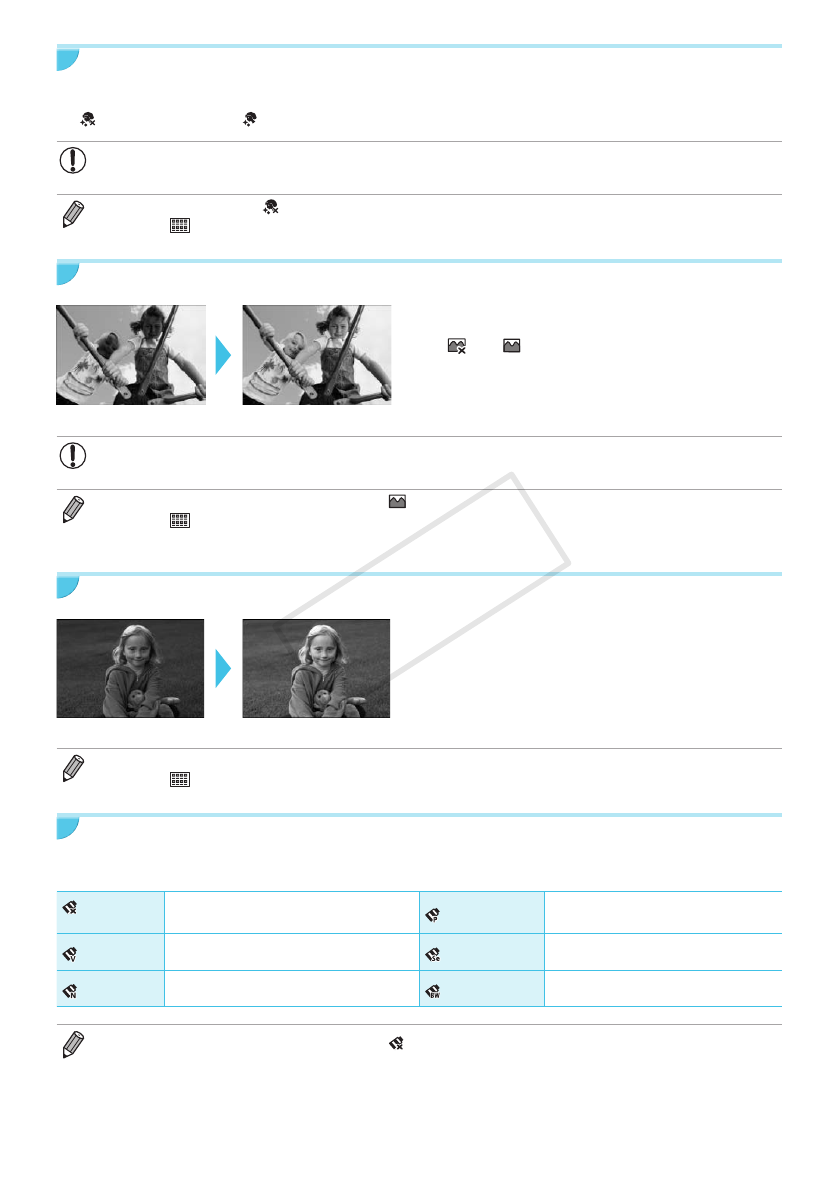
23
Making Skin Look Smooth in Prints (Smooth Skin)
O Makes skin look smooth and beautiful in prints.
O
Off (Default setting) / On
O Correction may be applied to areas other than skin, producing unexpected results.
O This setting is reset to [ Off] when printing nishes, SELPHY is turned off, or the memory card is removed.
O When [
Index] is selected in [Page Layout] (p. 22), [Smooth Skin] will not be applied.
Getting the Best Results With Auto Correction (Image Optimize)
O SELPHY will automatically correct the image to
achieve optimum image quality.
O Off / On (Default setting)
O Some images may not be adjusted correctly.
O Turning off SELPHY will return the setting to [ On].
O When [
Index] is selected in [Page Layout] (p. 22), [Image Optimize] will not be applied.
O The level of correction will change depending on the page layout and paper size.
Adjusting the Brightness (Brightness)
O You can adjust the brightness of an image within
a range of ±3.
O The larger the + value, the brighter the image
gets. The larger the - value, the darker the image
gets.
O Turning off SELPHY will return the setting to [±0].
O When [
Index] is selected in [Page Layout] (p. 22), [Brightness] will not be applied.
Changing the Color Tone (My Colors)
O You can adjust the colors in your images, or make your images sepia-toned or black and white.
Off
(Default setting)
–
PositiveFilm
Intense, natural colors like those
obtained with positive lm
Vivid
Emphasizes the contrast and color
saturation for a vivid impression
Sepia
Changes the image to sepia tone
Neutral
Tones down the contrast and color
saturation for neutral hues
B/W
Black and white
O Turning off SELPHY will return the setting to [ Off].
O Depending on the settings made in My Colors, [Correct Red-Eye] (p. 21) settings may not be applied.
COPY