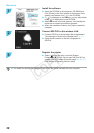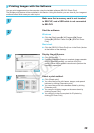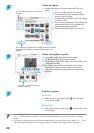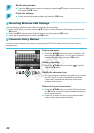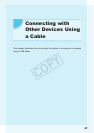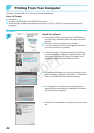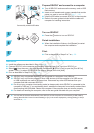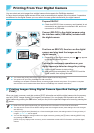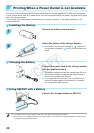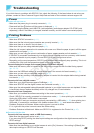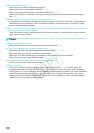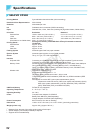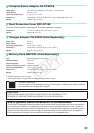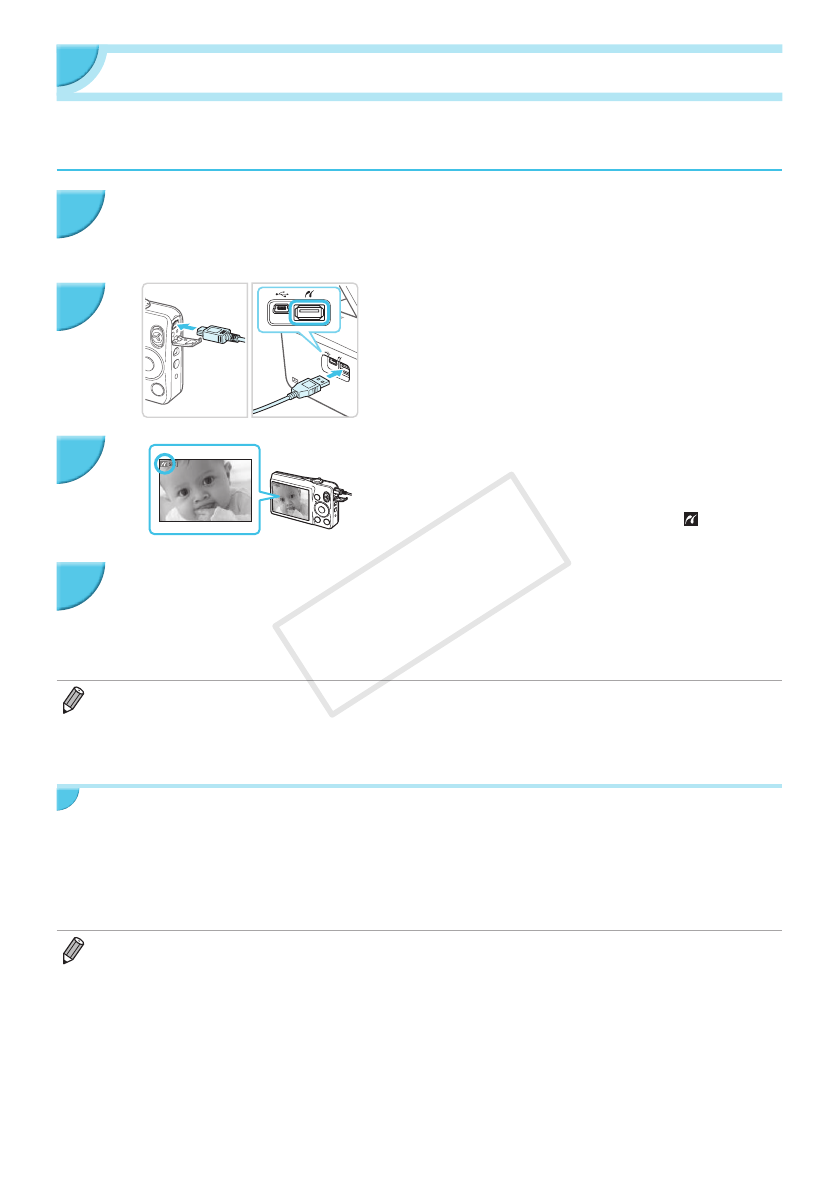
46
Printing From Your Digital Camera
You can select and print images from a digital camera that supports the PictBridge standard.
A Canon brand compact digital camera will be used as an example to explain the print method. If operations
are different for the digital camera you use, refer to the user guide included with your digital camera.
Prepare SELPHY.
O Check that SELPHY has no memory card inserted, is not
connected to any devices via a wireless LAN, and is not
connected to a USB cable.
Connect SELPHY to the digital camera using
the interface cable (USB cable) included with
the digital camera.
First turn on SELPHY, then turn on the digital
camera and play back the images on the
digital camera.
X Depending on the digital camera you use, may appear
on the digital camera’s screen.
Perform the necessary operations on your
digital camera to select an image for printing.
O Use the digital camera to start printing.
O After printing has completed, turn off SELPHY and the
digital camera, then unplug the cable.
O You cannot stop printing with the v button. Use the digital camera to stop printing.
O This product can print using PictBridge via USB connection.
PictBridge is a standard to facilitate directly connecting digital cameras and printers. This product is compliant
with the DPS over IP standard that allows the use of PictBridge over network connections.
Printing Images Using Digital Camera Specied Settings (DPOF
Print)
When you insert a memory card that contains DPOF information set with the digital camera into the memory
card slot, [DPOF images remain Print images?] is displayed. You can display the information set with the
digital camera by pressing the o button, and you can print the specied images all at once by pressing the
p button.
O
Refer to the user guide supplied with your digital camera for information on how to set the information.
O
The date and le number are the DPOF settings made with the digital camera (these settings cannot be changed
with SELPHY).
O
If the [Print Type] is set to [Standard] on a Canon brand digital camera, the settings made in "Printing a Variety of
Images" (pp. 20 – 24) will be applied.
O You can also display the settings made on the digital camera by pressing the k button, selecting [DPOF Print],
and pressing the o button.
[DPOF Print] only displays when a memory card is inserted that contains DPOF information set with the digital
camera.
1
2
3
4
COPY