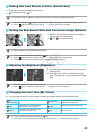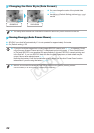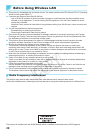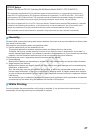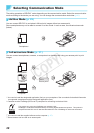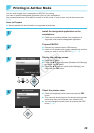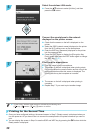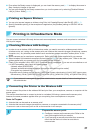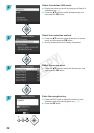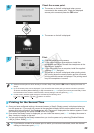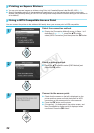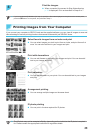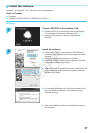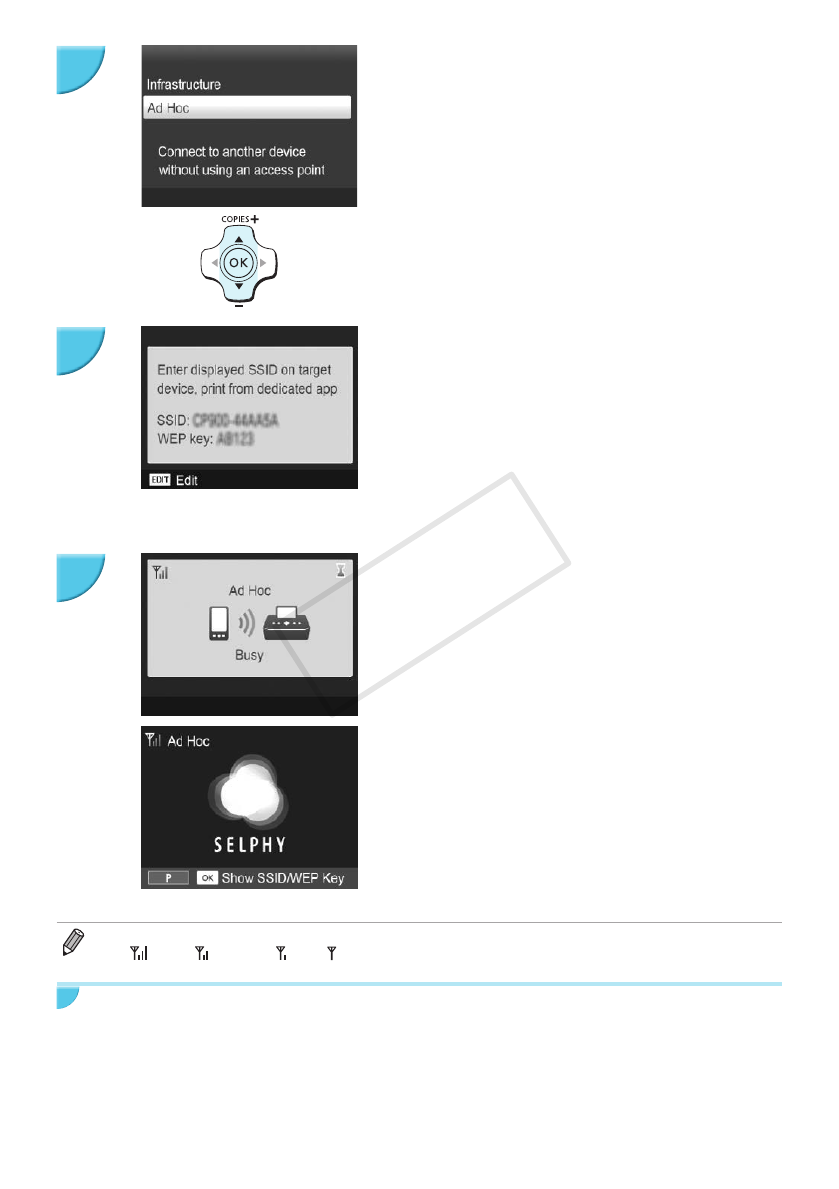
30
Select the wireless LAN mode.
O Press the ud buttons to select [Ad Hoc], and then
press the o button.
Connect the smartphone to the network
displayed on the printer screen.
O Check that the screen on the left is displayed on the
printer.
O Select the SSID (network name) displayed on the printer
from the Wi-Fi setting menu on the smartphone.
O Enter the WEP key (password) displayed on the printer
into the password eld.
O Press the EDIT button to display the [Encryption Key
Entry] screen and press the EDIT button again to change
the WEP key (p. 42).
Print from the smartphone.
O Print the image from the smartphone.
X The screen on the left is displayed when printing starts.
Do not shut down the communication and do not quit the
printing application while this screen is displayed. The
printing result may be incomplete or incorrect.
X The screen on the left is displayed when printing is
complete.
O Repeat Step 7 if you want to print another image.
O On the screen, wireless signal strength is indicated by the following icons.
[
] high, [ ] medium, [ ] low, [ ] weak or no service
Printing for the Second Time
O Once you have congured settings, the second screen in Step 7 (Ready screen) is displayed when you
turn the power on. All you have to do is to connect the smartphone to the printer whenever you want to
print.
O You can display the screen in Step 6 to see the SSID and WEP key by pressing the o button while the
Ready screen is displayed.
5
6
7
COPY