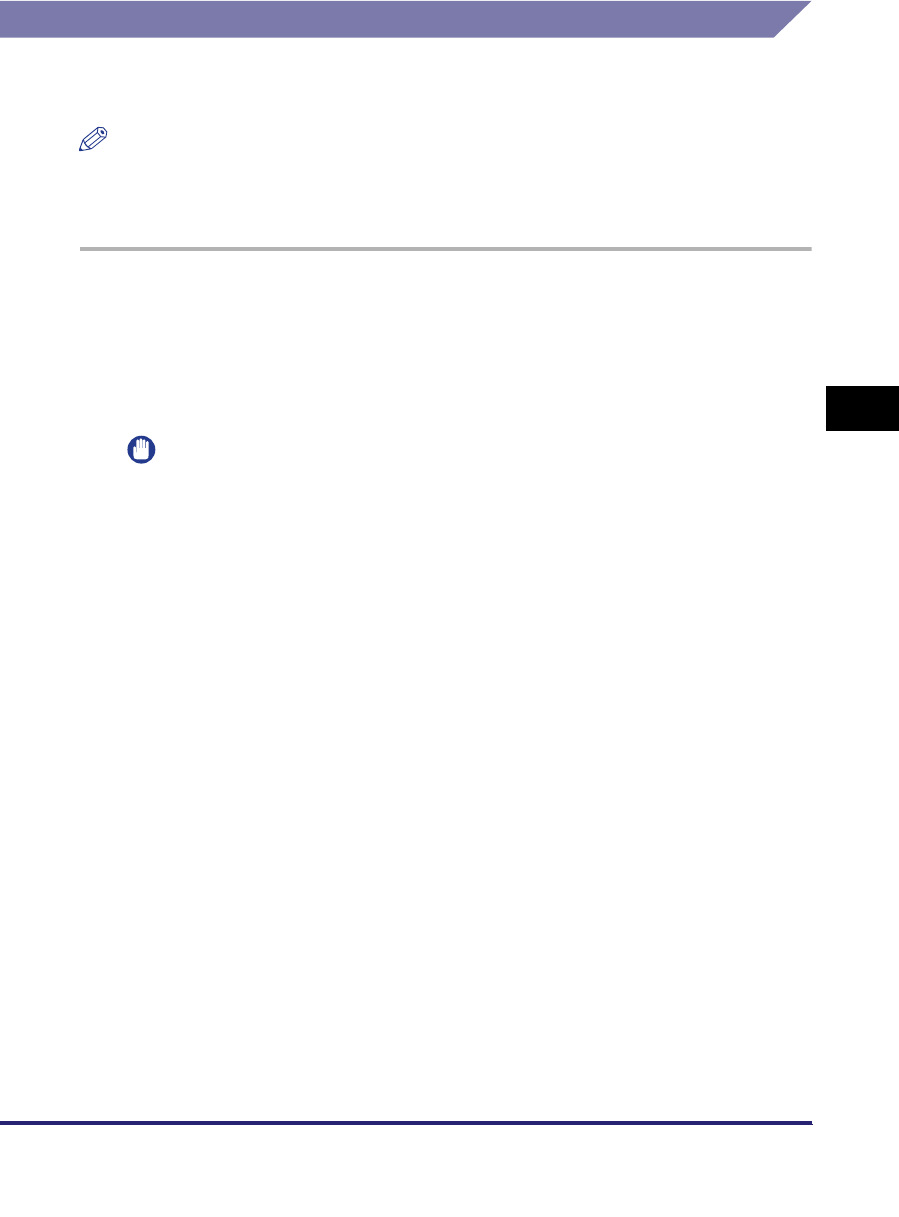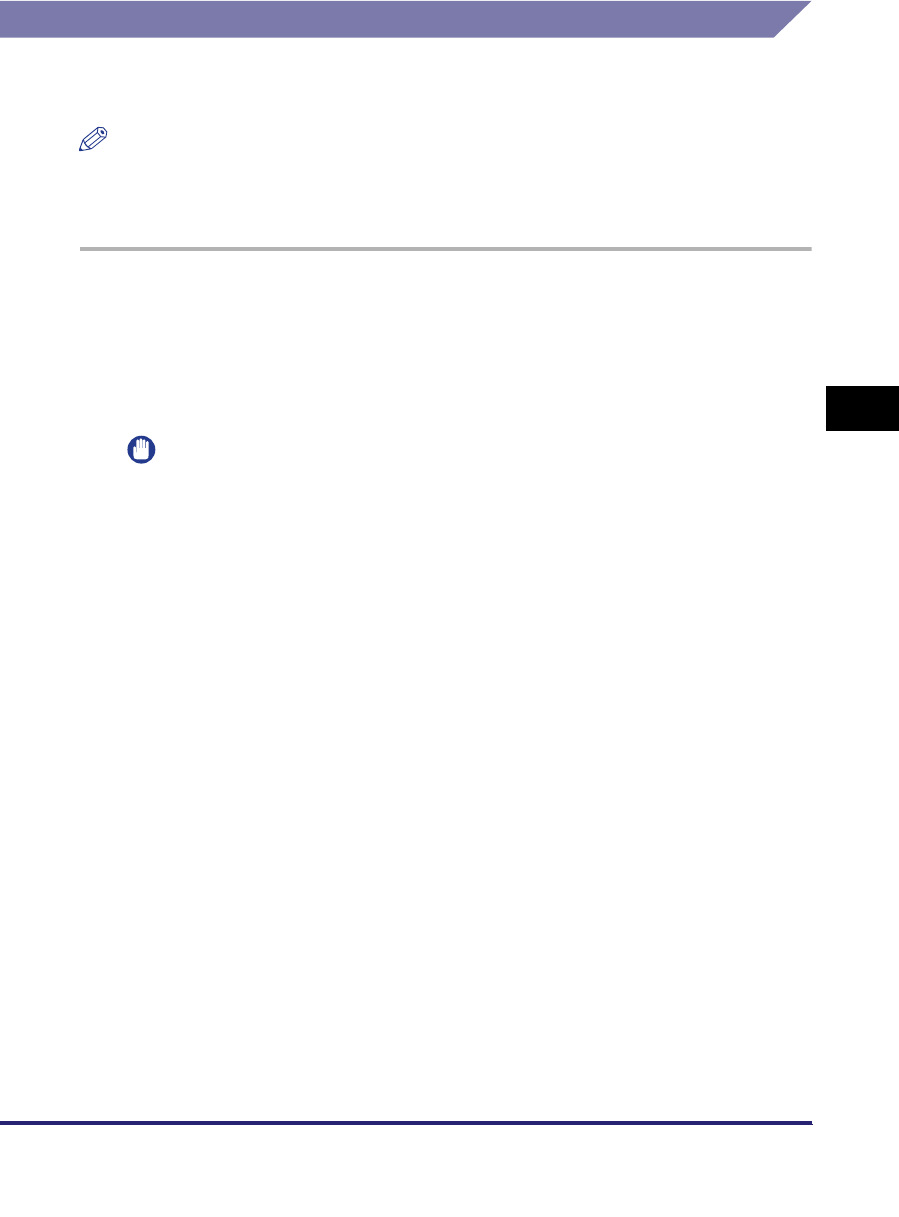
Setting Up a Computer for Printing/Sending a Fax
5-9
5
Using a NetBIOS Network
Printer Connection Method
Windows 2000/XP/Server 2003/Vista
NOTE
If you are using Windows Vista, a dialog box may be displayed while you are performing
the procedure. In this case, enter a user name and password. For more information, see
the manuals provided with the operating system.
1
Check the settings for both <RX/Print Range> and <Setting/
Browsing Range> in [IP Address Range Settings] on the IPv4
Settings screen, to see whether the IPv4 address of the
computer in which a driver is to be installed is permitted. See
step 17 in "TCP/IP Settings (IPv4)," on p. 3-3.
IMPORTANT
•
If the settings for both <RX/Print Range> and <Setting/Browsing Range> in [IP
Address Range Settings] on the IPv4 Settings screen do not permit the IPv4
address, you cannot install a driver.
•
If the IPv4 address of the computer is beyond the range of the permitted addresses
set for <RX/Print Range> after installing a driver, you cannot print or send a fax
from the computer.
2
Install the driver.
Install the driver according to the following procedures indicated in the manual
for each driver.
• If you want to use the PCL printer driver
See the procedure for standard installation in Chapter 2, "Getting Started," in
the
PCL Driver Guide
.
• If you want to use the PS printer driver
See the procedure for standard installation in Chapter 2, "Getting Started," in
the
PS Driver Guide
.
• If you want to use the UFR II printer driver
See the procedure for standard installation in Chapter 2, "Getting Started," in
the
UFR II Driver Guide
.
• If you want to use the fax driver
See the procedure for standard installation in Chapter 2, "Getting Started," in
the
Fax Driver Guide
.
When the dialog box for selecting the port appears during installation, click [Use
Network Printer] ➞ [Settings]. From the list, select [Workgroup], [Server], and
[Printer] you set in "SMB and WINS Settings," on p. 5-3.