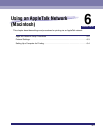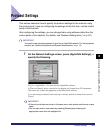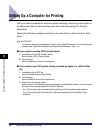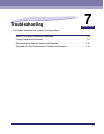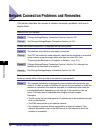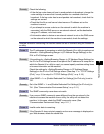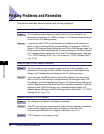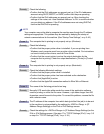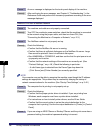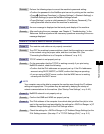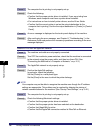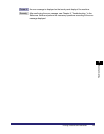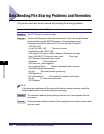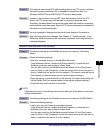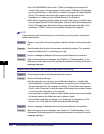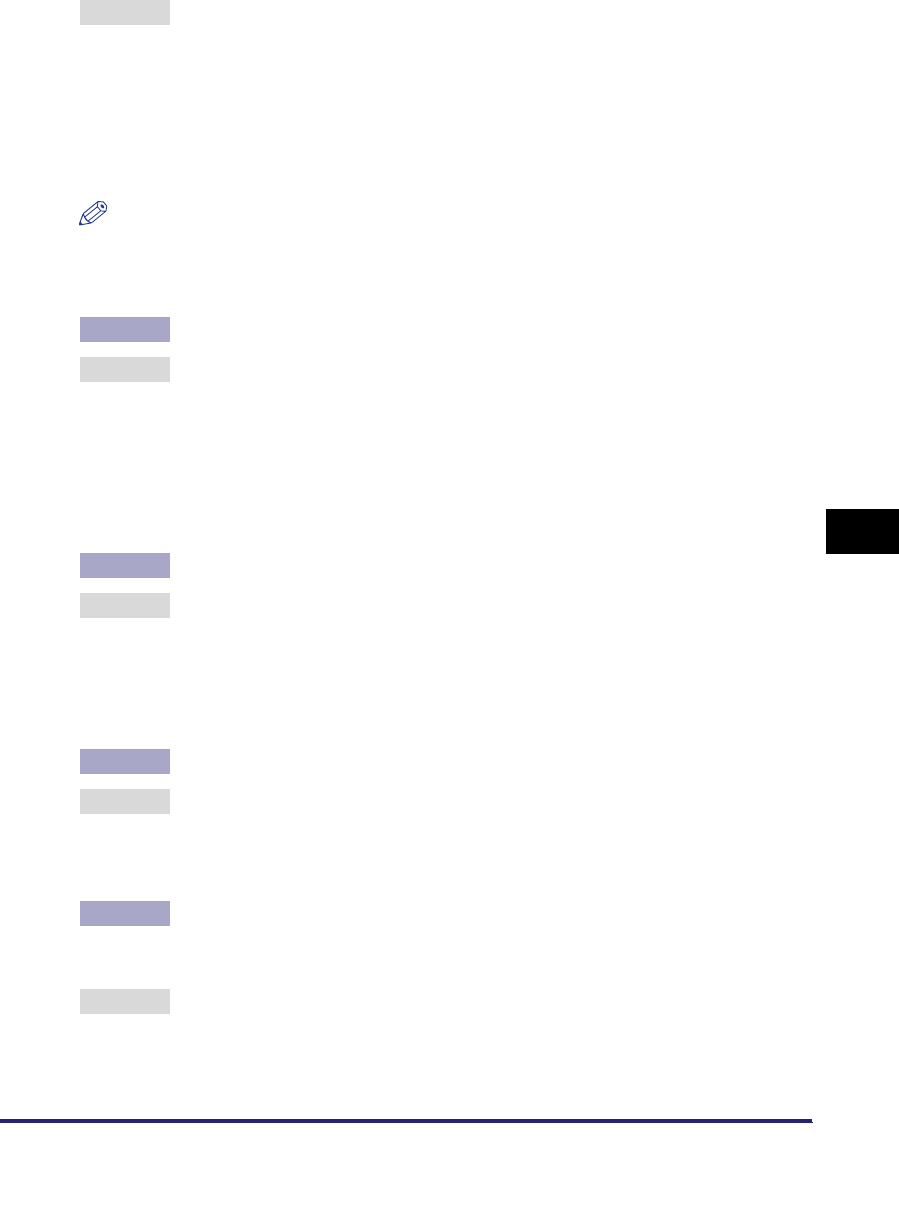
Printing Problems and Remedies
7-5
7
Troubleshooting
Remedy Check the following:
• Confirm that the IPv4 addresses are properly set up. If the IPv4 addresses
were set using DHCP, BOOTP, or RARP, confirm that they are operating.
• Confirm that the IPv6 addresses are properly set up. After checking the
settings of the router, set <Use Stateless Address> to 'On' to confirm whether
you can obtain an address. If the IPv6 addresses were set using DHCPv6,
confirm that DHCPv6 is operating.
NOTE
Your computer may not be able to recognize the machine even though the IP address
settings are appropriate. This problem may be resolved by delaying the startup of
network communications for the machine. (See "Startup Time Settings," on p. 3-42.)
Cause 3 The computer that is printing is not properly set up. (Windows)
Remedy Check the following:
• Confirm that the proper printer driver is installed. If you are printing from
Windows, each computer must have a printer driver installed. For instructions
on how to install printer drivers, see the Driver Guide.
• Confirm that the correct printer is set as the output destination for the
computer that is printing. Check the output destination in [Printer] in [Control
Panel].
Cause 4 The computer that is printing is not properly set up. (Macintosh)
Remedy Check the following Macintosh settings:
• Confirm that the proper printer driver is installed.
• Confirm that the proper printer has been selected as the destination.
• Confirm that [AppleTalk] is active.
• Confirm that the AppleTalk connection method is EtherTalk or Ethernet.
Cause 5 The name of the file being printed is too long.
Remedy Normally LPR sends jobs either under the name of the application software
used for printing or under the file name. However, a job name longer than 255
characters cannot be sent to the printer. To correct this problem, rename the file
with a shorter name.
Cause 6 The IP address of the computer from which data (print/fax/I-fax job) is to be sent
to the machine is not permitted by the settings for <RX/Print Rang> in [IP
Address Range Settings] on the IPv4 or IPv6 Settings screen.
Remedy Check the settings for <RX/Print Range> in [IP Address Range Settings] on the
IPv4 or IPv6 Settings screen. (See step 17 in "TCP/IP Settings (IPv4)," on p. 3-3
or step 6 in "TCP/IP Settings (IPv6)," on p. 3-18.)