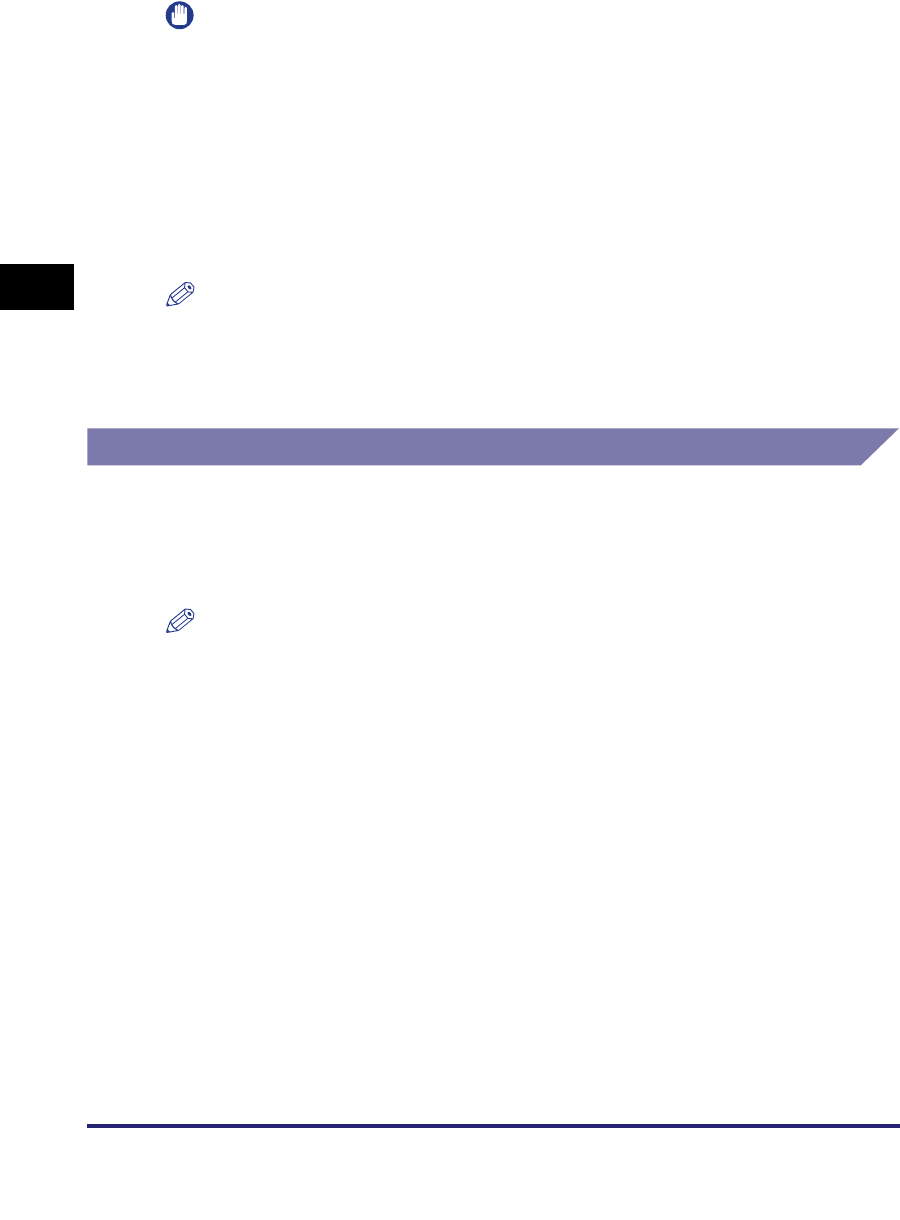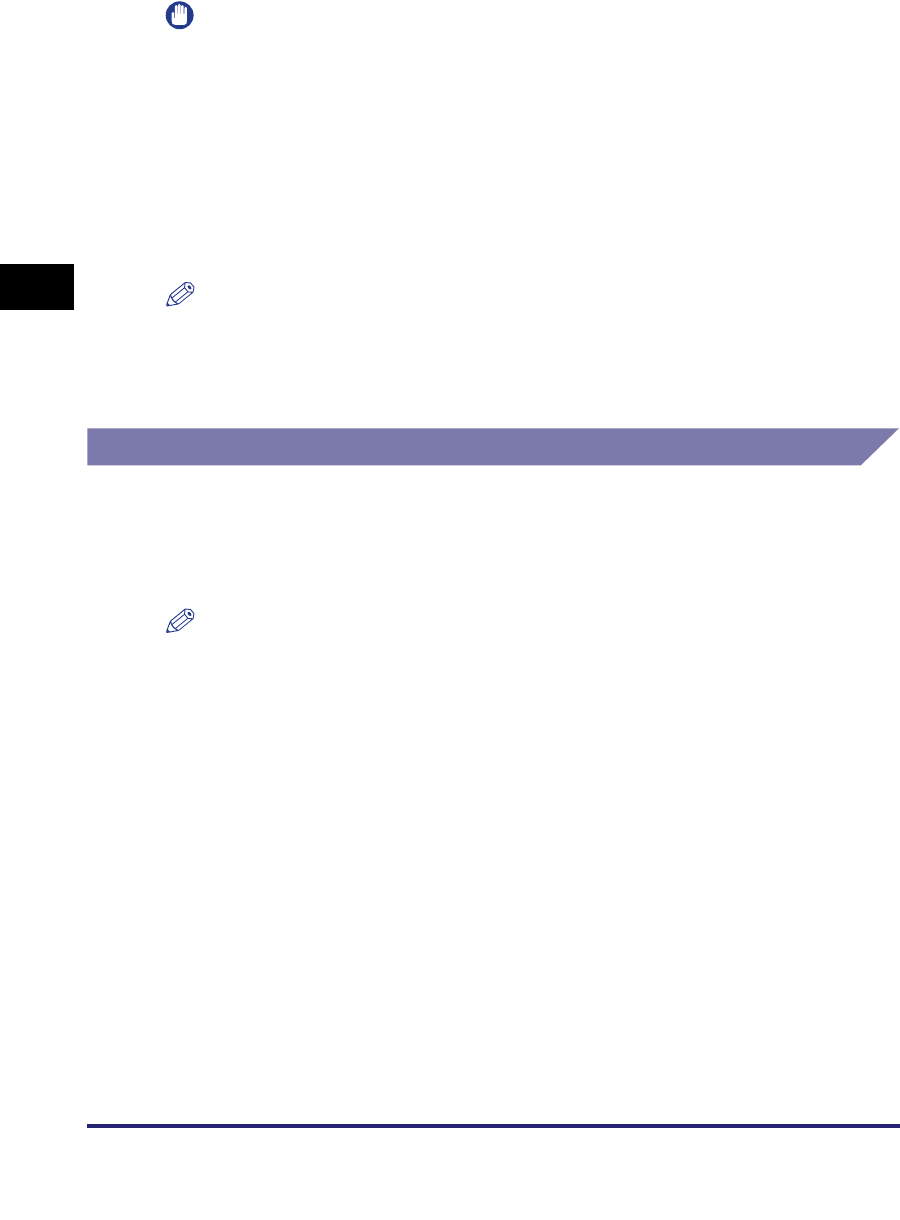
Setting Up a Computer for Printing/Sending a Fax
3-44
3
Using a TCP/IP Network
IMPORTANT
•
Optional equipment is required to print or send a fax from a computer. For the equipment
needed, see "Optional Equipment and System Requirements," on p. 1-2.
•
If the settings for <RX/Print Range> in [IP Address Range Settings] on the IPv4 or IPv6
Settings screen do not permit the IP address of a computer in which a driver is installed,
you cannot print from the computer. (See step 17 in "TCP/IP Settings (IPv4)," on p. 3-3 or
step 6 in "TCP/IP Settings (IPv6)," on p. 3-18.)
•
If you print with IPP, the [Pause Printing] and [Cancel All Documents] settings on the
[Printer] menu in the Windows print queue cannot be used. (To view the print queue, click
the [Start] menu
➞
point to [Settings]
➞
click [Printers]
➞
double-click the icon of the
machine.)
NOTE
It is recommended that you install Canon LPR2 when using Raw or IPP in Windows
2000/XP/Server 2003. Canon LPR2 enables you to set ports easily. For more
information, see the Canon LPR2 User's Guide (PDF manual). For instructions on how to
display the Canon LPR2 User's Guide, see the Network Quick Start Guide.
Printer Connection Method (LPD/Raw)
Windows 2000/XP/Server 2003/Vista
In the following procedures, items displayed on the screens for Windows 2000 are
used. The items displayed may differ according to your operating system.
NOTE
If you are using Windows Vista, a dialog box may be displayed while you are performing
the procedure. In this case, enter a user name and password. For more information, see
the manuals provided with the operating system.