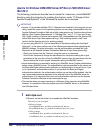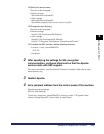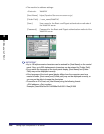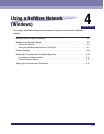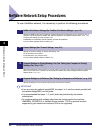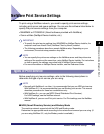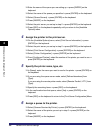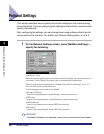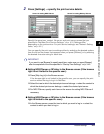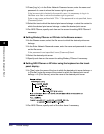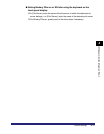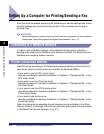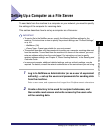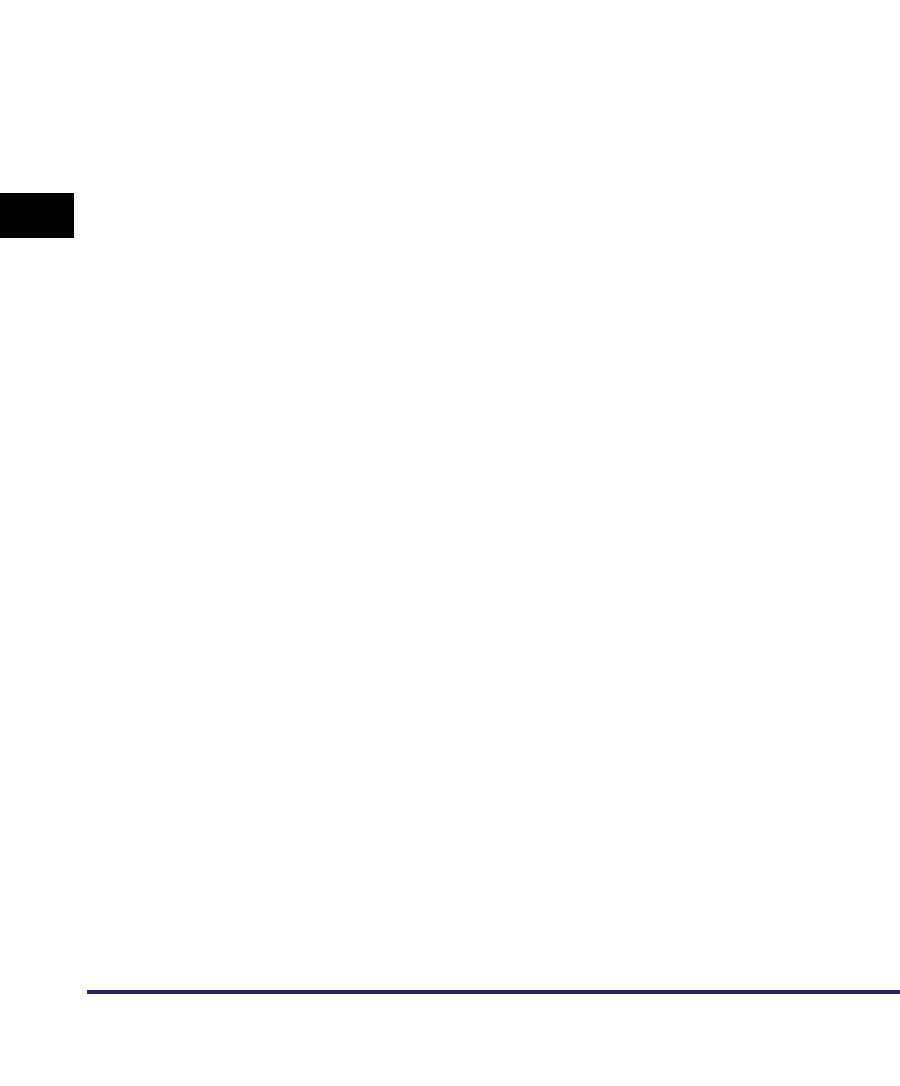
NetWare Print Service Settings
4-6
4
Using a NetWare Network (Windows)
❑ Enter the name of the queue you are setting up ➞ press [ENTER] on the
keyboard.
❑ Select the name of the queue you specified ➞ press [ENTER] on the keyboard.
❑ Select [Queue Servers] ➞ press [ENTER] on the keyboard.
❑ Press [INSERT] on the keyboard.
❑ Select the print server you set up in step 2 ➞ press [ENTER] on the keyboard.
❑ Press [ESC] on the keyboard repeatedly until you return to the [Available
Options] menu.
4
Assign the printer to the print server.
❑ On the [Available Options] menu, select [Print Server Information] ➞ press
[ENTER] on the keyboard.
❑ Select the print server you set up in step 2 ➞ press [ENTER] on the keyboard.
❑ Select [Print Server Configuration] ➞ press [ENTER] on the keyboard.
❑ Select [Printer Configuration] ➞ press [ENTER] on the keyboard.
❑ From [Configured Printers], select the number of the printer you want to use ➞
press [ENTER] on the keyboard.
5
Specify the printer name, type, etc.
❑ In [Name], enter the name you want to use for the printer ➞ press [ENTER] on
the keyboard.
❑ If you are using the queue server mode, select [Defined elsewhere] from
[Type].
If you are using the remote printer mode, select [Remote Parallel, LPT1] from
[Type].
❑ Specify the remaining items ➞ press [ESC] on the keyboard.
❑ In the confirmation box that opens, select [Yes] ➞ press [ENTER] on the
keyboard.
❑ Press [ESC] on the keyboard to return to the [Print Server Configuration] Menu.
6
Assign a queue to the printer.
❑ Select [Queues Serviced by Printer] ➞ press [ENTER] on the keyboard.
❑ Select the name of the printer you set up in step 5 ➞ press [ENTER] on the
keyboard.
❑ Press [INSERT] on the keyboard.