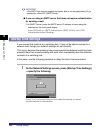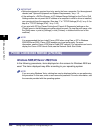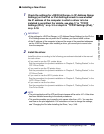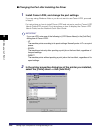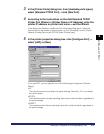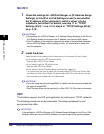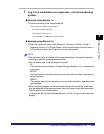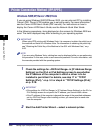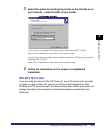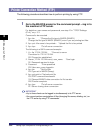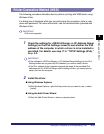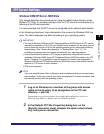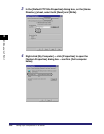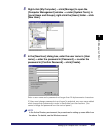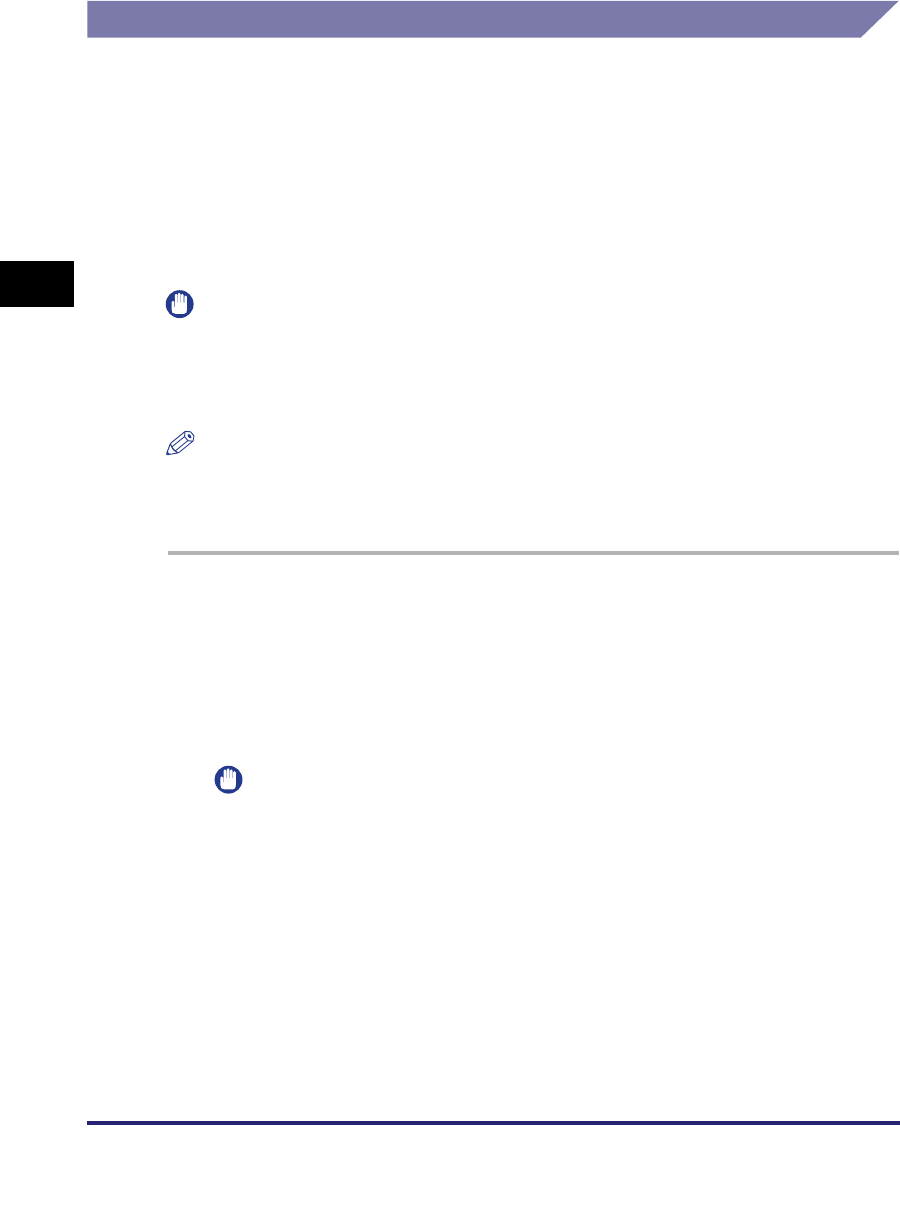
Setting Up a Computer for Printing/Sending a Fax
3-50
3
Using a TCP/IP Network
Printer Connection Method (IPP/IPPS)
Windows 2000/XP/Server 2003/Vista
If you are using Windows 2000/XP/Server 2003, you can also set IPP by installing
Canon LPR2. Canon LPR2 enables you to set ports easily. For more information,
see the Canon LPR2 User's Guide (PDF manual). For instructions on how to
display the Canon LPR2 User's Guide, see the Network Quick Start Guide.
In the following procedures, items displayed on the screens for Windows 2000 are
used. The items displayed may differ according to your operating system.
IMPORTANT
When using IPPS printing with Windows Vista, it is necessary to obtain the public key of
the machine and install it in Windows Vista. For information on obtaining the public key,
see "Obtaining the Public Key of the Machine to Use SSL with Windows Vista," on p.
8-25.
NOTE
If you are using Windows Vista, a dialog box may be displayed while you are performing
the procedure. In this case, enter a user name and password. For more information, see
the manuals provided with the operating system.
1
Check the settings for <RX/Print Range> in [IP Address Range
Settings] on the IPv4 or IPv6 Settings screen to see whether
the IP address of the computer in which a driver is to be
installed is permitted. For details, see step 17 in "TCP/IP
Settings (IPv4)," on p. 3-3 or step 6 in "TCP/IP Settings (IPv6),"
on p. 3-18.
IMPORTANT
•
If the settings for <RX/Print Range> in [IP Address Range Settings] on the IPv4 or
IPv6 Settings screen do not permit the IP address, you cannot install a driver.
•
If the IP address of the computer is beyond the range of the permitted addresses
set for <RX/Print Range> after installing a driver, you cannot print or send a fax
from the computer.
2
Start the Add Printer Wizard ➞ select a network printer.