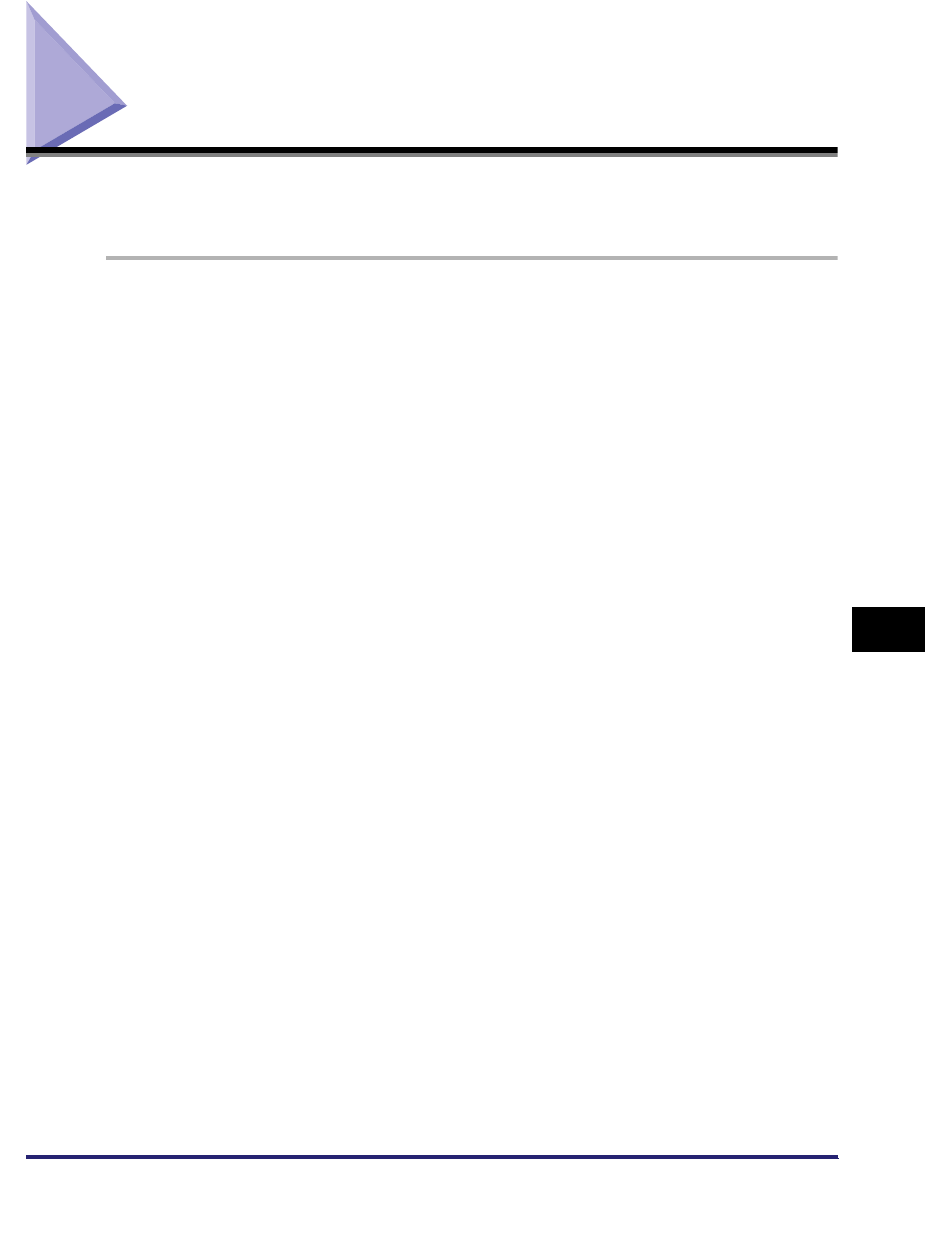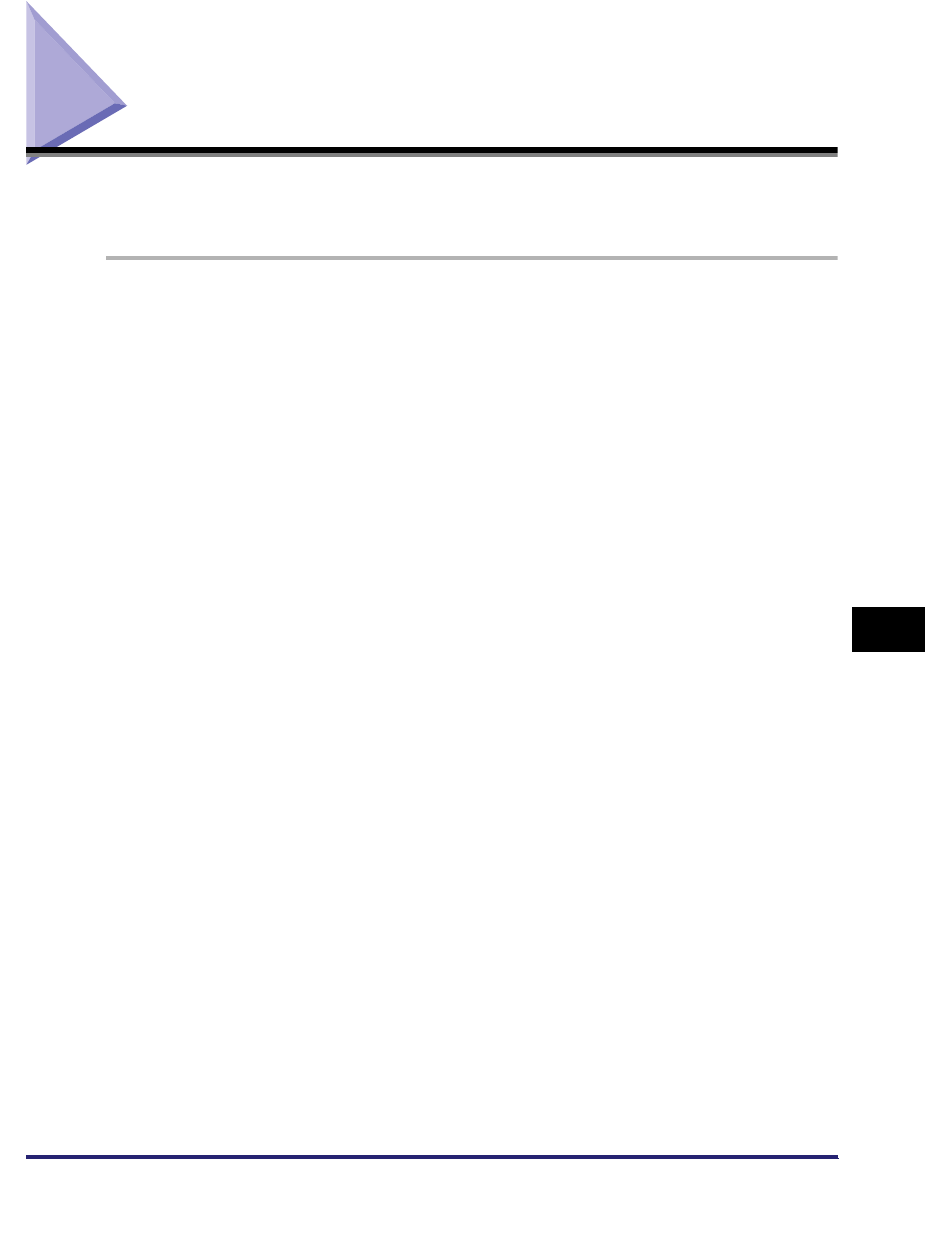
Obtaining the Public Key of the Machine to Use SSL with Windows Vista
8-25
8
Appendix
Obtaining the Public Key of the Machine to Use SSL
with Windows Vista
If you want to use IPPS printing, it is necessary to obtain the public key of the
machine and install it in Windows Vista by following the procedure below.
1
Start the Remote UI of the machine ➞ click [Continue to this
website (not recommended)] to display the Remote UI screen.
2
Double-click [Internet | Protected Mode:On], located on the
bottom-right of the web browser.
3
Select [Trusted sites] ➞ click [Sites].
4
Confirm that 'https://<IP address of the machine>' is displayed
➞ click [Add] ➞ [Close].
5
If [Enable Protected Mode (requires restarting Internet
Explorer)] is selected, deselect it ➞ click [OK] to return to the
Remote UI screen➞ close the web browser ➞ restart the web
browser ➞ repeat the procedure in step 1.
6
Click [Certificate Error] on the right of the address bar ➞
select [View certificates].
7
Click [Install Certificate] in the displayed dialog box to start
the Certificate Import Wizard.
8
Click [Next] ➞ select [Place all certificates in the following
store] ➞ click [Browse].
9
Select [Trusted Root Certification Authorities] ➞ follow the
instructions on the screen to close the wizard.