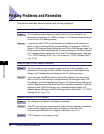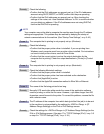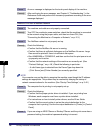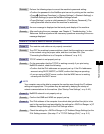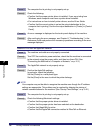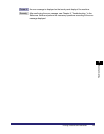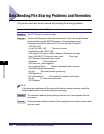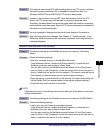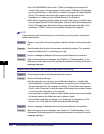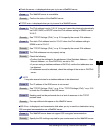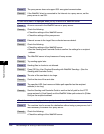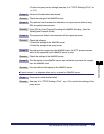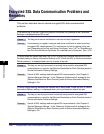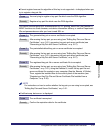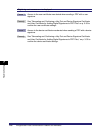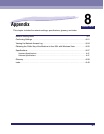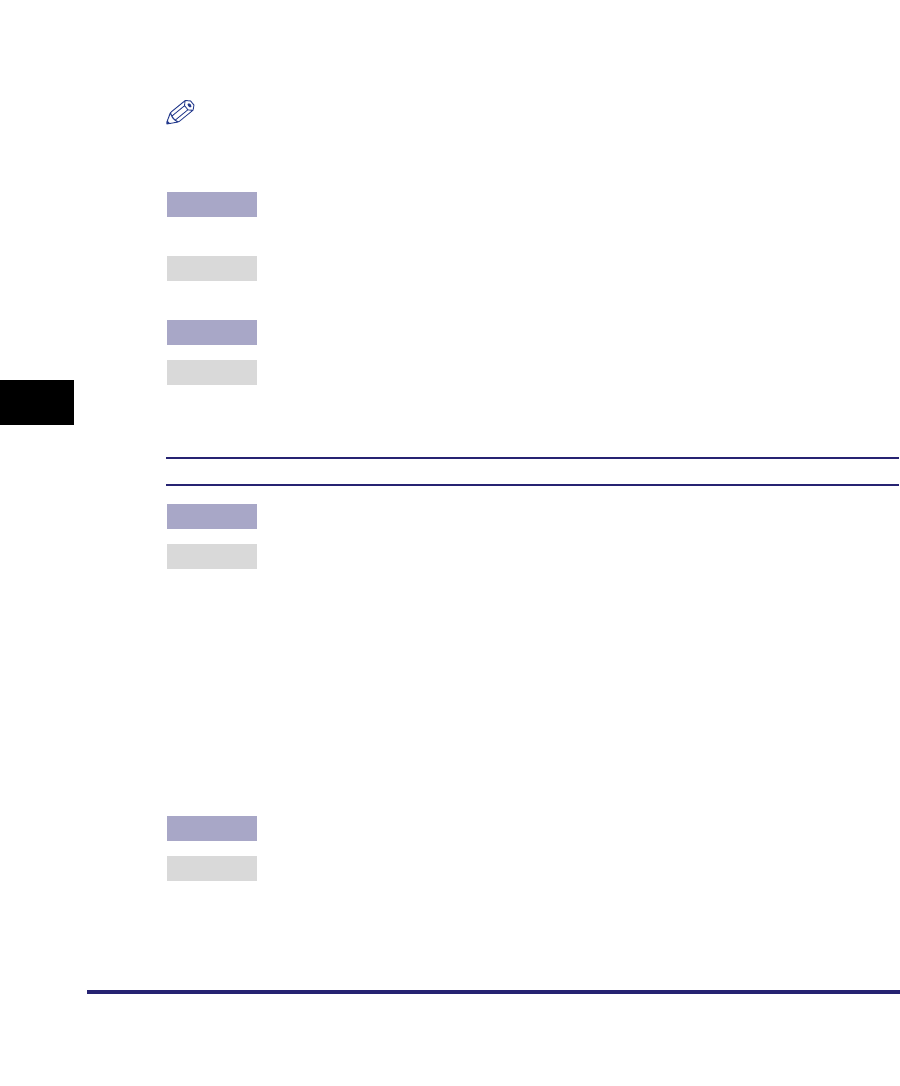
Data Sending/File Sharing Problems and Remedies
7-12
7
Troubleshooting
• Start the NWADMIN for this server. If [Root] is displayed at the upper left
corner of the screen, the layer below it is the context. If [Root] is not displayed,
go to the [View] menu ➞ click [Go Up a Level] to change to the display below
[Root]. (This context will be the value entered to the right side of the
expression "o=" when you set up [Host Name] of the recipient.)
• With <Root> appearing on the screen, go to the [View] menu ➞ click [Go Up a
Level] to open the [Set Context] dialog box. The tree name will be displayed in
[Tree]. (This tree name will be the value you entered to the right side of the
expression ".TREE=" when you set up [Host Name] of the recipient.)
NOTE
If data cannot be sent or file sharing will not work after you do the above, consult your
network administrator.
Cause 3 There is a print job in the printing queue, and the machine is still receiving this
job.
Remedy Send the data after the print job has been completely received. The machine
cannot send data while it is receiving a print job.
Cause 4 An error message is displayed on the touch panel display of the machine.
Remedy After confirming the error message, see Chapter 8, "Troubleshooting," in the
Reference Guide and perform the necessary operations according to the error
message displayed.
Unable to Send Data/Share Files (Windows and Samba File Sharing)
Cause 1 File sharing settings for the shared folder are incorrect.
Remedy Check the following settings:
• On the computer you are using, go into Windows Explorer ➞ double-click
[Entire Network] ➞ check that the computer you want to share is listed there.
You can also check for the computer as follows: On the [Start] menu, point to
[Find] ➞ click [Computer] ➞ enter the name of the computer you want to share
➞ check that the computer is on the network.
• If the computer you want to share is listed, double-click its icon to see whether
the shared name of the folder you want to share is listed.
• If the shared name does not appear, see "Setting Up a Computer as a File
Server," on p. 3-54, and then check the shared folder settings.
Cause 2 An error message is displayed on the touch panel display of the machine.
Remedy After confirming the error message, see Chapter 8, "Troubleshooting," in the
Reference Guide and perform the necessary operations according to the error
message displayed.