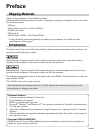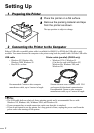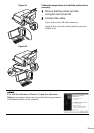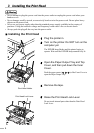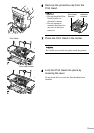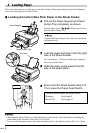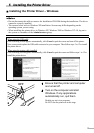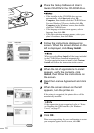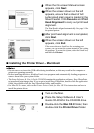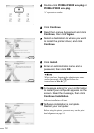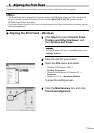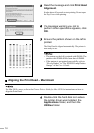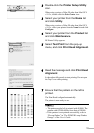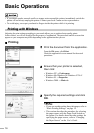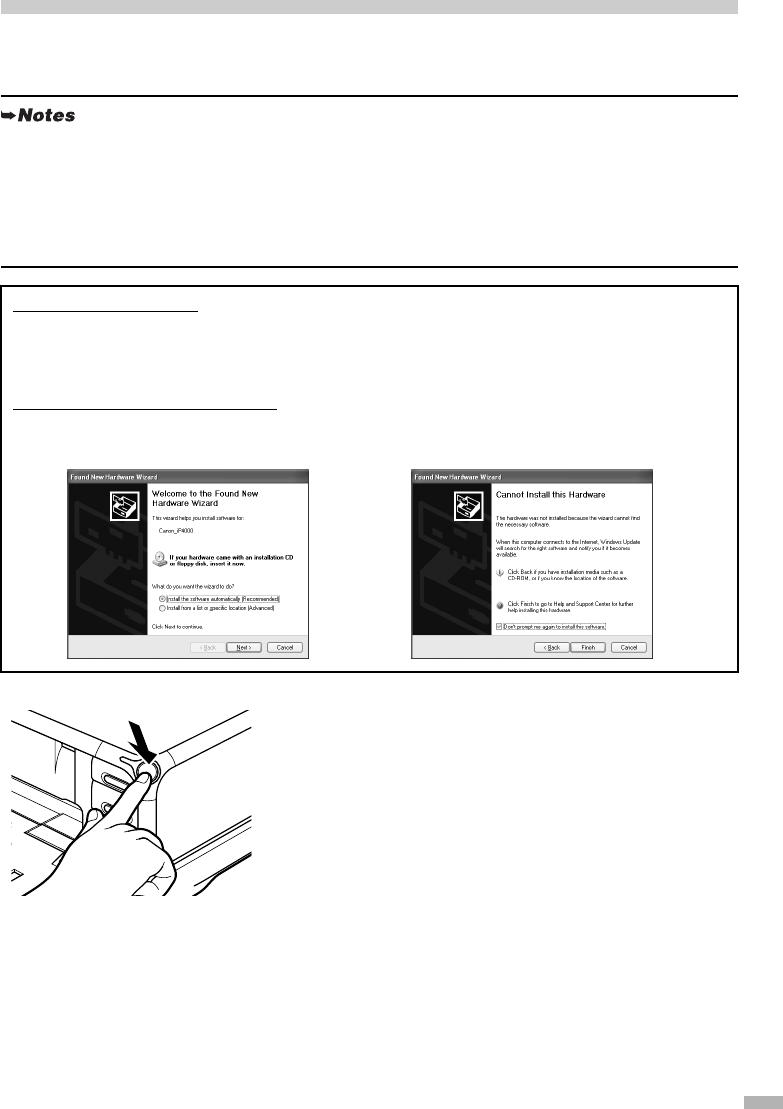
9
5 Installing the Printer Driver
Installing the Printer Driver – Windows
1
Ensure that the printer and computer
are turned off.
2
Turn on the computer and start
Windows. If any applications
automatically run, quit them.
Disable any anti-virus programs.
Do NOT turn the printer on at this stage.
• Do not disconnect the cable or remove the Installation CD-ROM during the installation. The driver
cannot be correctly installed.
• The screens below refer to Windows XP installation. Screens may differ depending on the
operating system you are using.
• When installing the printer driver in Windows XP, Windows 2000 or Windows NT 4.0, log on to
the system as a member of the Administrators group.
When using the USB cable
If the following screen appears automatically, click
Cancel
to quit the screen and turn off the printer.
Next, remove and replace the USB cable connected to your computer. Then follow steps 3 to 12 to install
the printer driver.
When using the printer cable (parallel)
If the following screen appears automatically, click
Cancel
to quit the screen and follow steps 1 to 12 to
install the printer driver.
OFF