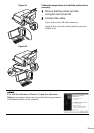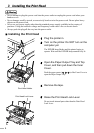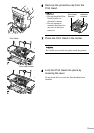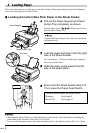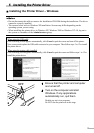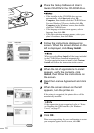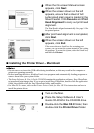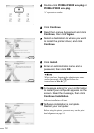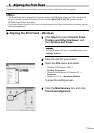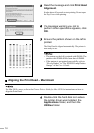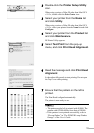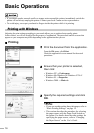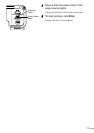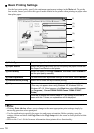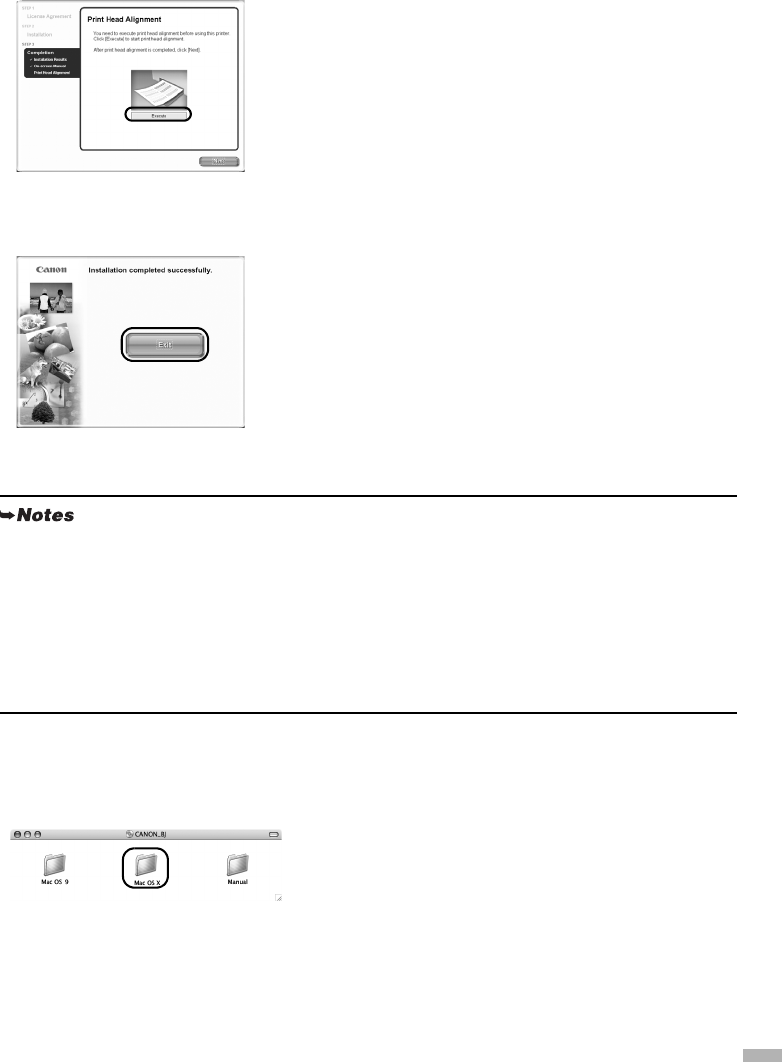
11
9
When the On-screen Manual screen
appears, click Next.
10
When the screen shown on the left
appears, ensure that a sheet of A4/
Letter-sized plain paper is loaded in the
Sheet Feeder. Click Execute and Print
Head Alignment to carry out print head
alignment.
The Print Head is aligned automatically. See page 14 for
the printed pattern.
11
After print head alignment is completed,
click Next.
12
When the screen shown on the left
appears, click Exit.
If the screen shows a check box for restarting your
system, you can restart the system instead of just exiting
the program. To restart the system, select the check box,
and then click
Restart
.
Installing the Printer Driver – Macintosh
1
Turn on the Mac.
2
Place the Setup Software & User’s
Guide CD-ROM in the CD-ROM drive.
3
Double-click the Mac OS X folder, then
double-click the Printer Driver folder.
• Do not remove or insert the USB cable during installation, as this may result in the computer or
printer not operating normally.
• Before installing the driver, disable all anti-virus programs and automatically loading programs or
remove them from your system folder.
• The Setup Software & User’s Guide CD-ROM contains the application software, Easy-PhotoPrint,
to import and print image data. If you want to install Easy-PhotoPrint, double-click the application
folder, then double-click the Easy-PhotoPrint folder, and Installer.
• For Mac OS 9.x users, refer to the Printer Driver Guide for Mac OS 9 for instructions on how to
install the printer driver.