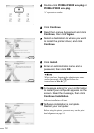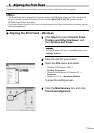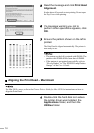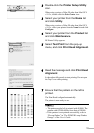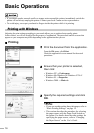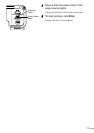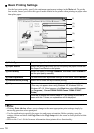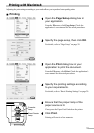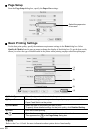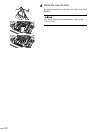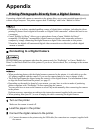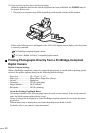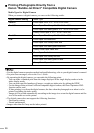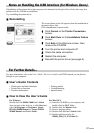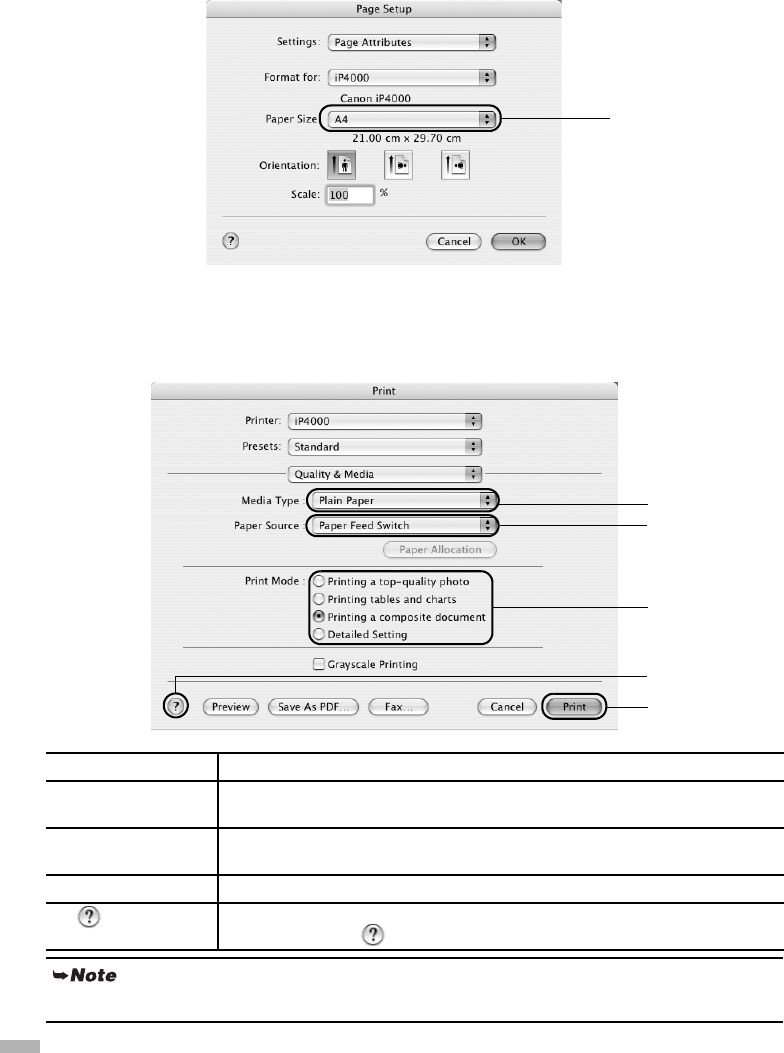
20
Page Setup
From the
Page Setup
dialog box, specify the
Paper Size
settings.
Basic Printing Settings
For the best print quality, specify the minimum requirement settings in the
Print
dialog box. Select
Quality & Media
from the pop-up menu to change the display of the dialog box. To get the best results,
ensure you select the type of media loaded in the printer when printing on paper other than plain paper.
(1) Media Type Select the type of media loaded in the printer.
(2) Paper Source Select the setting here when you do not specify the paper source with the
Paper Feed Switch on the printer.
(3) Print Mode Select the type of document you want to print.
To specify more detailed settings for the print quality, click Detailed Setting.
(4) Print Click this to start printing.
(5) Click this for more information about other printer driver functions.
This appears also in the Page Setup dialog box.
Refer to the User’s Guide for more information about printer driver functionality.
Select the paper size
to be used.
(3)
(4)
(1)
(2)
(5)