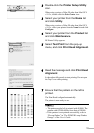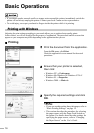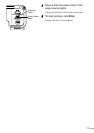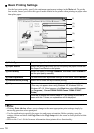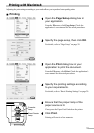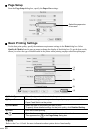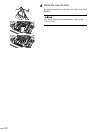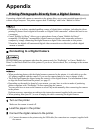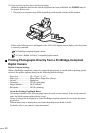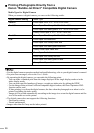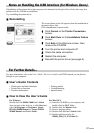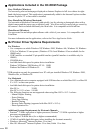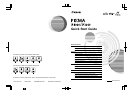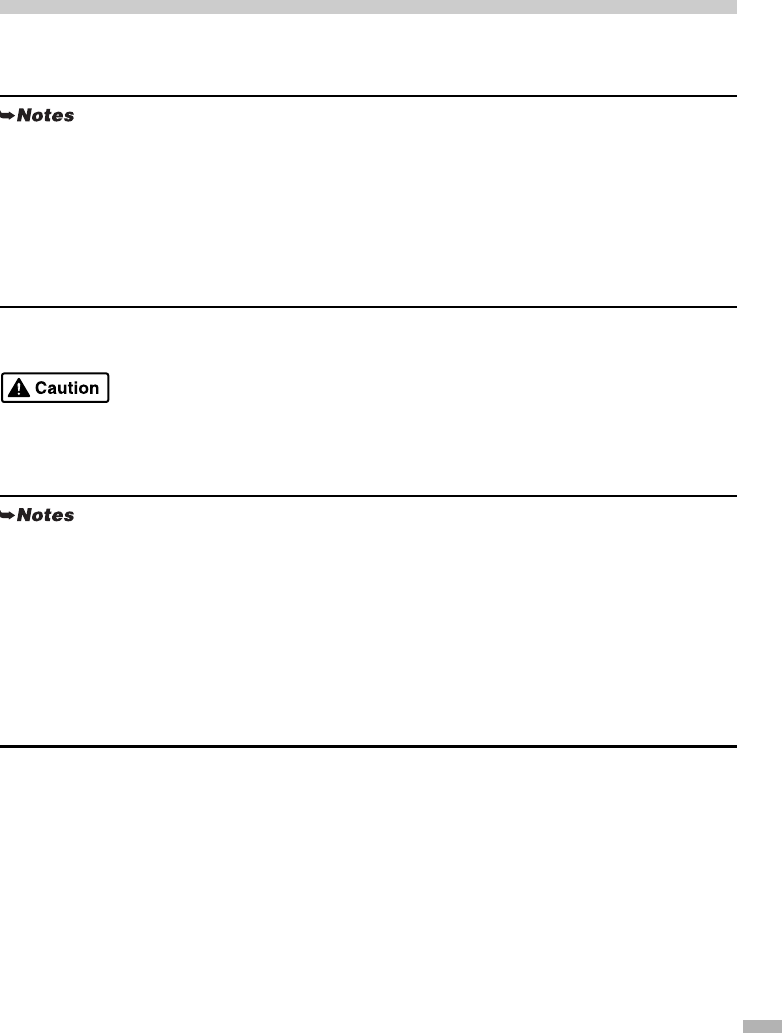
23
Appendix
Printing Photographs Directly from a Digital Camera
Connecting a digital still camera or camcorder to the printer allows you to print recorded images directly
without using a computer. This printer supports both “PictBridge” and Canon “Bubble Jet Direct.”
Connecting to a Digital Camera
Do not connect any equipment other than the camera ready for “PictBridge” or Canon “Bubble Jet
Direct” to the Direct Print Port of the printer. If you do so, electric shock, fire, or damage to the camera
could result.
1
Turn on the printer.
Make sure the camera is turned off.
2
Load the paper in the printer.
3
Connect the digital camera to the printer.
(1) Connect the camera to the printer using the USB cable (for connection to a computer) supplied with
the camera.
• PictBridge is an industry standard enabling a range of digital photo solutions, including the direct
printing of photos from a digital still camera or a digital video camcorder* without the need to use
a computer.
• Canon “Bubble Jet Direct” allows you to print photos from a Canon “Bubble Jet Direct”
compatible (“PictBridge” incompatible) digital camera or digital video camcorder without a
computer by simply connecting the digital camera or digital video camcorder to this printer.
*Hereafter, the digital still camera and digital video camcorder are collectively called a digital
camera or camera.
• When producing photos with the digital camera connected to the printer, it is advisable to use the
AC adapter supplied with the camera. If you use the camera battery, be sure to charge it fully.
• The Print Head cannot be aligned using the controls of the digital camera. For information on how
to align the Print Head from the printer, see page 13.
• Depending on the model or brand of your camera, you may have to select a mode of producing
photos compliant with “PictBridge” before connecting the camera.
You may also have to turn on the camera or select Play mode manually after connecting the camera
to the printer.
Perform necessary operations according to the instruction manual supplied with your camera.
• When printing from your PC, be sure to unplug the cable connecting the digital camera.