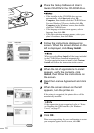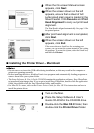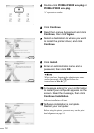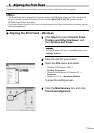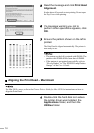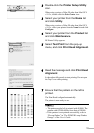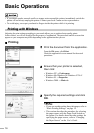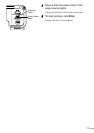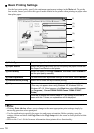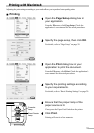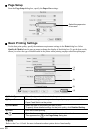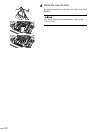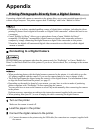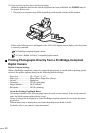18
Basic Printing Settings
For the best print quality, specify the minimum requirement settings in the Main tab. To get the
best results, ensure you select the type of media loaded in the printer when printing on paper other
than plain paper.
(1) Media Type Select the type of media loaded in the printer.
(2) Paper Source Select the setting here when you do not specify the paper source with
the Paper Feed Switch on the printer.
(3) Print Quality Select one option from High, Standard, and Draft. Select Custom to
set the print quality manually.
(4) Color Adjustment To control the color adjustment settings in more detail, select Manual.
(5) Preview before printing Select this to check the layout before printing.
(6) Help Click this for a more detailed explanation of the functions in the tab.
(This may not appear when using Windows XP, Windows 2000 or
Windows NT 4.0. If this happens, click Start then select All Programs
(or Programs) - Canon PIXMA iP4000/Canon PIXMA iP3000 -
Guide.)
(7) ? Click this to change the cursor shape to ?. By clicking on the item’s
name with this ? cursor, an explanation will be displayed.
• Clicking Print Advisor allows you to change to the most appropriate print settings simply by
answering questions when prompted.
• Use the application to specify the paper size and paper orientation. Before printing, open the
settings screen and check that Page Size in the Page Setup tab is the same as that specified within
application.
• Refer to the User’s Guide for more information about printer driver functionality.
(7)
(1)
(3)
(4)
(6)
(5)
(2)