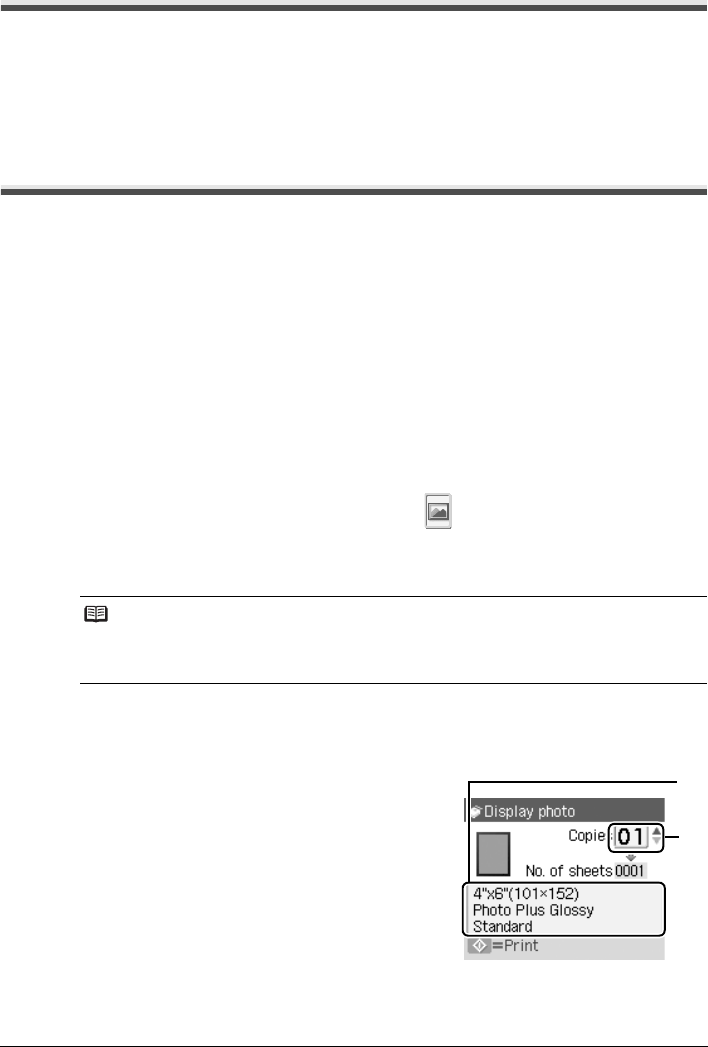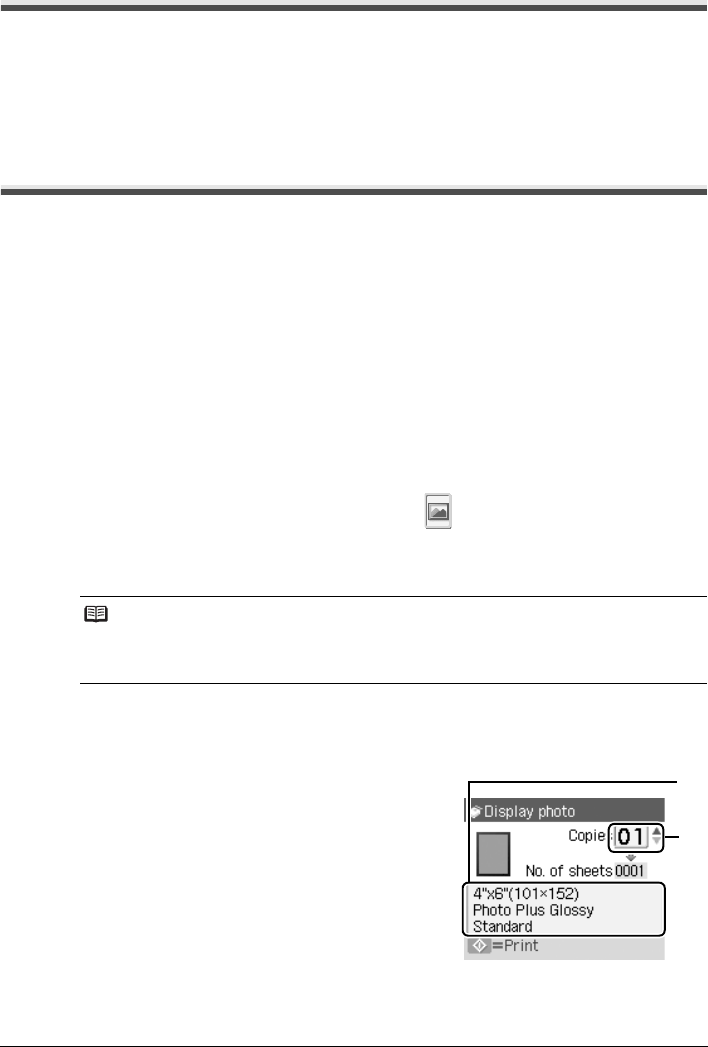
25Printing from a Memory Card
Removing the Memory Card
1
Open the Card Slot Cover.
2 Make sure that the Access lamp is lit, then remove the memory card.
3 Close the Card Slot Cover.
Printing Photographs (Display photo)
1
Prepare for printing.
(1) Turn on the machine.
See “Turning the Machine On and Off” on page 8.
(2) Load paper.
See “Loading Printing Paper” on page 12.
2 Insert the memory card.
(1) Press the Memory Card button.
(2) Insert the memory card into the Card Slot.
See “Inserting the Memory Card” on page 24.
3 Select the print menu.
(1) Use the [ or ] button to select Display photo , then press the OK button.
4 Select the photo to print.
(1) Use the [ or ] button to display the photo to print.
(2) Press the Color button.
5 Start printing.
(1) Page size, media type, image quality
The settings you made in the Memory card
settings screen is displayed.
For details, see “Setting Items” on page 26.
(2) Number of copies
Use the { or } button to specify the number of
copies.
(3) Press the Color button.
Note
You can change the way that photos are displayed by pressing the OK button when the
Display photo function is being used to view the photos on the LCD. For details, refer to
“Printing Photographs” in the User’s Guide on-screen manual.
(1)
(2)