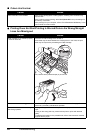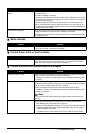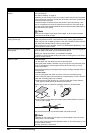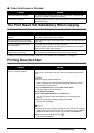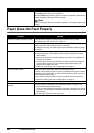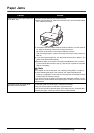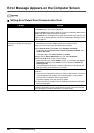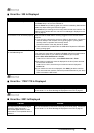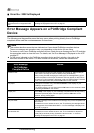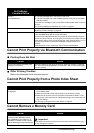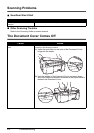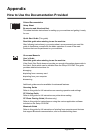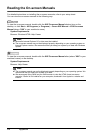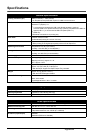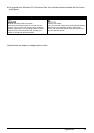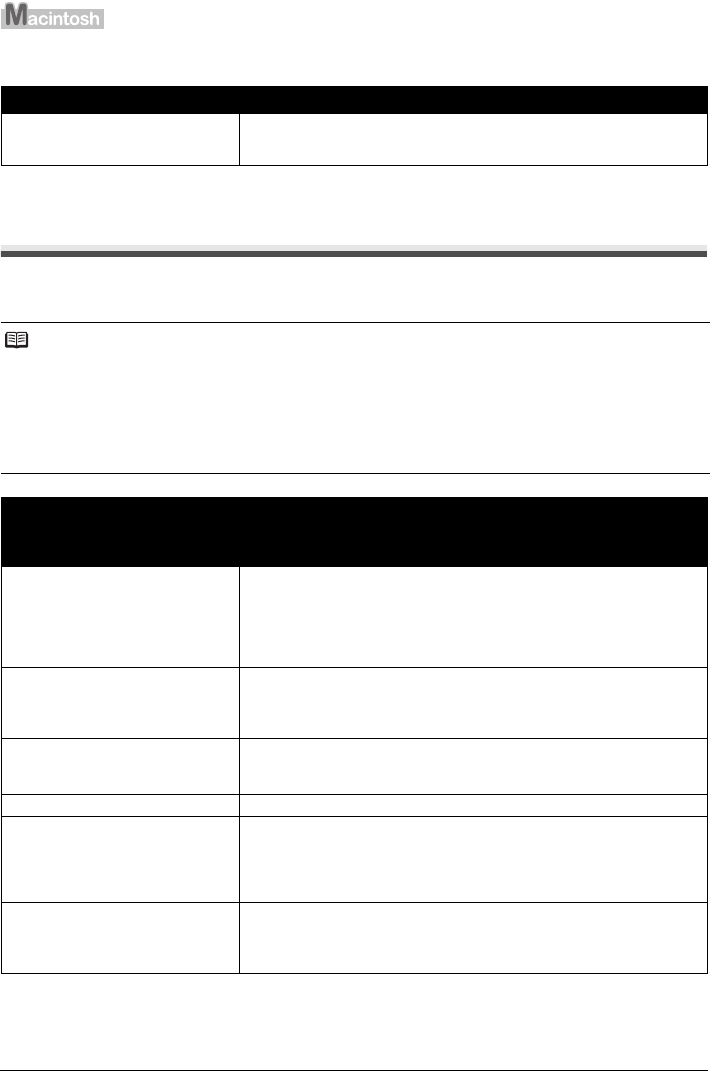
70 Troubleshooting
Error No.: 2002 Is Displayed
Error Message Appears on a PictBridge Compliant
Device
The following are the possible errors that may occur when printing directly from a PictBridge
compliant device and the countermeasures to clear them.
Cause Action
PictBridge compliant device is
connected via an unsupported USB
hub.
See “An unsupported USB hub is connected. Remove the hub.” in “An Error
Message Is Displayed on the LCD” on page 57.
Note
z This section describes errors that are indicated on Canon-brand PictBridge compliant devices.
The error messages and operations may vary depending on the device you are using.
For errors on non-Canon PictBridge compliant devices, check the error message on the LCD and take
the appropriate action to clear the error. For details, see “An Error Message Is Displayed on the LCD”
on page 57.
z For the errors indicated on the PictBridge compliant device and their solution, also refer to the
instruction manual of the device. For other troubles on the device, contact the manufacturer.
Error Message
On PictBridge
Compliant Device
Action
“Printer in use” If the machine is printing from the computer or warming up, wait until the job
ends. When it is ready, the machine starts printing automatically.
When printing first after changing the media type, the message asking you to
confirm the position of the Paper Thickness Lever may appear on the LCD on
the machine. If this message is displayed, make sure that the Paper Thickness
Lever is set appropriate, then press the OK button on the machine.
“No paper” Load paper in the Rear Tray, and select Continue* in the display on your
PictBridge compliant device.
* To resume printing, you can also press the OK button on the machine instead
of selecting Continue on the camera.
“Paper jam” Select Stop in the display on your PictBridge compliant device to stop printing.
Remove the jammed paper, load new paper, press the OK button on the
machine, and try printing again.
“Printer cover open” Close the Scanning Unit (Printer Cover) on the machine.
“No print head” The FINE Cartridge is not installed or the Cartridge may not be compatible with
this machine.
For details on how to resolve the error, see “The following ink cartridge cannot
be recognized. U051/U052/U053/U059” in “An Error Message Is Displayed on
the LCD” on page 57.
“Waste tank full”/
“Ink absorber full”
The ink absorber is nearly full.
For details on how to resolve the error, see “The ink absorber is almost full.
Press [OK] to continue printing. Contact the service center.” in “An Error
Message Is Displayed on the LCD” on page 57.