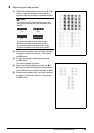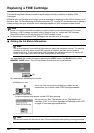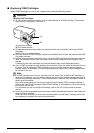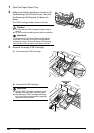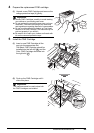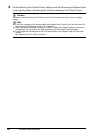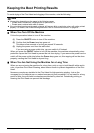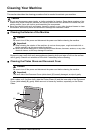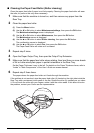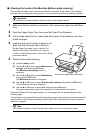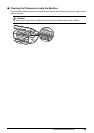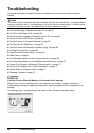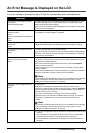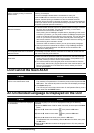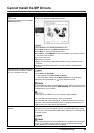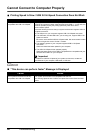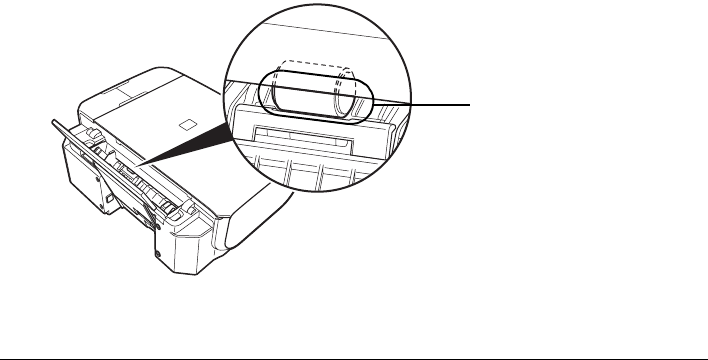
53Routine Maintenance
Cleaning the Paper Feed Roller (Roller cleaning)
Clean the paper feed roller if paper is not fed properly. Cleaning the paper feed roller will wear
the roller, so perform this only when necessary.
1 Make sure that the machine is turned on, and then remove any paper from the
Rear Tray.
2 Clean the paper feed roller.
(1) Press the Menu button.
(2) Use the [ or ] button to select Maintenance/settings, then press the OK button.
The Maintenance/settings screen is displayed.
(3) Use the [ or ] button to select Maintenance, then press the OK button.
The Maintenance screen is displayed.
(4) Use the { or } button to select Roller cleaning, then press the OK button.
The confirmation screen is displayed.
(5) Use the { or } button to select Yes, then press the OK button.
The Paper Feed Roller will rotate as it is cleaned.
3 Repeat step 2 twice.
4 Open the Paper Output Tray, then open the Output Tray Extension.
5 Make sure that the paper feed roller stops rotating, then load three or more sheets
of A4 or Letter-sized plain paper in portrait orientation in the Rear Tray.
Set the Paper Thickness Lever to the left. For details on the Paper Thickness Lever, refer to
“Inside” in “Main Components” of the User’s Guide on-screen manual.
6 Repeat step 2 three times.
The paper cleans the paper feed roller as it feeds through the machine.
If the problem is not resolved, wipe the paper feed roller (A) located on the right side inside the
Rear Tray with a moistened cotton swab or the like. Rotate the roller (A) manually as you clean
it. Do not touch the roller with your fingers; rotate it with the cotton swab. If this does not solve
the problem, contact your Canon service representative.
(A)