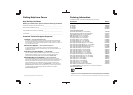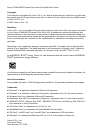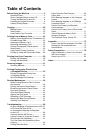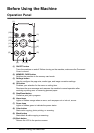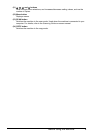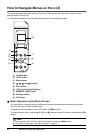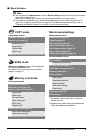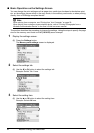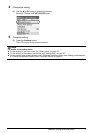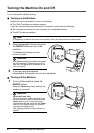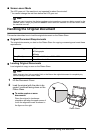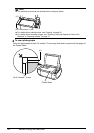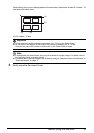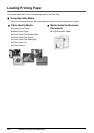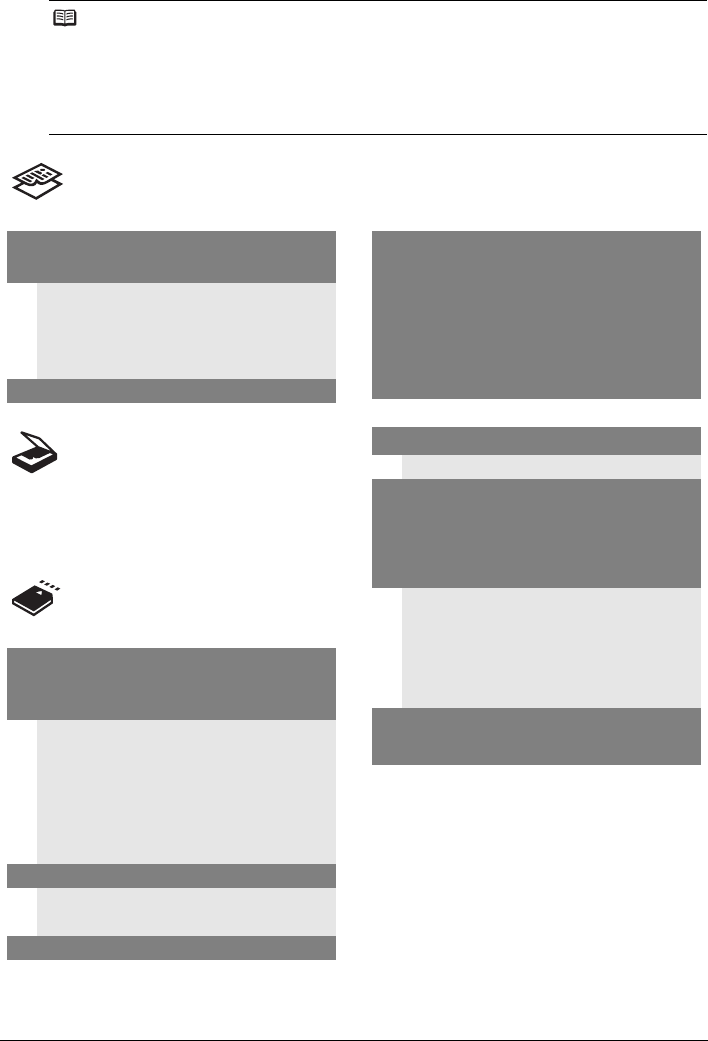
5Before Using the Machine
Menu Screens
Note
z You can display the Maintenance screen or Device settings screen in the copy mode, memory
card mode, or scan mode.
Refer to the following list to confirm the menu items available in the menu screen.
z For details on maintenance, see “When Printing Becomes Faint or Colors Are Incorrect” on
page 38 or “Cleaning Your Machine” on page 52. For details on the device settings, refer to
“Changing the Machine Settings” in the User’s Guide on-screen manual.
*1 For details, refer to the User’s Guide on-
screen manual.
*2 Appears only when the optional Bluetooth
unit is attached to the machine.
COPY mode
Copy menu screen
Standard copy (page 20)
Special copy (page 22)
Borderless copy
Image repeat
Frame erase
Sticker copy
Maintenance/settings (see the right column.)
SCAN mode
Maintenance/settings screen will be displayed
by pressing the Menu button.
For details on the scan mode, see “Scanning
Images” on page 31.
Memory card mode
Card menu screen
Display photo (page 25)
Multiselect print (page 27)
Special photo print (page 27)
Layout print
Sticker print
Print all photos
Photo Index print
DPOF print
Captured info
Photo Index Sheet (page 28)
Photo Index Sheet print
Scan sheet and print
Maintenance/settings (see the right column.)
Maintenance/settings
Maintenance screen
Nozzle check (page 39)
Cleaning (page 42)
Deep cleaning (page 43)
Manual head align (page 44)
Head alignment print (page 44)
Roller cleaning (page 53)
Bottom plate cleaning (page 54)
Device settings screen
Print settings
*1
Extended copy amount
Wireless print settings
*1, 2
PictBridge settings (page 32)
Bluetooth settings
*1, 2
Other settings
*1
Date display
Read/write attribute
Adjust contrast
Slide show setting
Quiet mode
Language selection
*1
Reset setting
*1