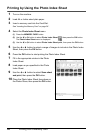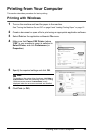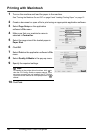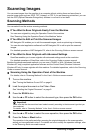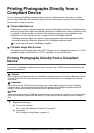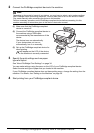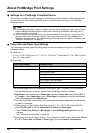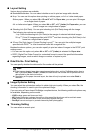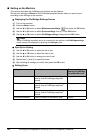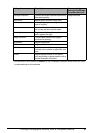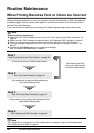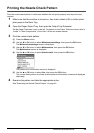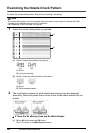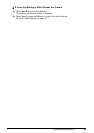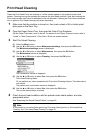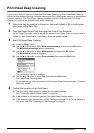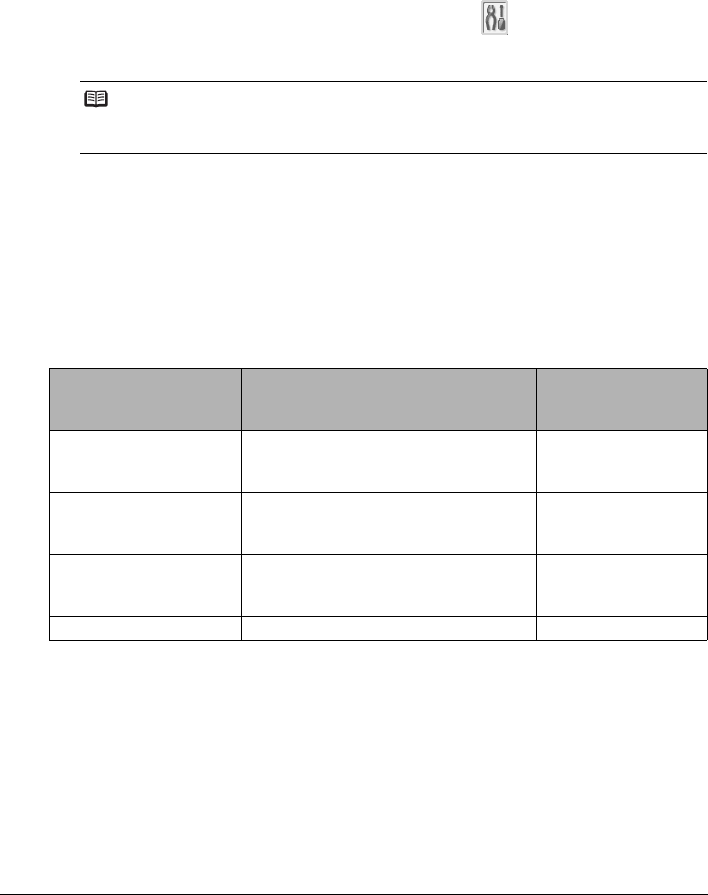
36 Printing Photographs Directly from a Compliant Device
Setting on the Machine
This section describes the PictBridge print settings on the machine.
Set the print settings to Default on the PictBridge compliant device when you want to print
according to the settings on the machine.
z Displaying the PictBridge Settings Screen
(1) Turn on the machine.
(2) Press the Menu button.
(3) Use the [ or ] button to select Maintenance/settings , then press the OK button.
(4) Use the [ or ] button to select Device settings, then press the OK button.
(5) Use the { or } button to select PictBridge settings, then press the OK button.
z Specify the Setting
(1) Use the [ or ] button to select the tab to set.
(2) Use the { or } button to select the item to set.
(3) Use the [ or ] button to change the item to set.
(4) Repeat step (1) and (3) to specify the item.
(5) After finishing all settings you need, then press the OK button.
z Setting Items
Note
When a PictBridge compliant device is connected to the machine, the PictBridge settings
screen can also be displayed by pressing the Settings button.
Setting Item Description Corresponding
Setting of PictBridge
Compliant Devices*
Page size Select the page size, when printing
directly from a PictBridge compliant
device.
Paper size
Media type Select the media type, when printing
directly from a PictBridge compliant
device.
Paper type
Print quality Select the print quality, when printing
directly from a PictBridge compliant
device.
—
Bordered/Borderless Select bordered or borderless print. Layout