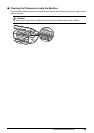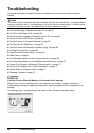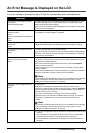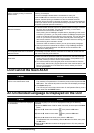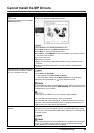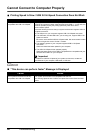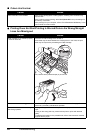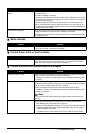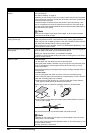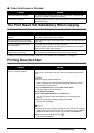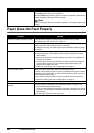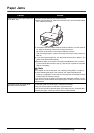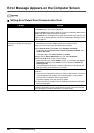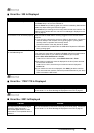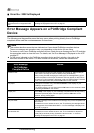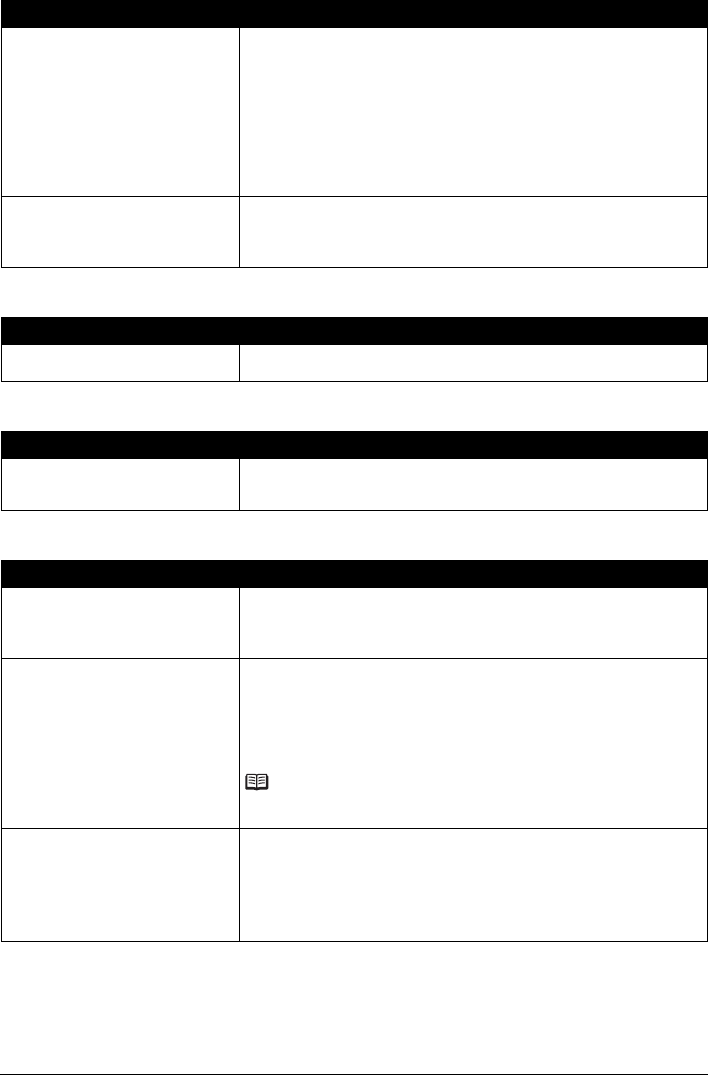
63Troubleshooting
White Streaks
Printed Paper Curls or Has Ink Blots
Printed Surface Is Scratched/Paper Is Smudged
Inappropriate Paper Thickness Lever
setting.
Adjust the position of the Paper Thickness Lever according to the type of paper
you are printing on.
See “Paper Handling” on page 13.
Depending on the printing content, the printing surface may become scratched
even for the types of paper to set the lever to the left. In this case, set the Paper
Thickness Lever to the right.
* Reset the Paper Thickness Lever to the left when you finish printing. If the
lever is not set back to the left, the inside of the machine is more likely to get
dirty due to the wider clearance between the print head and the loaded paper. It
may also reduce print quality.
Print Head is misaligned. If you did not align the Print Head after installation, straight lines may be printed
misaligned. Make sure to align the Print Head after you install it.
See “Aligning the Print Head” on page 44 to perform Print Head Alignment using
the Operation Panel.
Cause Action
Print Head nozzles are clogged. See “When Printing Becomes Faint or Colors Are Incorrect” on page 38 and
perform any necessary maintenance operation.
Cause Action
Paper is too thin. When printing data with high color saturation such as photographs or images in
deep color, we recommend using Photo Paper Pro or other Canon specialty
paper. See “Media Types You Cannot Use” on page 14.
Cause Action
Paper Feed Roller is dirty. Clean the Paper Feed Rollers. Cleaning the Paper Feed Rollers will wear the
rollers, so perform this procedure only when necessary.
For details on cleaning, see “Cleaning the Paper Feed Roller (Roller cleaning)”
on page 53.
Inside of the machine is dirty. When performing duplex printing, if the specified page size does not match the
actual size of paper loaded in the paper source, the inside will become stained
with ink, causing printed paper to become smudged.
Perform the Bottom Plate Cleaning to clean the inside of the machine.
For details on cleaning, see “Cleaning the Inside of the Machine (Bottom plate
cleaning)” on page 54.
Note
To prevent the inside of the machine from getting stained, set the page size
correctly.
Printing on inappropriate type of paper.
z Check to see if the paper you are printing on is not too thick or curled.
See “Media Types You Cannot Use” on page 14.
z When performing Borderless Printing, print quality may be reduced at the top
and bottom edges of the paper. Make sure that the paper you are using is
suitable for Borderless Printing.
For details, refer to “Printing Area” in the User’s Guide on-screen manual.
Cause Action