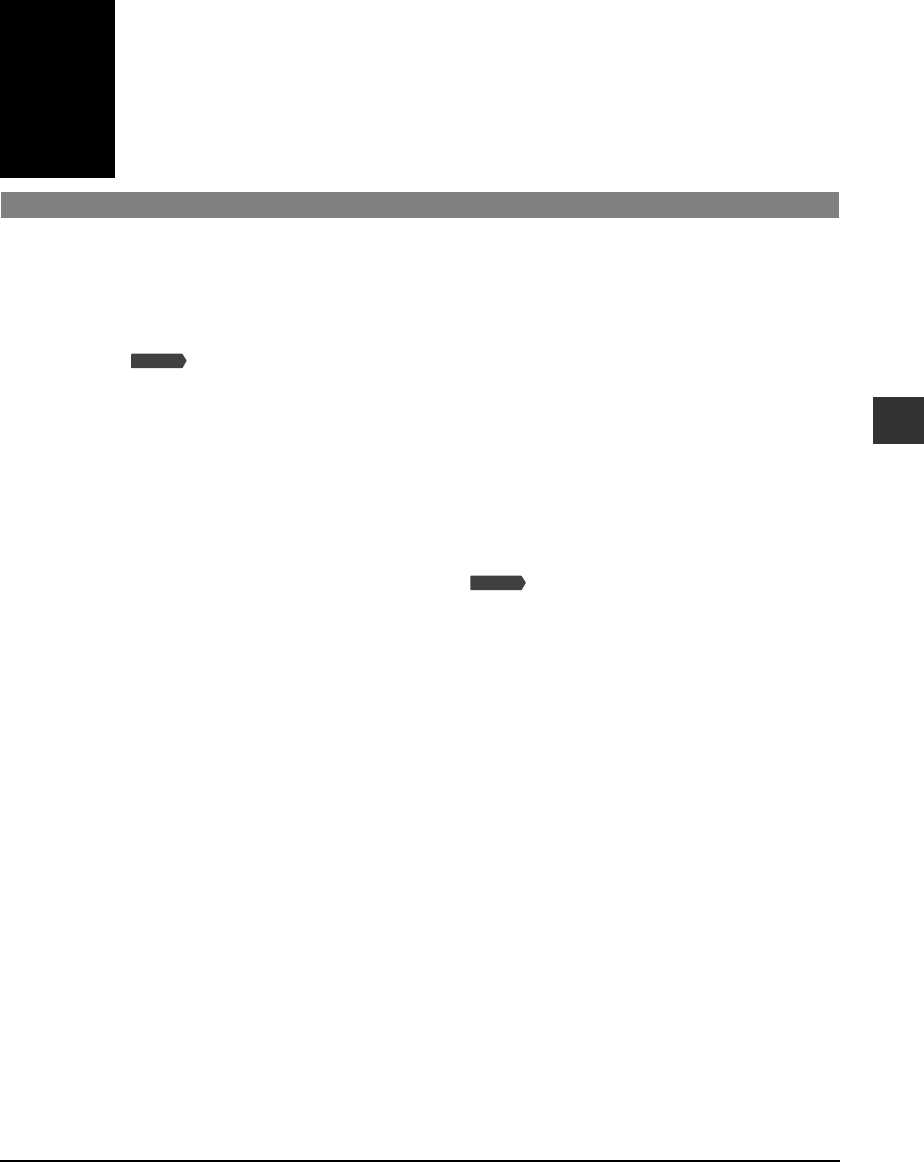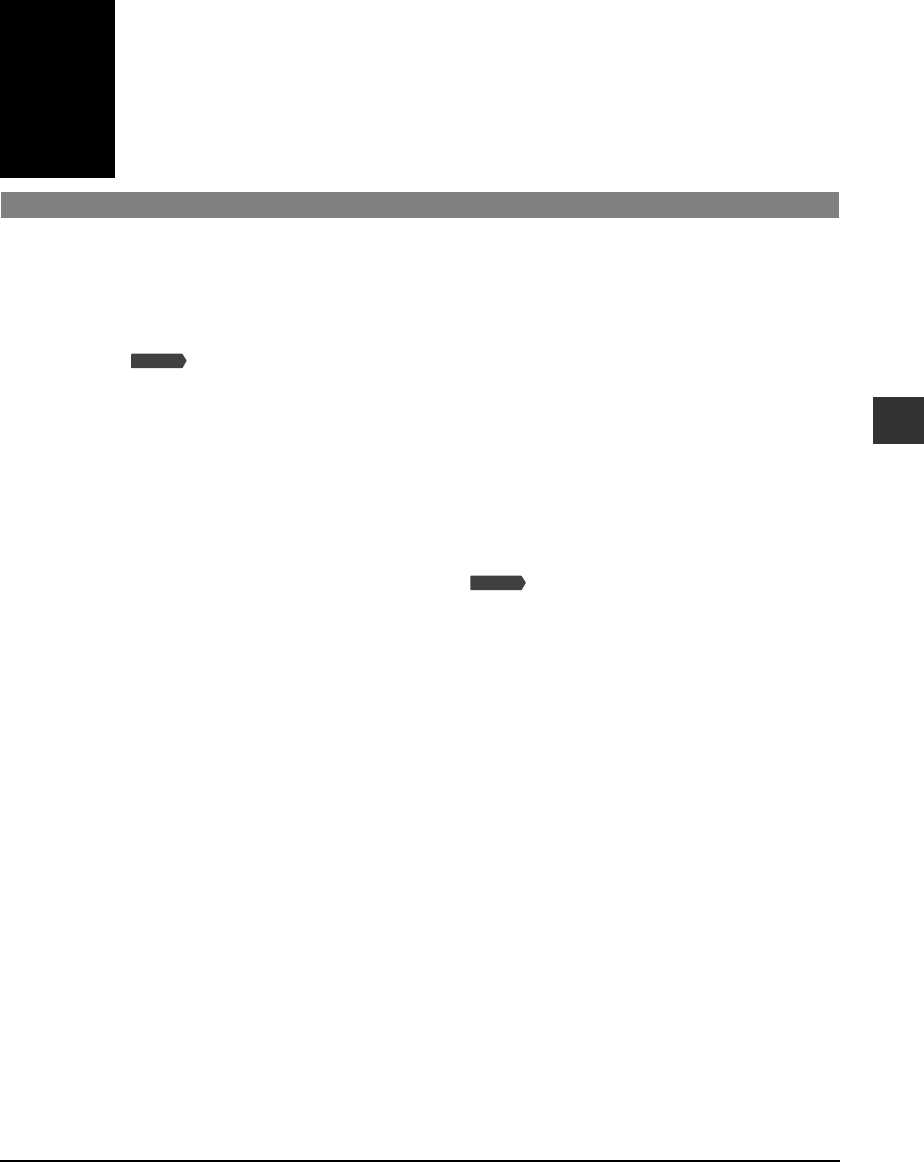
Chapter 5 Copying —Basic operation 5-1
Chapter
5
Copying
—Basic operation
Before copying
Before copying, check the following:
Does the document you want to copy meet the requirements for loading on the platen
glass or ADF?
For details, see p. 2-1.
Is the correct print media loaded in the multi-purpose tray?
For details, see p. 2-4.
Making copies
Follow this procedure to make color or black & white copies:
1 Load the document on the platen glass or
ADF.
• For details on how to load documents, see p. 2-2.
2 Press [Copy].
3 Use the numeric keys to enter the number of copies.
4 Adjust any necessary settings for your document.
• Press [Color] for color copying, or [B&W] for black & white copying ( below).
• Press [Paper Select] to select the print media size and type ( p. 2-4).
• Press [Image Quality] to select the scanning resolution ( p. 5-2).
• Press [Exposure] to select the scanning exposure ( p. 5-2).
• Press [Enlarge/Reduce] to select the copy ratio ( User’s Guide).
5 Press [Start].
• To cancel copying, press [Stop/Reset].
Improving copied images
Setting color or black & white copying
Refer to Making copies above and in step 4, set color or black & white copying as follows:
For color copying: Press [Color] to turn on its light.
For black & white copying: Press [B&W] to turn on its light.
Fax Model
Fax Model
5
Copying — Basic operation