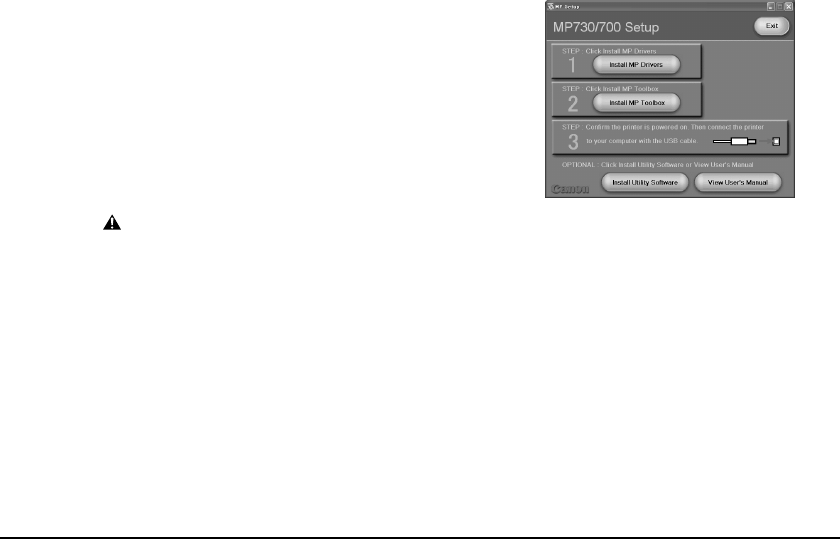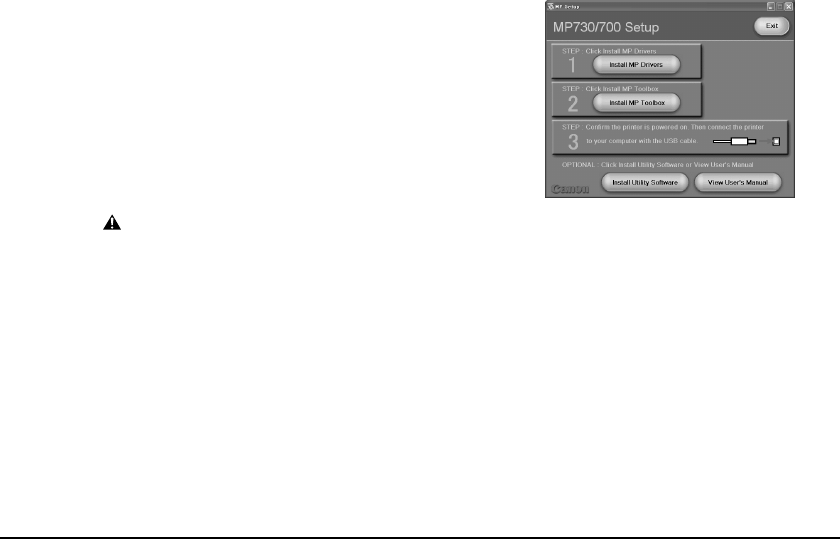
IV
Preface
Reading the documentation
Installing the Utility Software
To Install the Utility Software, in the [MP Setup] screen, click [Install Utility Software].
Software included in this CD-ROM:
•
Easy-WebPrint
Easy-WebPrint is a plug-in program for Internet Explorer that allows you to print a whole web
page without complicated settings.
•
Easy-PhotoPrint
Easy-PhotoPrint is an application that allows you to print an image in your digital camera only
by selecting the image and paper type. Easy-Photoprint also allows you to perform simple
image modification such as rotating and trimming an image.
•
Scansoft OmniPage
OmniPage is an application that converts PDF and paper documents– letters, contracts,
tables, manuals– using OCR technology, into editable word processing and spreadsheet
documents.
•
Presto! PageManager
Presto! PageManager is an application that allows you to scan, share and organize photos and
documents.
•
Adobe Acrobat Reader
Adobe Acrobat Reader allows you to read Adobe Portable Document Format (PDF) files.
Viewing the documentation on the CD-ROM
1
Insert the MultiPASS MP730/700 Setup
CD-ROM into the disk drive.
• The [MP Setup] screen will be displayed. If this
screen is not displayed, on the Windows desktop,
double-click [My Computer] (Windows XP: Click
[Start], then click [My Computer]). Open the
CD-ROM icon, then double-click
[setup(setup.exe)].
CAUTION
• The documentation included in the CD-ROM is in PDF and HTML format.
• To view the documentation in PDF format, you will need to have Adobe Acrobat
Reader installed. If you do not have Adobe Acrobat Reader installed, in the [MP Setup]
screen, click [Install Utility Software] to install the software.
2
In the [MP Setup] screen, click [View User’s Manual].
3
In the [View User’s Manual] screen, click the button of the guide you want to
view.
• You can copy the documentation onto your computer and display start-up icons for the “MP
Software Guide” (PDF), “MP User’s Guide” (PDF), and “Application Guide” (HTML) on the
Windows desktop.