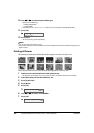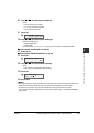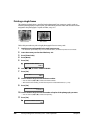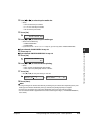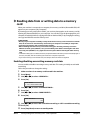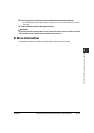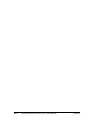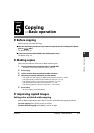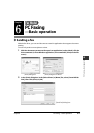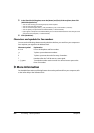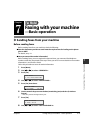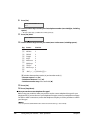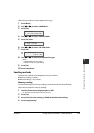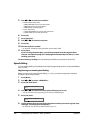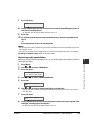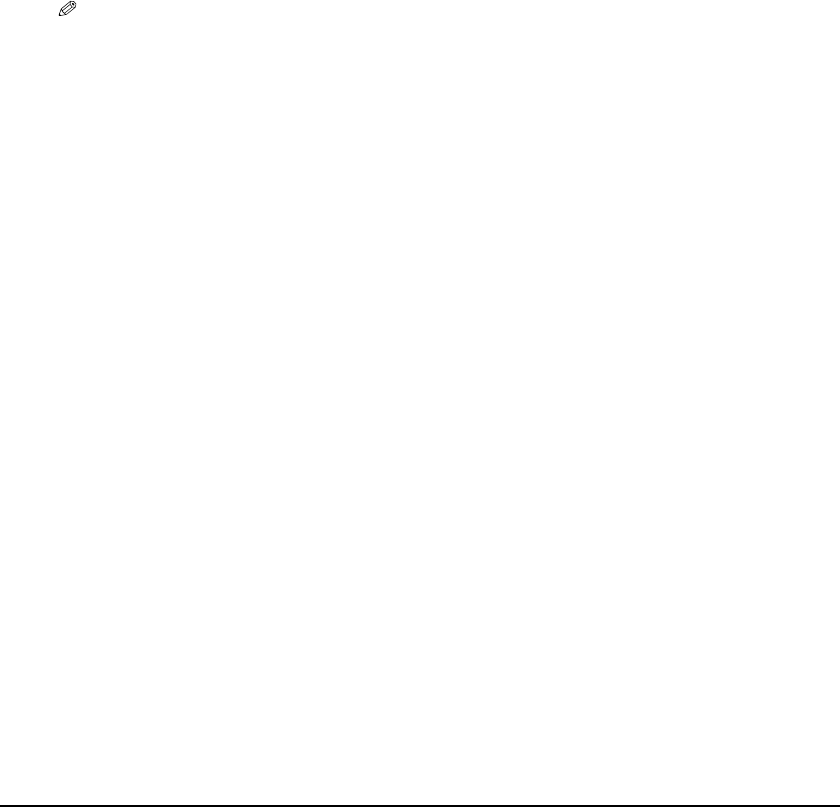
5-2 Copying —Basic operation Chapter 5
Adjusting the image quality (resolution)
Refer to Making copies on p. 5-1 and in step 4, adjust the image quality as follows:
1 Press [Image Quality].
2 Use [22
22
] or [33
33
] to select the image quality.
• In black & white mode, select:
–<B&W TEXT> for text-only documents.
–<B&W PHOTO> for photographs.
–<B&W DRAFT> for high-speed copying at a lower resolution.*
• In color mode, select:
–<COLOR NORMAL> for color text-only documents.**
–<COLOR FINE> for color photographs.
–<COLOR FAST> for high-speed color copying at a lower resolution.*
3 Press [Set].
NOTE
• When using <COLOR FAST>, if the color output is different from that expected, select <COLOR NORMAL>
or <COLOR FINE> and try copying again.
Adjusting the exposure (density)
Exposure (density) is the degree of difference between light and dark. A high exposure setting
will make blacks darker and whites brighter, whereas a low exposure setting will make the
differences between black and white less marked.
Refer to Making copies on p. 5-1 and in step 4, adjust the exposure as follows:
1 Press [Exposure].
2 Use [22
22
] or [33
33
] to select the exposure.
3 Press [Set].
More information
For detailed information on all copying features, refer to the User’s Guide.
* This setting is only available when <PLAIN> is selected as the print media type ( p. 2-4).
** This setting is not available when <GLOSSY> or <PHOTO> is selected as the print media type ( p. 2-4).