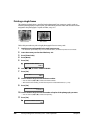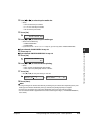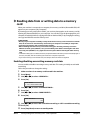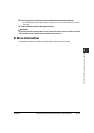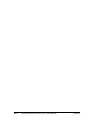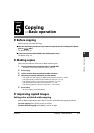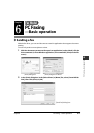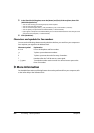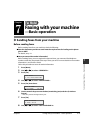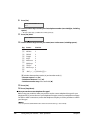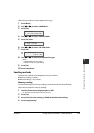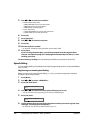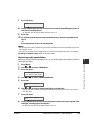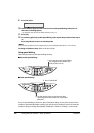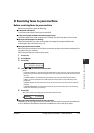6-2 PC Faxing —Basic operation Chapter 6
3 In the [Send Fax] dialog box, enter the [Name] and [Fax] of the recipient, then click
[Add to Recipient List].
• You can also send by just entering the [Fax] of the recipient.
• You can only enter one recipient.
• You can use 0 through 9, dash (–), and parentheses ( ) etc. in fax numbers ( below).
• You can specify a recipient from the Address Book ( Software Guide).
• If you register a recipient in the Address Book, you can use the information the next time you send
a fax to the same recipient ( Software Guide).
4 Click [Send Now].
Characters and symbols for fax numbers
You can use the following characters and symbols in the faxes you send from your computer or
for a recipient you register in the Address Book.
Character/symbol Explanation
0–9
T
# For use in telephone and fax numbers.
, p To place a pause between numbers.
P To place a pause at the end of an array of numbers.
T Numbers after the T will be sent as a tone signal.
+ - (), space To make the number easier to read. You cannot insert a space at the
front of a number.
More information
For detailed information on all faxing features that can be performed from your computer, refer
to the online help or the Software Guide.