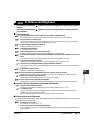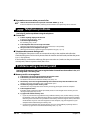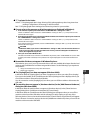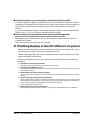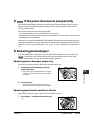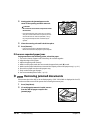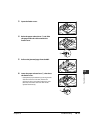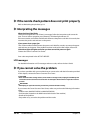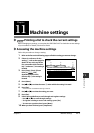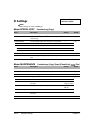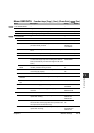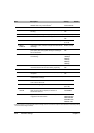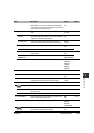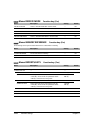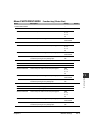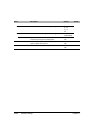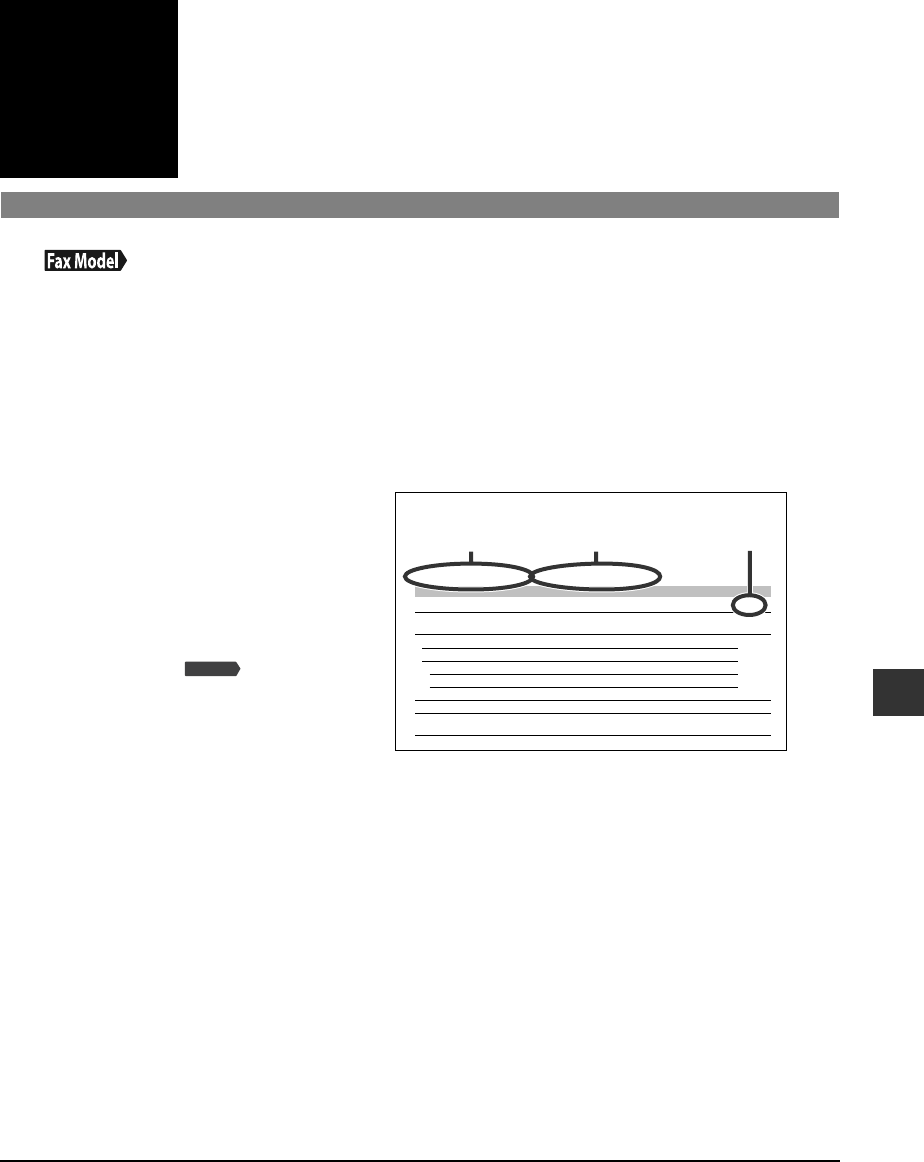
Chapter 11 Machine settings 11-1
Chapter
11
Machine settings
Printing a list to check the current settings
Before changing any settings, you can print the USER’S DATA LIST to check the current settings
of your machine. For details, see the User’s Guide.
Accessing the machine settings
Follow this procedure to change a setting:
1 Refer to the lists on the following pages to find the setting you want to change.
2 If there is a reference for the
setting q, refer to that page for
details. If not, at the top of the
list, note under which function
key w and menu e the setting is
located.
3 Press [Copy], [Scan], [Photo
Print], or [Fax]
depending under which
function key w the setting is
located.
4 Press [Menu].
5 Use [22
22
] or [33
33
] to select the menu e under which the setting is located.
6 Press [Set].
• You have now accessed the settings in the list.
7 Use [22
22
] or [33
33
] to select the setting you want.
8 Press [Set].
9 Follow these guidelines to scroll through and register settings:
• Use [22
22
] or [33
33
] to scroll through settings.
• To register a setting or access sub-settings, press [Set].
• To return to a previous level, press [Menu].
10 When you have finished, press [Stop/Reset].
Fax Model
Menu: SPECIAL COPY Function key: [Copy]
Name Description Setting Details
1. 2 on 1 Copies two pages on one page (letter- or A4-size only). — UG
2. BORDERLESS COPY Copies without any borders (letter-, 4” × 6”-, 5” × 7”-, or
A4-size only).
—UG
3. IMAGE REPEAT Prints multiple copies of an image on a single sheet. — UG
AUTO Automatically selects the number of repetitions. —
MANUAL Manually selects the number of repetitions.
VERTICAL Selects the number of vertical repetitions. 1/2/3/4
HORIZONTAL Selects the number of horizontal repetitions. 1/2/3/4
4. MIRROR IMAGE Prints a mirror image of the original. — UG
5. ENTIRE IMAGE Prints the original image to fit the selected print media
size.
—UG
e w
q
Example:
11
Machine settings