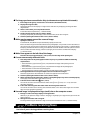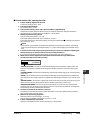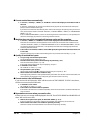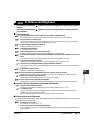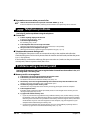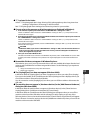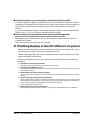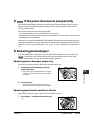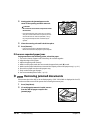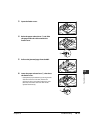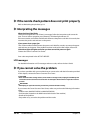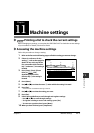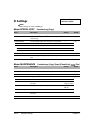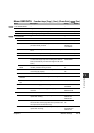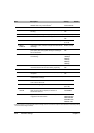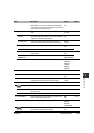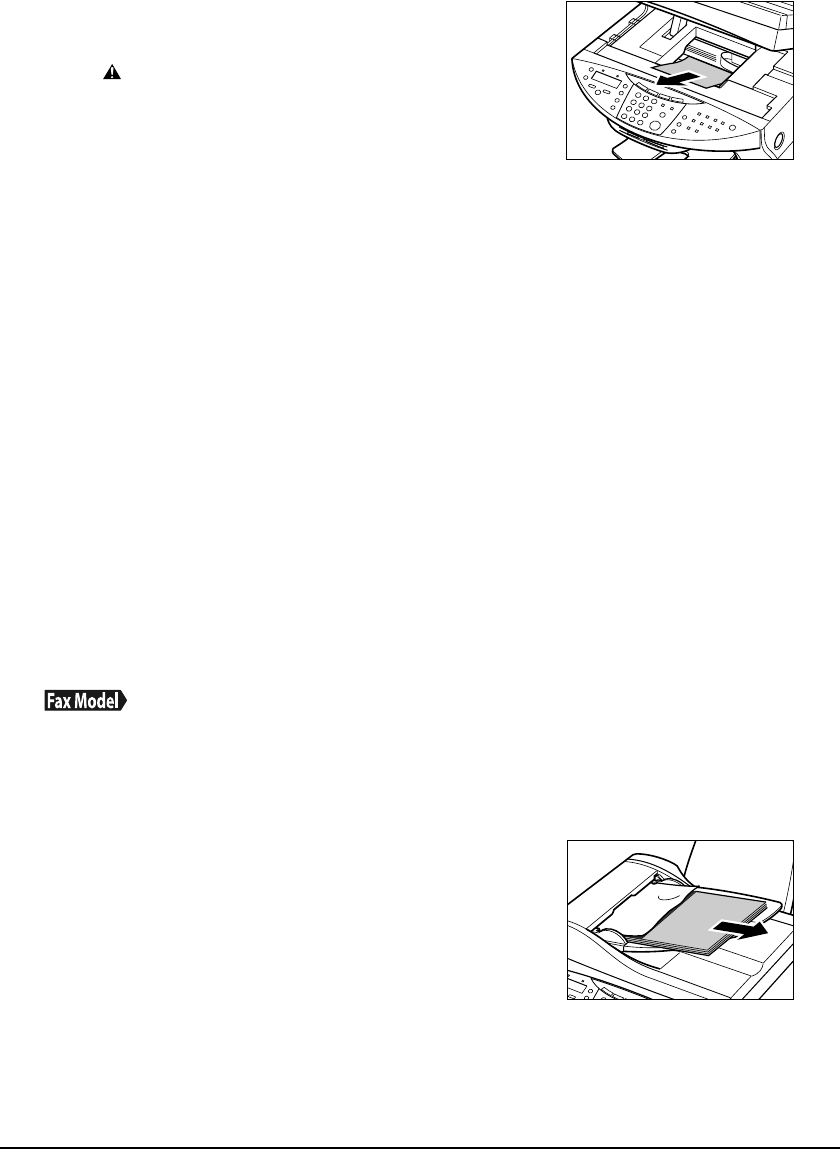
10-16 Troubleshooting Chapter 10
If there are repeated paper jams
Paying attention to the following points, reload the paper.
1. Fan out the sheets of paper well so that they do not stick together.
2. Align the edges of the paper.
3. Adjust the paper guide correctly.
4. Make sure the paper stack does not exceed the paper limit mark (s|) or tab.
5. Make sure the paper loaded does not exceed the capacity of the multi-purpose tray ( p. 2-1).
6. Do not force paper into the multi-purpose tray.
7. Only use the same type of paper.
8. Use recommended print media ( p. 2-3).
Removing jammed documents
If documents jam in the ADF or do not feed properly, <DOC. TOO LONG> is displayed in the LCD.
You do not need to turn off the power when clearing document jams.
2 Gently gather the jammed paper to the
center of the opening and then remove it.
CAUTION
• Be careful not to touch the components inside
the machine.
• If the jammed paper tears while you are pulling
and you cannot remove the torn pieces, turn the
machine off then on with the [ON/OFF (1 sec.)]
key. The jammed pieces will automatically be
ejected.
3 Close the scanning unit until it locks into place.
4 Press [Resume].
• If you are printing from a Windows application,
follow the instructions displayed on your computer.
1 Press [Stop/Reset].
2 If a multipage document is loaded, remove
from the ADF all pages except for the
jammed page.