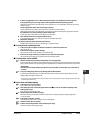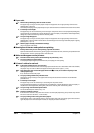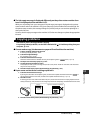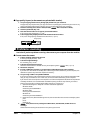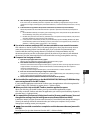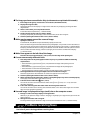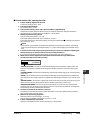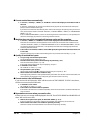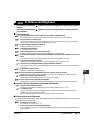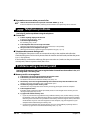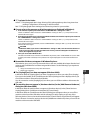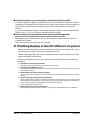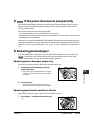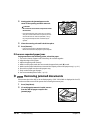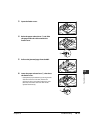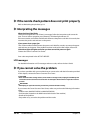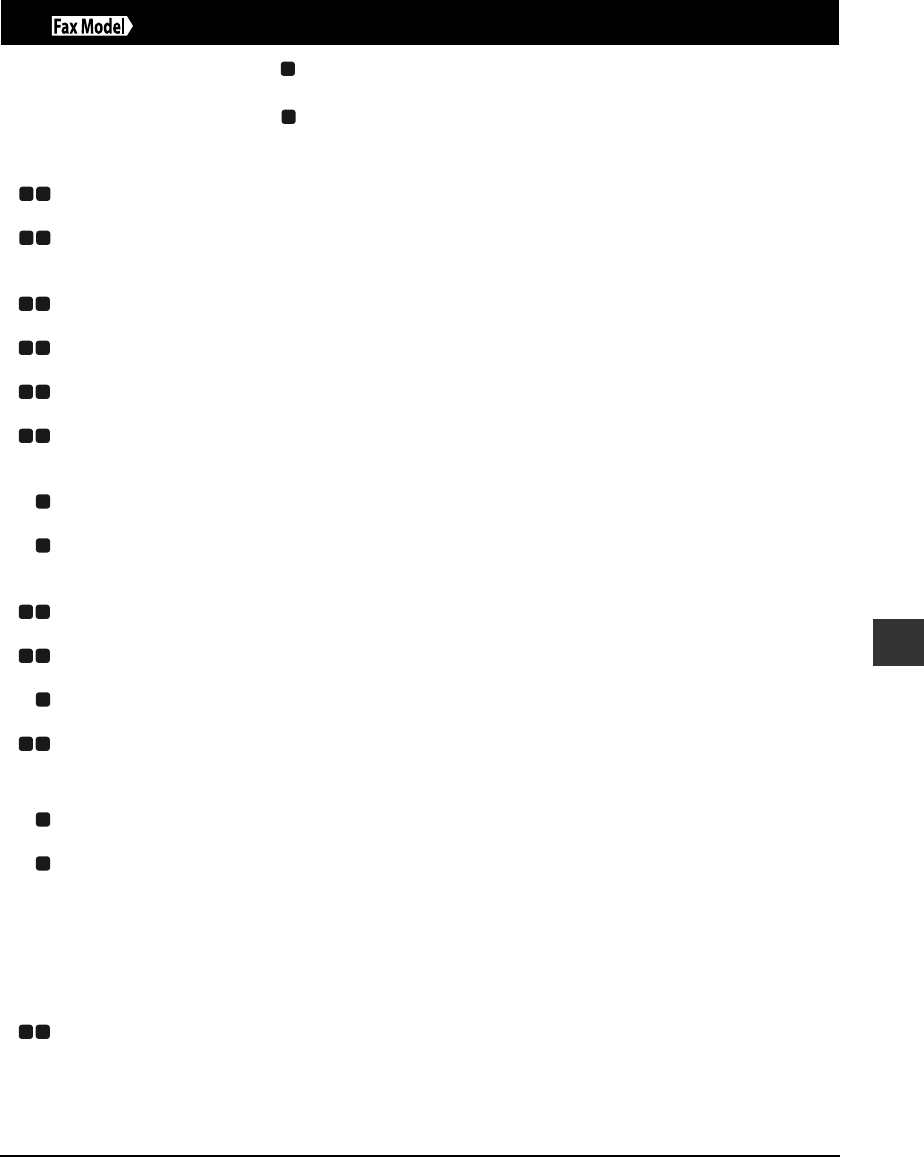
Chapter 10 Troubleshooting 10-11
10
Troubleshooting
Problems sending faxes
See the items marked with (machine) if you are having problems sending a fax from the
machine.
See the items marked with (computer) if you are having problems sending a fax from
your computer.
Cannot send a fax.
1. Is the machine making a noise and is the In Use/Memory light blinking?
The telephone line is connected to the t jack. Reconnect to the L jack ( Set-Up Sheet).
2. Did you set the correct line type?
You can still receive faxes even if the telephone line type is not set correctly. If you can receive but
cannot send, check the telephone line type setting ( p. 7-2).
3. Is there anything displayed in the LCD?
If nothing is displayed, see p. 10-14.
4. Is the Alarm light blinking?
If it is blinking, see p. 10-18.
5. Is the telephone line cord connected properly?
Check that the telephone line cord is connected properly ( Set-Up Sheet).
6. Press [Hook] or pick up the handset of the telephone connected to the machine. Can you hear a
tone?
If not, there is a problem with the telephone line. Contact your telephone company.
7. Is the document loaded correctly?
Check that the document is loaded correctly on the platen glass or ADF ( p. 2-2).
8. Is one-touch or coded speed dialing registered with fax numbers?
If you are using one-touch or coded speed dialing, check that the fax number is correctly registered
( p. 7-4).
9. Is the number dialed correct?
Check the number and try dialing again.
10. Is the In Use/Memory light blinking? Is the fax recipient shown in the LCD?
Another document is being sent from memory. Wait until the document has finished sending.
11. Was there an error during transmission?
Print the ACTIVITY REPORT and check for an error ( User’s Guide).
12. Is the recipient’s fax machine G3-compatible?
Check that the recipient’s fax machine is G3-compatible. If not, you will be unable to send faxes.
Fax sent is dirty (or documents are printed with streaks).
1. Is the document loaded correctly?
Check that the document is loaded correctly on the platen glass or ADF ( p. 2-2).
2. Try making a copy.
If you can make a clean copy, it is probably that the recipient’s fax machine is the source of the
problem. Contact the recipient to confirm.
If you are unable to make a clean copy, clean the machine ( User’s Guide).
Cannot send a fax in ECM mode.
If you send a fax in ECM mode, “ECM” will show on the ACTIVITY REPORT. If “ECM” is not shown, the
fax was not sent in ECM mode.
1. Is <ECM TX> set to <OFF>?
Set <ECM TX> to <ON> ( p. 11-4).
2. Is the recipient’s fax machine ECM-compatible?
If the recipient’s fax machine is not ECM-compatible, the fax will be sent in standard mode without
error correction.
M
C
M C
M C
M C
M C
M C
M C
M
M
M C
M C
M
M C
M
M
M C