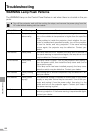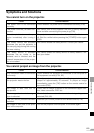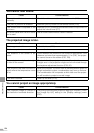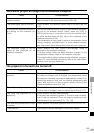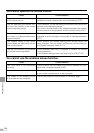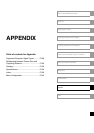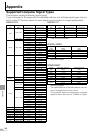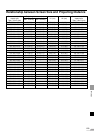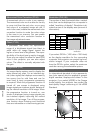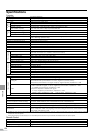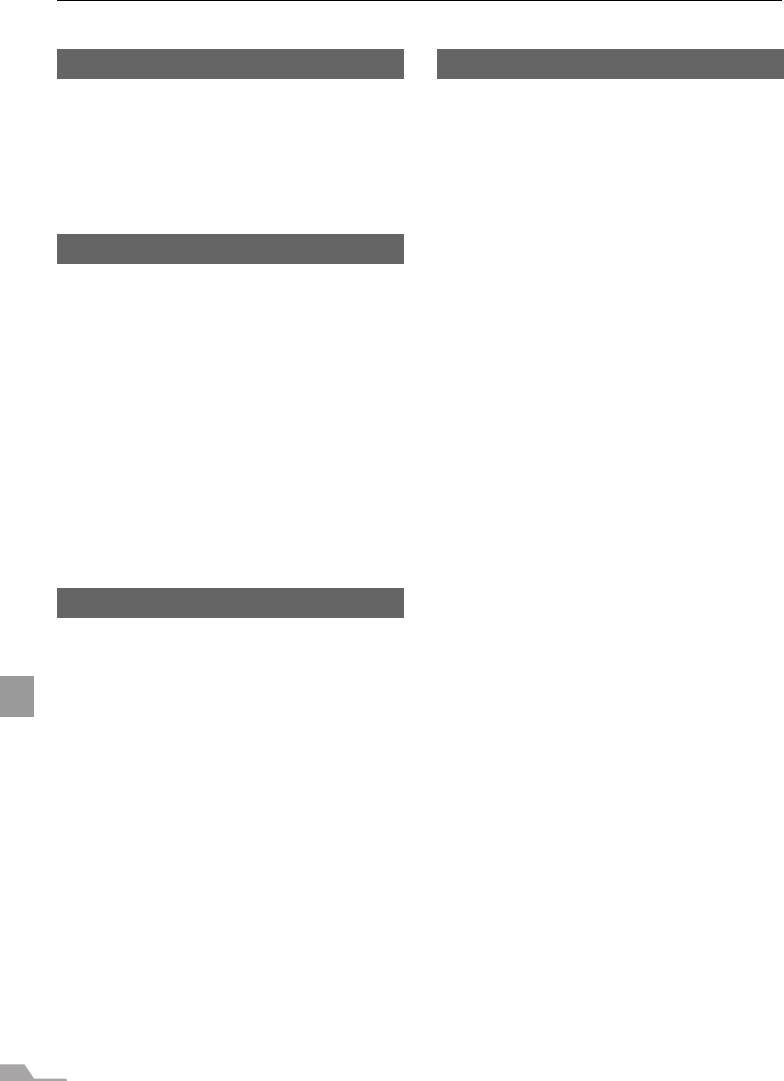
130
APPENDIX
Glossary
6-axis color adjust (P105)
The color adjustment function for an
advanced user. You can adjust color balance
and color level for 6 axis of RGB (red/green/
blue) and CMY (cyan/magenta/yellow) of the
projected image to make a fine color adjust-
ment. You can perform the 6-axis color
adjustment in the image adjustment menu.
AdobeRGB (P53, 100)
A color space specification set up by Adobe
systems Incorporated which is applied to
high performance digital cameras, displays
and others. You can project an image with
more accurate color reproduction since Its
has wider color gamut than sRGB. In SX6, if
you select [AdobeRGB] in the [Image mode]
setting, the projector can project the best-
quality image conforming to the AdobeRGB
Standard. Please be aware that color of the
projected image may vary with that of the
original image if you project an AdobeRGB
compatible image in sRGB mode or project
an sRGB compatible image in AdobeRGB
mode.
Analog PC (P25, 34, 91)
A signal system used to send analog signal
information of R (red), G (green), and B
(blue). It is a typical system for connecting a
color monitor to a computer. Connect the
analog PC output terminal on the computer
and Input Terminal-1 or Input Terminal-2 on
this projector with a monitor cable. Select
[ANALOG PC-1] for Input Terminal-1 and
[ANALOG PC-2] for Input Terminal-2 at pro-
jection.
Aspect (P55, 71, 88)
The aspect ratio is the ratio of the horizontal
(longer) dimension to the vertical (shorter)
dimension of a screen. It is expressed as
"longer dimension : shorter dimension." The
following aspect ratio is normally used:
[4:3]
The aspect ratio widely accepted in the stan-
dard screen resolution, for example the tradi-
tional television screen and VGA (640 x 480)
and XGA (1024 x 768) in PC. The aspect ratio
for this projector is 4:3.
[5:4]
This aspect ratio is used if you select the res-
olution such as SXGA (1280X1024) in PC.
The shorter dimension in [5:4] is a little longer
than that in [4:3]. An image with aspect ratio
of 5:4 is properly displayed if you select
[Auto] for [Aspect]; however, the margins are
displayed on both sides of the screen.
[16:9]
The aspect ratio for the high definition or
wide-screen. WXGA (1280 x 768 and 1360 x
768) is used as the aspect ratio close to 16:9
for the wide screen monitor in PC. An image
with aspect ratio of 16:9 is properly displayed
if you select [Auto] for [Aspect]; however, the
margins are displayed at the top and bottom
of the screen.
For the aspect ratio for movie screens, "vista
vision size" and "cinema scope size", etc. are
used.
“Vista vision size”
The aspect ratio close to 16:9. Select [Auto]
or [Wide] for [Aspect]. The black belts are
added at the top and bottom of the image.
“Cinema scope size”
The landscape-oriented aspect ratio of 8:3.
Select [Auto] or [Wide] for [Aspect]. The
black belts are added at the top and bottom
of the image.