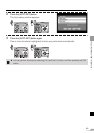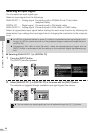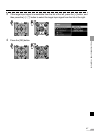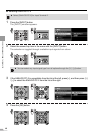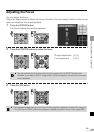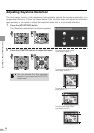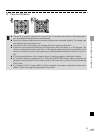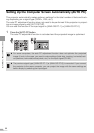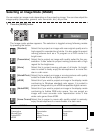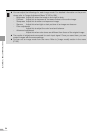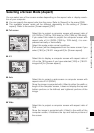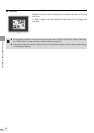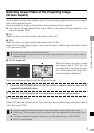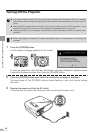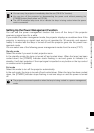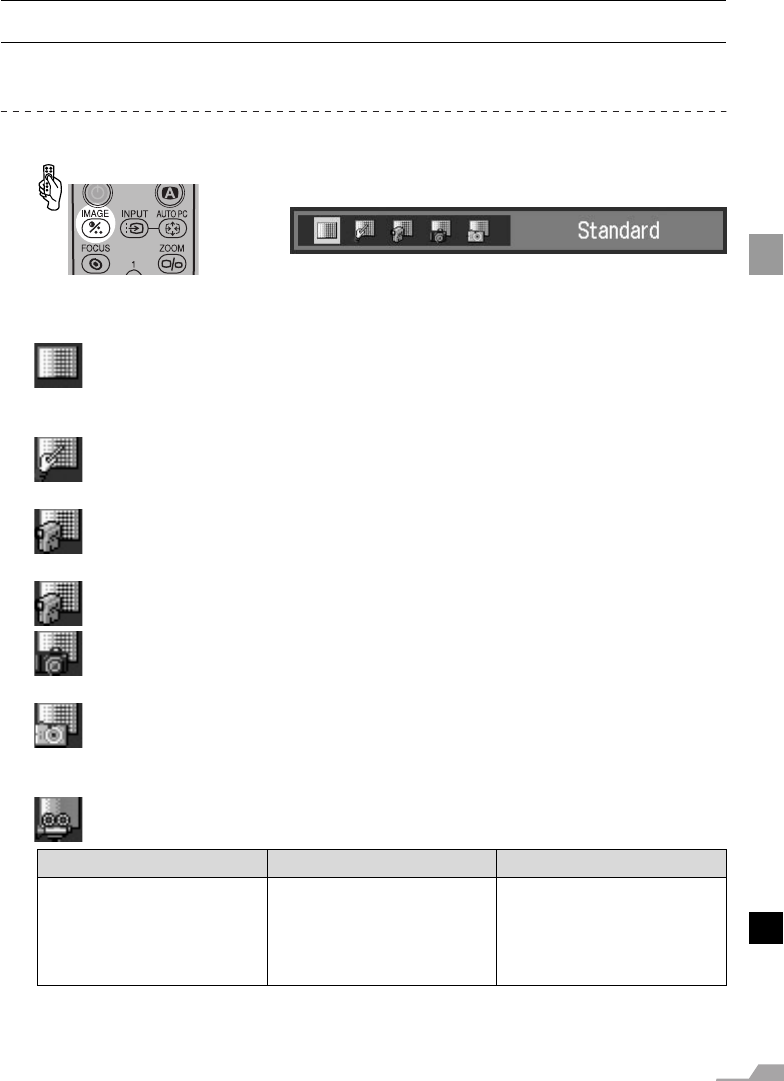
53
PROJECTING AN IMAGE FROM THE COMPUTER
Selecting an Image Mode (IMAGE)
You can select an image mode depending on the projecting image. You can also adjust the
image quality (sharpness, gamma, color correction, etc.) as you like.
1 Press the [IMAGE] button.
The Image mode window appears. The selection is toggled among following modes
by pressing the button.
[Standard] Select this to project an image with near-original quality and a
high regard for reproduction of white. It is also suited to project
moving pictures such as a TV program or a DVD movie in a
bright room.
[Presentation] Select this to project an image with quality suited for the pre-
sentation. It also suited to project moving pictures with a high
regard for the brightness.
[Movie] Select this to project moving pictures of all kinds. Its bright-
ness is suited to easily enjoy the atmosphere of a movie the-
ater in a dim room.
[Movie&Photo] Select this to project an image or moving pictures with quality
suited for those shot by a digital camera or so.
[sRGB] Select this if you want to project an image in the display mode
conforming to Windows standard color space. It is suited to
project an image shot by an sRGB-compatible digital camera.
[AdobeRGB] Select this if you want to project an image in the display mode
conforming to Adobe RGB color space. You can project an
image with more accurate color reproduction since It has
wider color gamut than sRGB.
[Home Cinema]Select this to project a movie with quality suited to seriously
enjoy the atmosphere of a movie theater in a dark room.
SX7/SX6 SX60 X700
Standard
Presentation
Movie&Photo
AdobeRGB
sRGB
Standard
Presentation
Movie
Home Cinema
sRGB
Standard
Presentation
Movie
sRGB
(SX7/SX6)