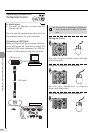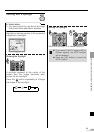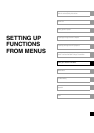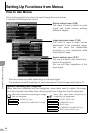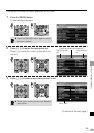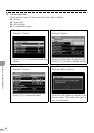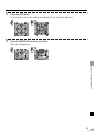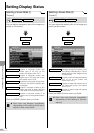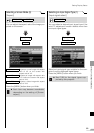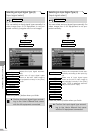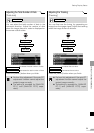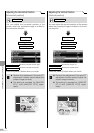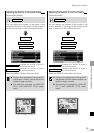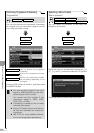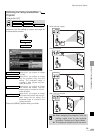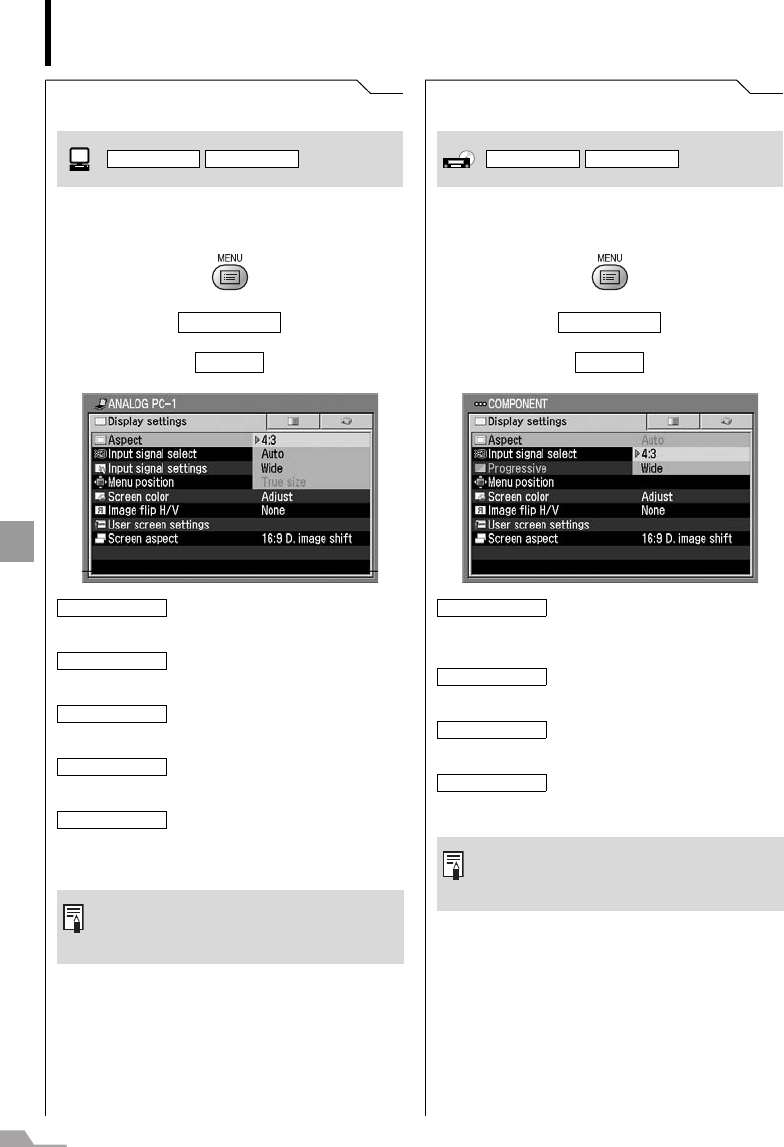
88
SETTING UP FUNCTIONS FROM MENUS
Setting Display Status
Selecting a Screen Mode (1)
[Aspect]
You can adjust the aspect ratio of the image pro-
jected on the screen.
T
T
Press the [MENU] button when you finish.
Selecting a Screen Mode (2)
[Aspect]
You can adjust the aspect ratio of the image pro-
jected on the screen.
T
T
Press the [MENU] button when you finish.
Display settings
Aspect
Projects a computer screen with
aspect ratio of 4:3 fully on the
screen with aspect ratio of 4:3.
Projects a computer screen with
aspect ratio of 4:3 within the screen
with aspect ratio of 16:9.
Projects an input signal image in the
maximum size with the aspect ratio
unchanged.
Projects a computer screen at 16:9
aspect ratio with its width matching
to the width of the projecting area.
Projects a computer screen in its
original size (no enlargement/reduc-
tion).
z Each item may become unavailable
depending on the setting of the input
signal or other menu items.
DIGITAL PC ANALOG PC
Full screen
4:3
Auto
Wide
True size
Display settings
Aspect
Switches among [Full screen], [4:3],
and [Wide] automatically in accor-
dance with the video image from the
AV equipment.
Projects a normal image with aspect
ratio of 4:3 on the screen with
aspect ratio of 4:3.
Projects a image with aspect ratio of
4:3 within the screen with aspect
ratio of 16:9.
Projects a video image with aspect
ratio of 16:9.
z Each item may become unavailable
depending on the setting of [Screen
aspect].
DIGITAL VIDEO COMP.
Auto
Full screen
4:3
Wide