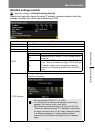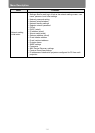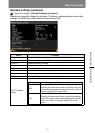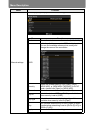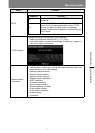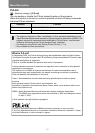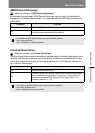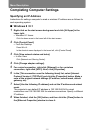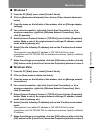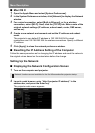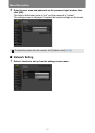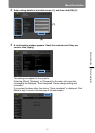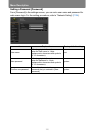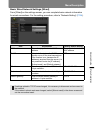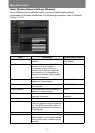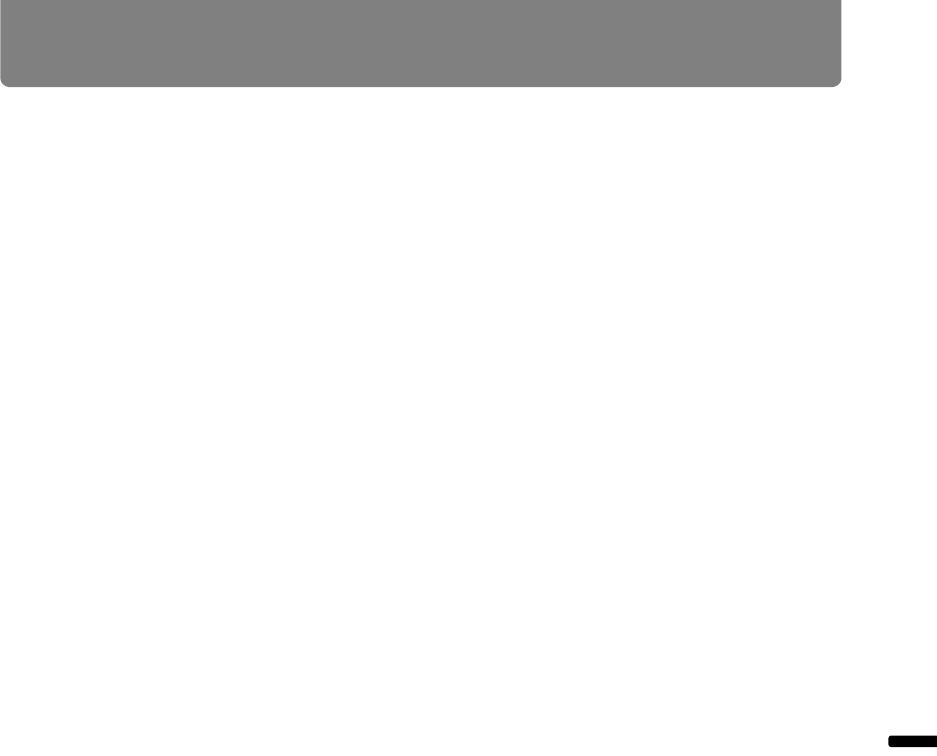
121
Menu Description
Advanced Guide Menu Description
■ Windows 7
1 From the PC [Start] menu, select [Control Panel].
2 Click on [Network and Internet], then click on [View network status and
tasks].
3 From the menu on the left side of the window, click on [Change adapter
settings].
4 For a wired connection, right-click [Local Area Connection], or for a
wireless connection, right-click [Wireless Network Connection]. Next,
click [Properties].
5 Select [Internet Protocol Version 4 (TCP/IPv4)] and click the [Properties]
button. Make a note of the original network settings (IP address, subnet
mask, default gateway, etc).
6 Select [Use the following IP address] and set the IP address and subnet
mask.
The projector’s own default IP address is 192.168.254.254 for wired
connections and 192.168.253.254 for wireless connections. Specify a different
IP address.
7 When the settings are completed, click the [OK] button and then click the
[OK] button on the [Local Area Connection Properties] window to close it.
■ Windows Vista
1 From the PC [Start] menu, select [Control Panel].
2 Click on [View network status and tasks].
3 From the menu on the left side of the window, click on [Manage network
connections].
4 For a wired connection, right-click [Local Area Connection], or for a
wireless connection, right-click [Wireless Network Connection]. Next,
click [Properties].
5 Select [Internet Protocol Version 4 (TCP/IPv4)] and click the [Properties]
button. Make a note of the original network settings (IP address, subnet
mask, default gateway, etc).
6 Select [Use the following IP address] and set the IP address and subnet
mask.
The projector’s own default IP address is 192.168.254.254 for wired
connections and 192.168.253.254 for wireless connections. Specify a different
IP address.
7 When the settings are completed, click the [OK] button and then click the
[OK] button on the [Local Area Connection Properties] window to close it.