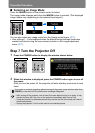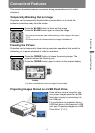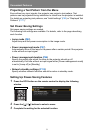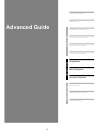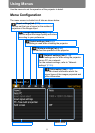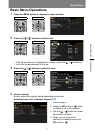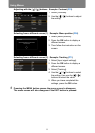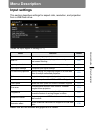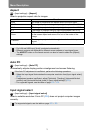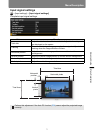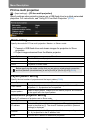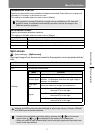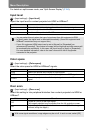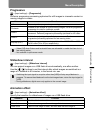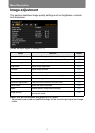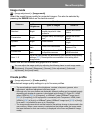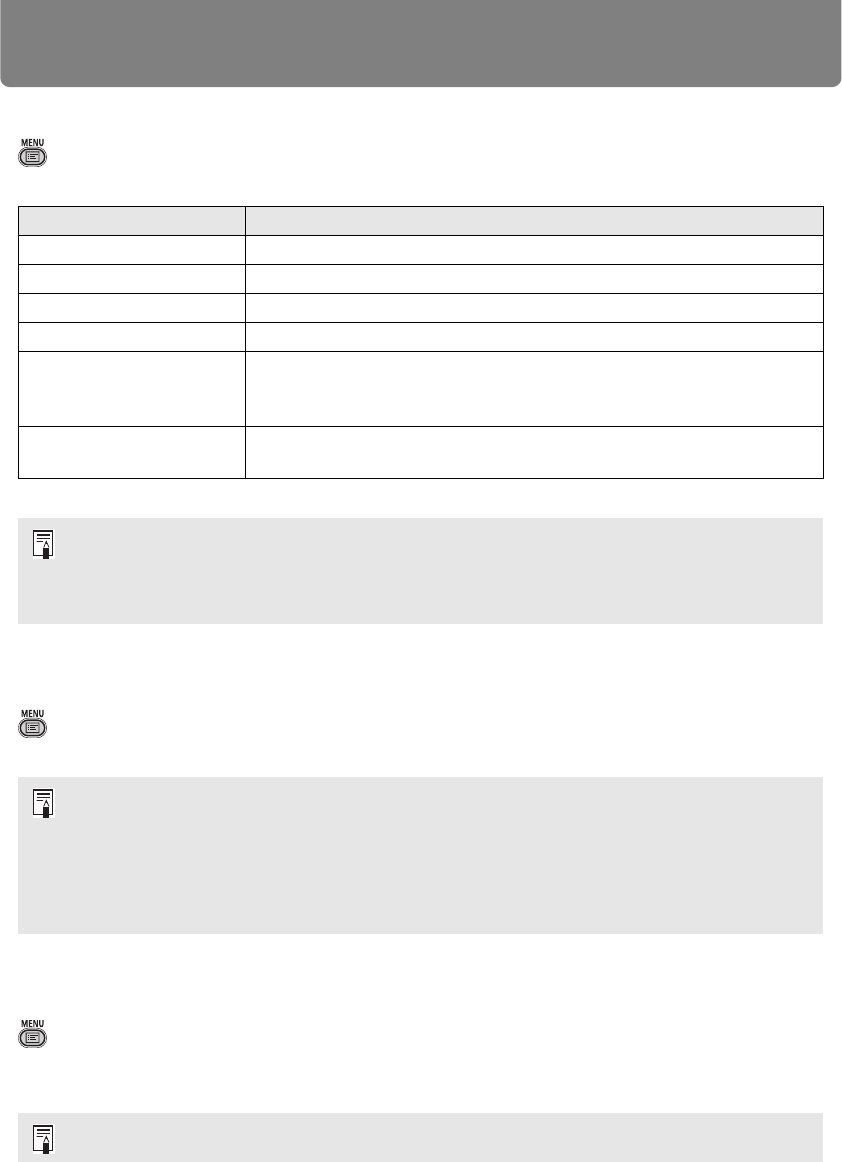
Menu Description
70
Aspect
> [Input settings] > [Aspect]
Select a projection aspect ratio for images.
Menus that are not available are hidden.
Auto PC
> [Input settings] > [Auto PC]
Automatically adjusts display position misalignment and screen flickering.
Input signal select
> [Input settings] > [Input signal select]
Select a suitable resolution if Auto PC (P52) does not project computer images
correctly.
Submenu Function
Auto An image is projected at the aspect ratio of the input signal.
16:10 The image is projected using an input signal aspect ratio of 16:10.
16:9 The image is projected using an input signal aspect ratio of 16:9.
4:3 The image is projected using an input signal aspect ratio of 4:3.
Zoom
This cuts the upper/lower or left/right part of the screen according
to the screen aspect and zooms in or out of the center of the
image.
True size
The image is projected with the original resolution of the input
signal.
• For LAN and USB input, [Auto] is selected automatically.
• Different contents are displayed for different screen aspects or input signal types.
•The ASPECT button on the remote control can also be used to select the [Aspect]
settings.
If the Auto PC adjustment is insufficient, perform the following operations.
• Select the input signal that matches the computer resolution from [Input signal select].
(P70)
• If adjustment remains insufficient, adjust [Total dots], [Tracking], [Horizontal/Vertical
position] and [Horizontal/Vertical pixels] in [Input signal settings]. (P71)
• For supported signals, see the table on page 172 – 173.
For supported signals, see the table on page 172 – 173.