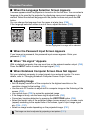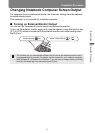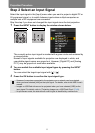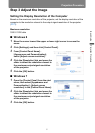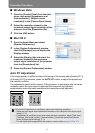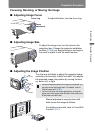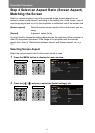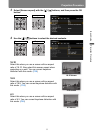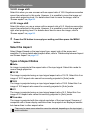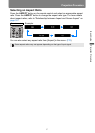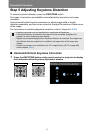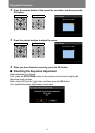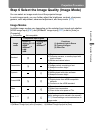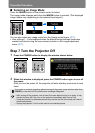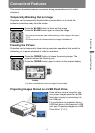56
Projection Procedure
16:9 D. image shift
Select this when you use a screen with an aspect ratio of 16:9. Keystone correction
cannot be performed in this mode. However, it is possible to move the image up /
down when projecting level. For details about how to move the image, refer to
“Screen aspect” on page 84.
4:3 D. image shift
Select this when you use a screen with an aspect ratio of 4:3. Keystone correction
cannot be performed in this mode. However, it is possible to move the image left /
right when projecting level. For details about how to move the image, refer to
“Screen aspect” on page 84.
5 Press the OK button to accept your setting and then press the MENU
button.
Select the Aspect
Select [Aspect] based on the input signal type, aspect ratio of the screen and
resolution. For more details about aspect ratios, refer to “Relationship between Aspect
and Screen Aspect” on page 167.
Types of Aspect Ratios
■ Auto
An image is projected at the aspect ratio of the input signal. Select this mode for
normal image projection.
■ 16:10
The image is projected using an input signal aspect ratio of 16:10. Select this if an
image of 16:10 aspect ratio cannot be correctly projected in [Auto] mode.
■ 16:9
The image is projected using an input signal aspect ratio of 16:9. Select this if an
image of 16:9 aspect ratio cannot be correctly projected in [Auto] mode.
■ 4:3
The image is projected using an input signal aspect ratio of 4:3. Select this if an
image of 4:3 aspect ratio cannot be correctly projected in [Auto] mode.
■ True size
The image is projected with the original resolution of the input signal. Screens of
computers with a lower display resolution than the projector are displayed smaller
but clearer than in other aspect ratios.
There may be some cases when this cannot be selected, depending on the input signal
and/or resolution.