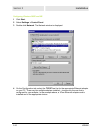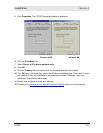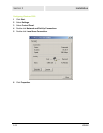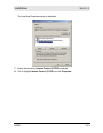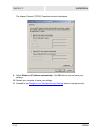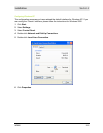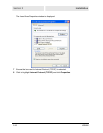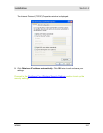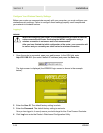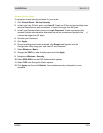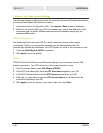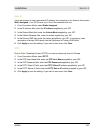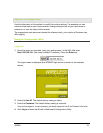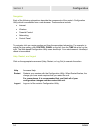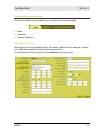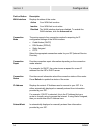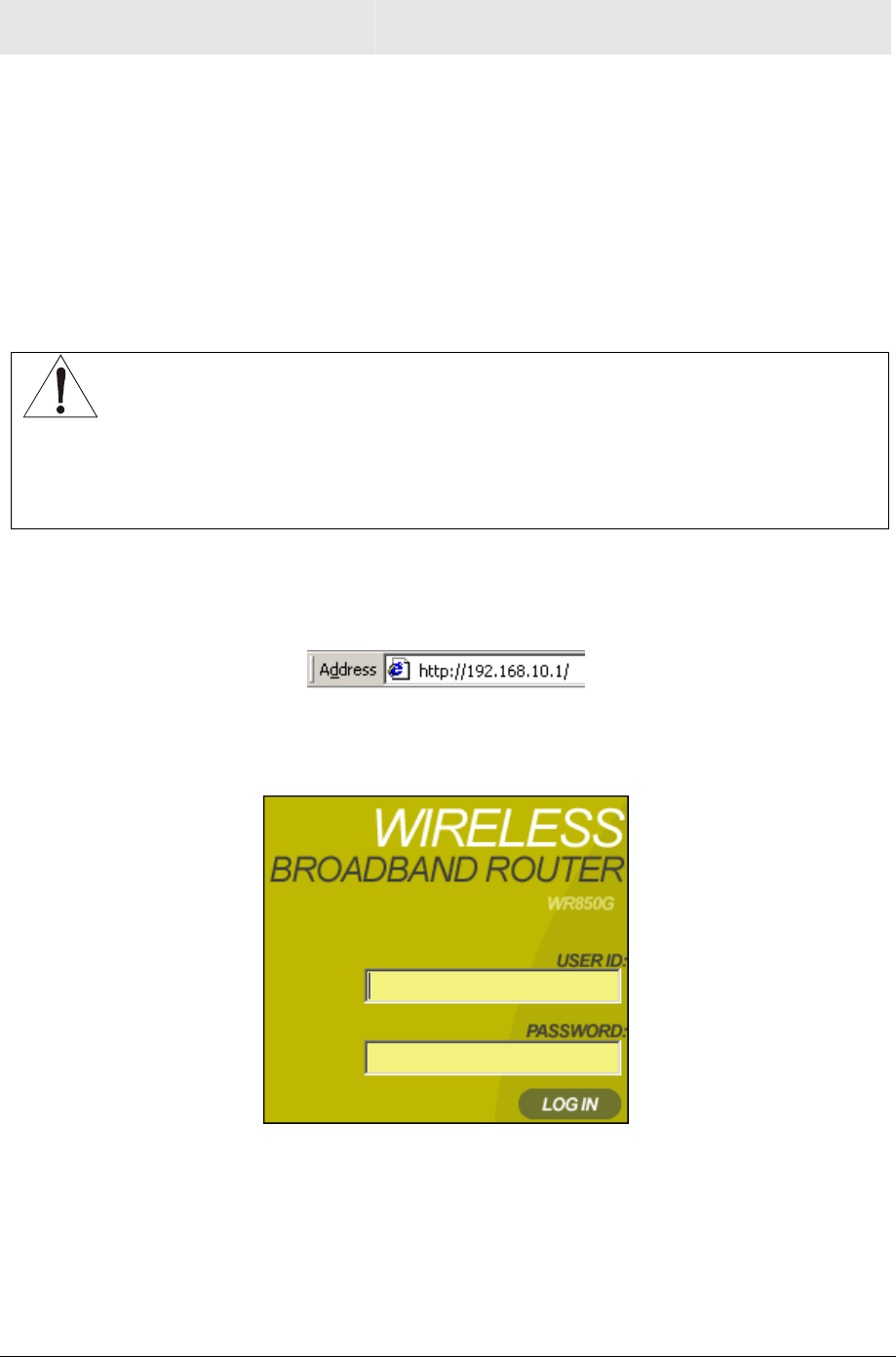
Section 2 Installation
2-18 WR850
Configure Your Wireless Security Settings
Before your router can communicate securely with your computer, you must configure your
wireless security settings. Failure to configure these settings properly could compromise
your network to wireless hackers.
Logging In
WARNING!
When first configuring your router, it is recommended that you have an Ethernet
cable connected to the router. Performing the INITIAL configuration using a
wireless connection is not secure and is not recommended.
After you have finished the initial configuration of the router, your connection will
be secure and you can safely use either a wired or wireless connection.
1 Once the router is connected, open your web browser. In the URL field, enter
http://192.168.10.1 (the router’s default IP address) and press the Enter key.
The login screen is displayed (the WR850G login screen is shown in the example
below):
2 Enter the User ID. The default factory setting is admin.
3 Enter the Password. The default factory setting is motorola.
Once you have logged in, for security reasons you should change the User ID and Password. See below.
4 Click Log In to enter the Router’s Web-based Configuration Utility.