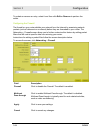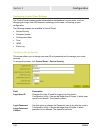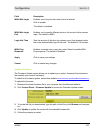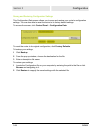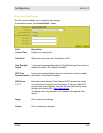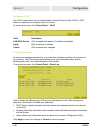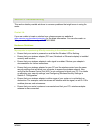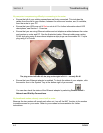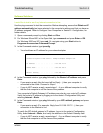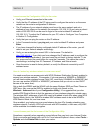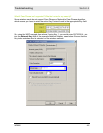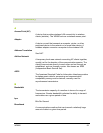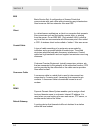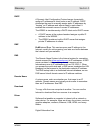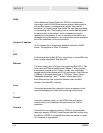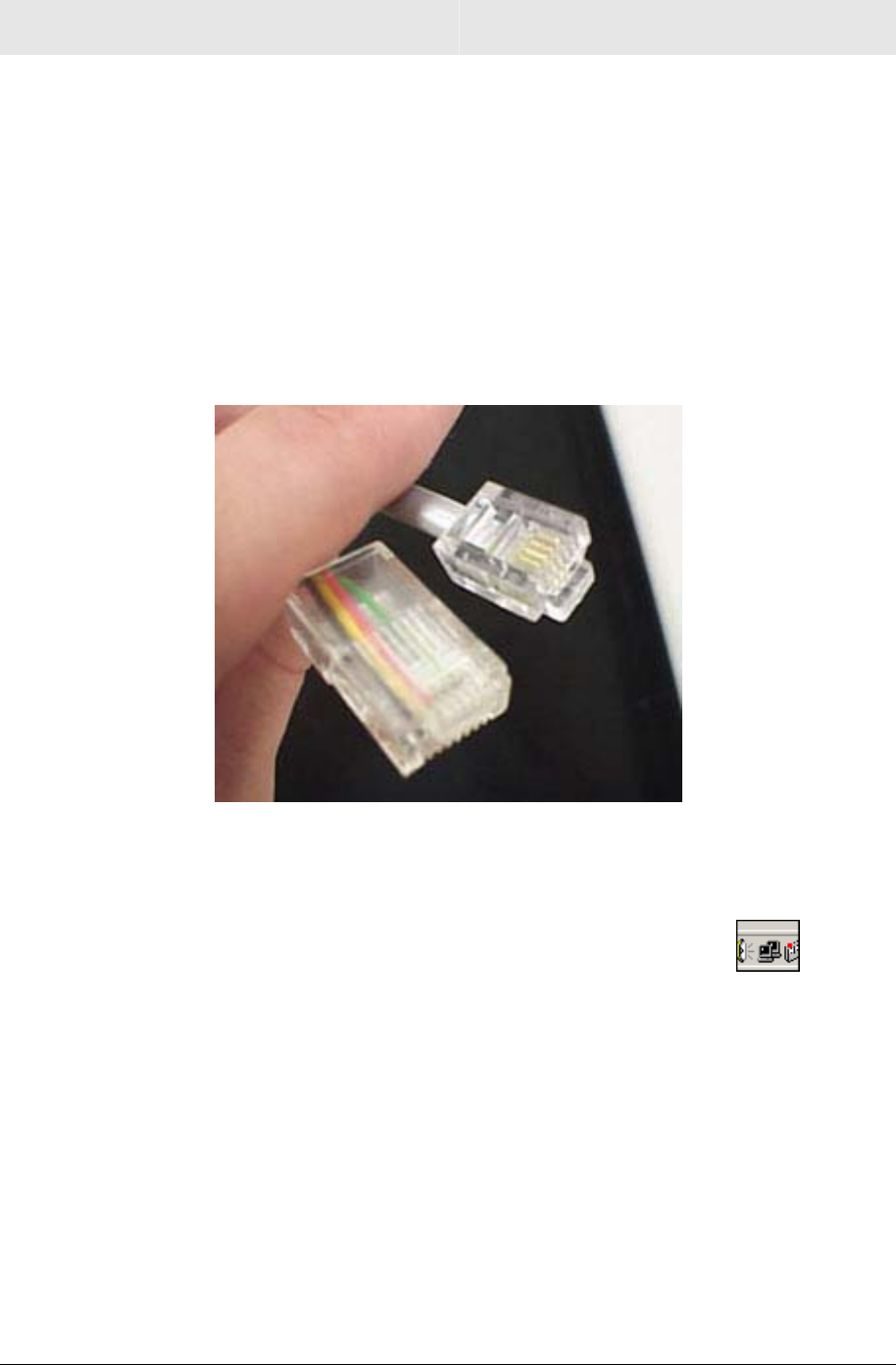
Section 4 Troubleshooting
4-2 WR850
My computer is experiencing difficulty in connecting to the router.
Ensure that all of your cabling connections are firmly connected. This includes the
cables from the wall to your modem, between the router and modem, and, if available,
from the router to your PC.
Ensure that your LEDs are not lit Red or not at all. For further information about LED
descriptions, see Section 1: Overview.
Ensure that you are using Ethernet cables and not telephone cables between the router
and modem or router and PC. See the illustration below. Ethernet cables use a wider
RJ-45 style plug using 8 wires where telephone style plugs use the smaller RJ-11 style
plug using 4 to 6 wires.
The plug on the left is RJ-45; the plug on the right is RJ-11 – use only RJ-45.
Ensure that your Ethernet adapter is enabled. To check the status of your adapter, click
the monitor icon in the System Tray at the bottom right of your screen.
You can also check the status of the Ethernet adapter by selecting Control Panel >
Network and Dial-Up Connections.
My broadband modem already uses a built-in router.
Because the two routers will cancel each other out, turn off the NAT function in the modem
to enable access for your router. Refer to your modem’s documentation for further
instructions.